filmov
tv
How to Use Facebook Messenger - Beginner's Tutorial
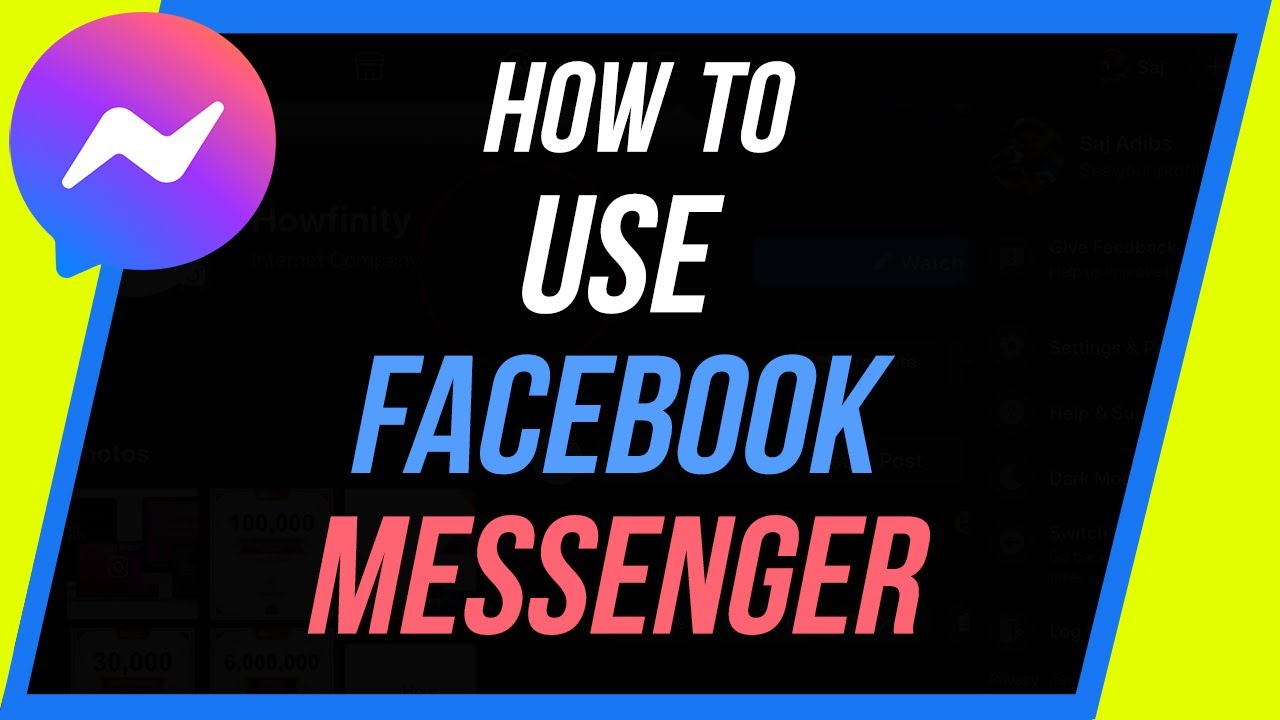
Показать описание
How to use Facebook messenger
Facebook Messenger is the chat platform created by Facebook.
You'll need to login into messenger using the Facebook login information. You can't use Messenger without a Facebook account.
The messenger app has two icons on the bottom.
Chats icon to see all existing chats, group chats and to search and compose new chats, and people icon where you can see people that are active right now from your Facebook friend’s list.
You can also view Facebook Story posts here too.
On the chat window, you’ll also see Messenger Room. You can create a virtual room and create group conversations.
You can learn about Messenger Rooms and how to use them here:
There is also an option for changing settings. You can get there by clicking your profile picture. Options such as dark mode and active status can be changed here.
You also see message requests here. By default, Facebook Messenger won’t show you messages from people you don’t know.
To start a new chat, click the chat icon on the top of the page. You can select a person from suggested or type their name on the first line. You can also create a new group here for group chats.
You can also message people you are not friends with here by scrolling all the way down the page when searching for new people and finding them in the search results.
You’ll also see something called secret on top. These are end-to-end encrypted messaging.
To start a conversation, click on someone's name and it will automatically open a chat window.
In the chat, you can type out text, send pictures, send stickers and emojis and start a video or audio call.
You can also press the plus sign to start a Room, send Gifs, send money with Facebook Pay and share your location with someone.
Inside each conversation, you can press the person’s profile icon to access settings for that conversation. Here, you can change the theme, add a nickname, search in a conversation, block the person along with other useful features.
On the main chats page, you can delete or archive any chat or group chat by slider left on it.
And that’s a complete overview of Facebook Messenger.
Other videos you may be interested in.
How to use Facebook Messenger Room
How to use Facebook
How to use Facebook Vanish Mode
How to use Instagram
How to use Messenger Kids
Thank you for watching this video! Please share and subscribe for more, easy to follow social media and tech videos.
======================================
======================================
See more simple and easy to follow how-to videos.
Watch easy to follow how-to videos on social media and tech on our website.
Facebook Messenger is the chat platform created by Facebook.
You'll need to login into messenger using the Facebook login information. You can't use Messenger without a Facebook account.
The messenger app has two icons on the bottom.
Chats icon to see all existing chats, group chats and to search and compose new chats, and people icon where you can see people that are active right now from your Facebook friend’s list.
You can also view Facebook Story posts here too.
On the chat window, you’ll also see Messenger Room. You can create a virtual room and create group conversations.
You can learn about Messenger Rooms and how to use them here:
There is also an option for changing settings. You can get there by clicking your profile picture. Options such as dark mode and active status can be changed here.
You also see message requests here. By default, Facebook Messenger won’t show you messages from people you don’t know.
To start a new chat, click the chat icon on the top of the page. You can select a person from suggested or type their name on the first line. You can also create a new group here for group chats.
You can also message people you are not friends with here by scrolling all the way down the page when searching for new people and finding them in the search results.
You’ll also see something called secret on top. These are end-to-end encrypted messaging.
To start a conversation, click on someone's name and it will automatically open a chat window.
In the chat, you can type out text, send pictures, send stickers and emojis and start a video or audio call.
You can also press the plus sign to start a Room, send Gifs, send money with Facebook Pay and share your location with someone.
Inside each conversation, you can press the person’s profile icon to access settings for that conversation. Here, you can change the theme, add a nickname, search in a conversation, block the person along with other useful features.
On the main chats page, you can delete or archive any chat or group chat by slider left on it.
And that’s a complete overview of Facebook Messenger.
Other videos you may be interested in.
How to use Facebook Messenger Room
How to use Facebook
How to use Facebook Vanish Mode
How to use Instagram
How to use Messenger Kids
Thank you for watching this video! Please share and subscribe for more, easy to follow social media and tech videos.
======================================
======================================
See more simple and easy to follow how-to videos.
Watch easy to follow how-to videos on social media and tech on our website.
Комментарии
 0:04:08
0:04:08
 0:10:50
0:10:50
 0:04:30
0:04:30
 0:02:28
0:02:28
 0:01:58
0:01:58
 0:01:29
0:01:29
 0:01:10
0:01:10
 0:01:22
0:01:22
 0:21:06
0:21:06
 0:00:41
0:00:41
 0:02:20
0:02:20
 0:01:18
0:01:18
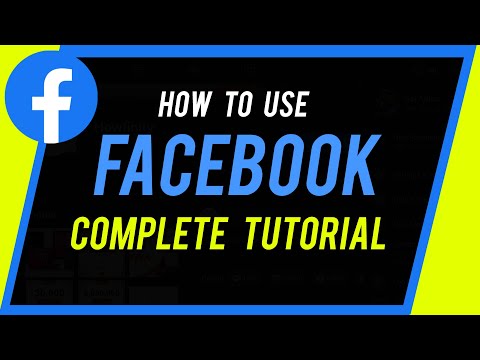 0:12:56
0:12:56
 0:14:56
0:14:56
 0:00:37
0:00:37
 0:03:12
0:03:12
 0:05:22
0:05:22
 0:10:20
0:10:20
 0:04:24
0:04:24
 0:00:23
0:00:23
 0:02:12
0:02:12
 0:01:52
0:01:52
 0:02:16
0:02:16
 0:01:34
0:01:34