filmov
tv
How to Automatically Convert to Proper Case as You Type in Excel

Показать описание
In this advance excel tutorial I will demonstrate how you can change any letter to Proper case letter in excel automatically as you type. Proper case letter means capitalize first letter of each word in a sentence. In this tutorial we are going to write a VBA and inside the VBA we’ll use excel function to force input to proper case in excel.
In this tutorial I’ll build an automatic system in excel and the amazing part is that it will tell excel to convert any text to proper case as you type. That means you write something in lowercase, uppercase or mixed case but when you press enter everything will be in proper case. Let’s learn how we can create this.
First, we need to think which sheet and which column we need to automate to change the case to proper case in excel. Once we determine that, it is just a few steps to complete the process. Let’s assume we are going to automate SHEET1, Column A. Now follow the steps below to change text to proper case in excel automatically as you type.
Step 1: Right Click on the Sheet Tab and Click on View Code.
Step 3: After writing the code you need to close the VBE (VBA Editor)
Step 4: Write something on Column A and press Enter and Done
Your text has been automatically converted into proper case in excel. That means the first letter or each word will be capital. Not only that, you are able to convert any letters to proper case letters in excel automatically.
#Excel #ProperCase #Automatic
Thanks for watching.
-------------------------------------------------------------------------------------------------------------
Support the channel with as low as $5
-------------------------------------------------------------------------------------------------------------
Please subscribe to #excel10tutorial
Here goes the most recent video of the channel:
Playlists:
Social media:
In this tutorial I’ll build an automatic system in excel and the amazing part is that it will tell excel to convert any text to proper case as you type. That means you write something in lowercase, uppercase or mixed case but when you press enter everything will be in proper case. Let’s learn how we can create this.
First, we need to think which sheet and which column we need to automate to change the case to proper case in excel. Once we determine that, it is just a few steps to complete the process. Let’s assume we are going to automate SHEET1, Column A. Now follow the steps below to change text to proper case in excel automatically as you type.
Step 1: Right Click on the Sheet Tab and Click on View Code.
Step 3: After writing the code you need to close the VBE (VBA Editor)
Step 4: Write something on Column A and press Enter and Done
Your text has been automatically converted into proper case in excel. That means the first letter or each word will be capital. Not only that, you are able to convert any letters to proper case letters in excel automatically.
#Excel #ProperCase #Automatic
Thanks for watching.
-------------------------------------------------------------------------------------------------------------
Support the channel with as low as $5
-------------------------------------------------------------------------------------------------------------
Please subscribe to #excel10tutorial
Here goes the most recent video of the channel:
Playlists:
Social media:
Комментарии
 0:01:55
0:01:55
 0:02:07
0:02:07
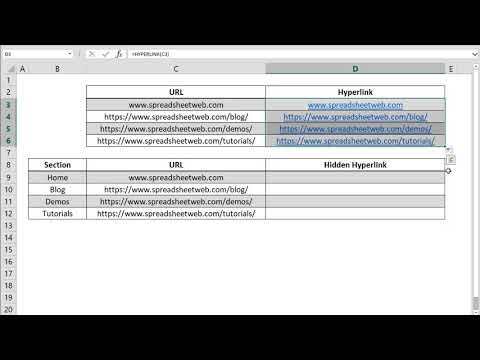 0:00:24
0:00:24
 0:03:38
0:03:38
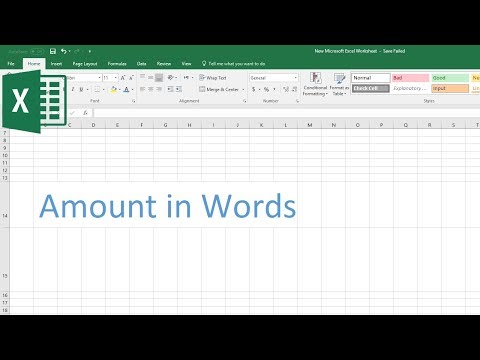 0:01:48
0:01:48
 0:00:17
0:00:17
 0:00:56
0:00:56
 0:00:28
0:00:28
 0:06:06
0:06:06
 0:04:40
0:04:40
 0:01:03
0:01:03
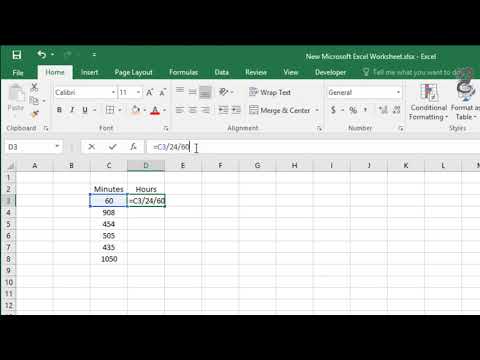 0:00:47
0:00:47
 0:07:12
0:07:12
 0:04:04
0:04:04
 0:04:02
0:04:02
 0:00:41
0:00:41
 0:00:25
0:00:25
 0:02:14
0:02:14
 0:03:23
0:03:23
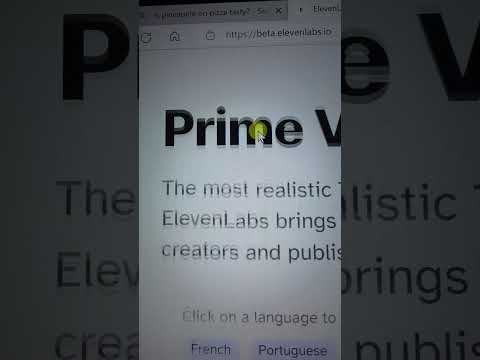 0:00:24
0:00:24
 0:05:55
0:05:55
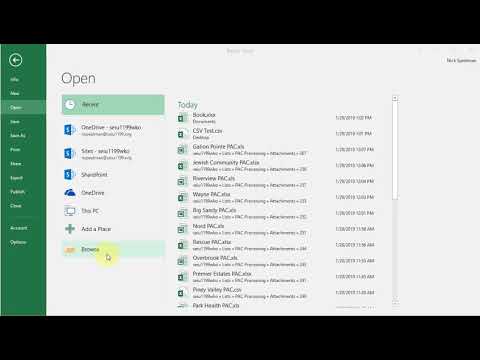 0:01:19
0:01:19
 0:02:27
0:02:27
 0:02:36
0:02:36