filmov
tv
How to Convert MOV to MP4 Using VLC Media Player - MOV to MP4 Converter Free

Показать описание
How to Convert MOV to MP4 using VLC Media Player? In this tutorial, I show you how to covert .MOV to MP4 files with VLC. VLC is free open source software that allows you to convert MP4, AVI, FLV, OGG, MOV, WMV videos. Converting MOV to MP4 videos with VLC is safe and can help reduce the size of the file while retaining the quality. Let me know in the comments if you have any questions while you convert MOV to MP4 with VLC Media Player.
Follow the steps below to convert video files using VLC:
1. Open VLC Media Player
2. With VLC open, select Media in the top menu bar.
3. In the Media drop down select Convert / Save
4. Select Add and then find and add the video you want to convert.
5. After adding the MOV video file, select Convert / Save at the bottom of the VLC video.
6. In the VLC Convert window change two items.
• Profile: Select the output file format such as MP4
• Destination: Select Browse and find the location where you want to save the converted video file.
7. Select Start
8. VLC Media Player will now covert the selected MOV video file and save it in the desired location.
#VLC #MOV #MP4
Disclaimer: Some of the links in this description are affiliate links. This means Gauging Gadgets earns a small commission from qualifying purchases through these links. This helps support the channel and allows us to continue to make videos like this. Thank you for the support!
😀 HAPPY WITH THE VIDEO? 😀
FOLLOW ME!
HOW DO I DO IT? (Paid Links)
Follow the steps below to convert video files using VLC:
1. Open VLC Media Player
2. With VLC open, select Media in the top menu bar.
3. In the Media drop down select Convert / Save
4. Select Add and then find and add the video you want to convert.
5. After adding the MOV video file, select Convert / Save at the bottom of the VLC video.
6. In the VLC Convert window change two items.
• Profile: Select the output file format such as MP4
• Destination: Select Browse and find the location where you want to save the converted video file.
7. Select Start
8. VLC Media Player will now covert the selected MOV video file and save it in the desired location.
#VLC #MOV #MP4
Disclaimer: Some of the links in this description are affiliate links. This means Gauging Gadgets earns a small commission from qualifying purchases through these links. This helps support the channel and allows us to continue to make videos like this. Thank you for the support!
😀 HAPPY WITH THE VIDEO? 😀
FOLLOW ME!
HOW DO I DO IT? (Paid Links)
Комментарии
 0:02:48
0:02:48
 0:01:34
0:01:34
 0:03:26
0:03:26
 0:03:34
0:03:34
 0:00:38
0:00:38
 0:02:10
0:02:10
 0:07:13
0:07:13
 0:02:16
0:02:16
 0:04:27
0:04:27
 0:00:18
0:00:18
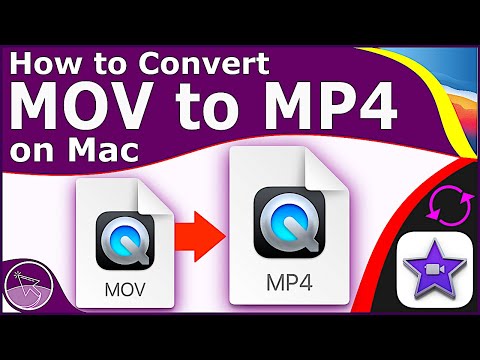 0:02:13
0:02:13
 0:02:53
0:02:53
 0:04:17
0:04:17
 0:01:25
0:01:25
 0:01:00
0:01:00
 0:01:07
0:01:07
 0:01:11
0:01:11
 0:02:23
0:02:23
 0:04:22
0:04:22
 0:01:06
0:01:06
 0:00:30
0:00:30
 0:00:32
0:00:32
 0:01:19
0:01:19
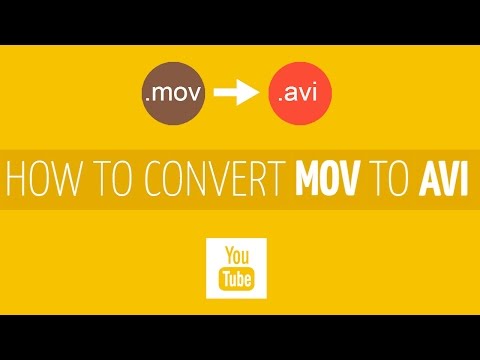 0:01:19
0:01:19