filmov
tv
How to move user profile in Windows 7 to another directory / drive
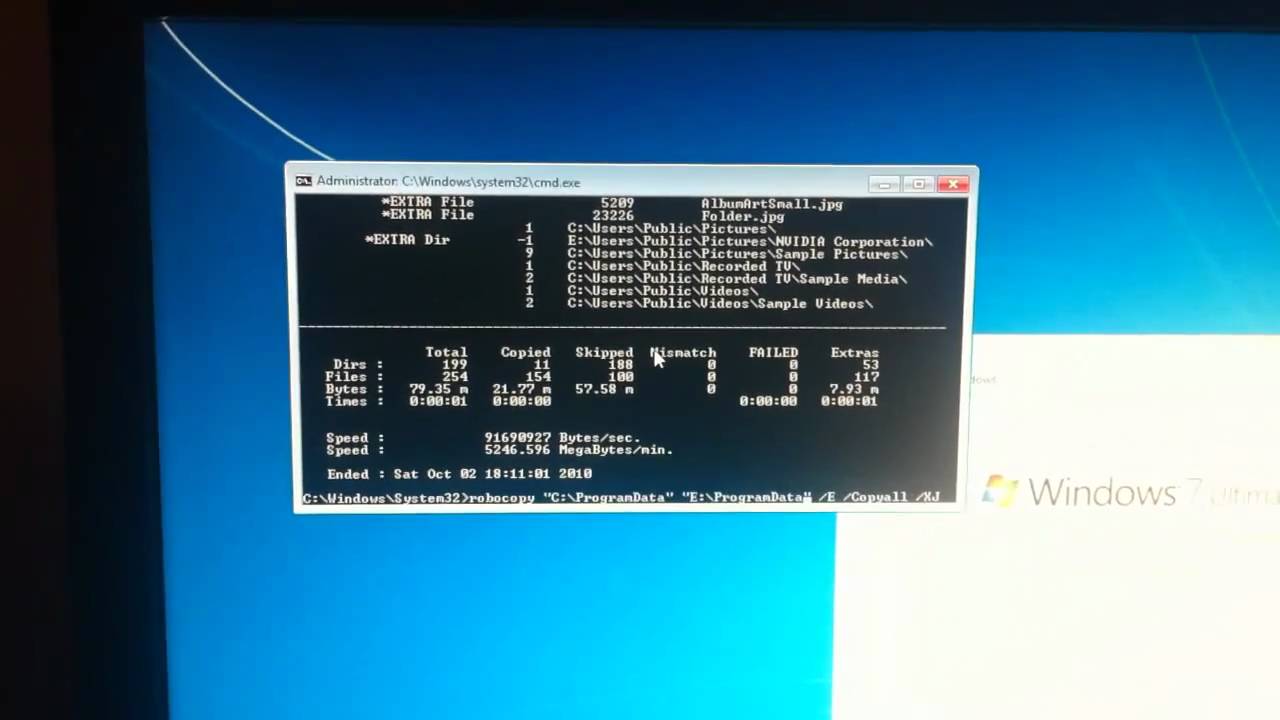
Показать описание
How to move user profile in Windows 7 to another directory / drive.
1. After installing windows 7 you will be greeted with a user creation prompt press shift+f10 and you should get a cmd window up like in the image belowcmduser
2. Copy the Users Profiles, Program Files And ProgramData Folders onto the Partition you want to use
robocopy "C:\Users" "D:\Users" /E /COPYALL /XJ
robocopy "C:\Program Files" "D:\Program Files" /E /COPYALL /XJ
robocopy "C:\ProgramData" "D:\ProgramData" /E /COPYALL /XJ
3. Delete the old folders and create links
For Program Files:
rmdir "C:\Program Files" /S /Q
mklink /J "C:\Program Files" "D:\Program Files"
For the User Profiles:
rmdir "C:\users" /S /Q
mklink /J "C:\users" "D:\users"
and lastly ProgramData:
rmdir "C:\ProgramData" /S /Q
mklink /J "C:\ProgramData "D:\ProgramData"
If you have any permissions issues while deleting C:\ProgramData don't worry about them just try to delete it and make the links again after first reboot
4. Now open regedit simply by typing regedit on the cmd window
5. To change the program files path navigate to HKEY_LOCAL_MACHINE\Software\Microsoft\Windows\CurrentVersion and edit the ProgramFilesDir and CommonFilesDir as needed
regeditproc
6. For the user profiles you'll need to go to HKEY_LOCAL_MACHINE\Software\Microsoft\Windows NT\CurrentVersion\ProfileList and again edit the paths as needed
regeditprof
7. Exit Regedit and the cmd window
8. Continue to create your user
9. Reboot your machine and you should be good to go
My PC Specs:
Intel i920, CORSAIR DOMINATOR 6GB PC3 12800, BFG GeForce GTX 285
EVGA X58 Classified, 2x Intel X25-E Extreme SSD, 2x WD Black, Windows 7 x64
I've built the machine a while back. Got the first generation SSD drives. Since they're only 60gigs combined, I've quickly noticed that Windows takes up a LOT of space under the user profile directory and apps data. I was surprised to see that there's no easy solution to this...and surprised that no one has showed a quick HOW TO GUIDE on how to move the directories the proper way.
In this video tutorial, I will show you how to move the user profile and apps data folder to a different drive. I did this right after a fresh Windows 7 install. This seems to be the best method from what I've found online.
I used an iPhone 4 to capture and edit the video.
1. After installing windows 7 you will be greeted with a user creation prompt press shift+f10 and you should get a cmd window up like in the image belowcmduser
2. Copy the Users Profiles, Program Files And ProgramData Folders onto the Partition you want to use
robocopy "C:\Users" "D:\Users" /E /COPYALL /XJ
robocopy "C:\Program Files" "D:\Program Files" /E /COPYALL /XJ
robocopy "C:\ProgramData" "D:\ProgramData" /E /COPYALL /XJ
3. Delete the old folders and create links
For Program Files:
rmdir "C:\Program Files" /S /Q
mklink /J "C:\Program Files" "D:\Program Files"
For the User Profiles:
rmdir "C:\users" /S /Q
mklink /J "C:\users" "D:\users"
and lastly ProgramData:
rmdir "C:\ProgramData" /S /Q
mklink /J "C:\ProgramData "D:\ProgramData"
If you have any permissions issues while deleting C:\ProgramData don't worry about them just try to delete it and make the links again after first reboot
4. Now open regedit simply by typing regedit on the cmd window
5. To change the program files path navigate to HKEY_LOCAL_MACHINE\Software\Microsoft\Windows\CurrentVersion and edit the ProgramFilesDir and CommonFilesDir as needed
regeditproc
6. For the user profiles you'll need to go to HKEY_LOCAL_MACHINE\Software\Microsoft\Windows NT\CurrentVersion\ProfileList and again edit the paths as needed
regeditprof
7. Exit Regedit and the cmd window
8. Continue to create your user
9. Reboot your machine and you should be good to go
My PC Specs:
Intel i920, CORSAIR DOMINATOR 6GB PC3 12800, BFG GeForce GTX 285
EVGA X58 Classified, 2x Intel X25-E Extreme SSD, 2x WD Black, Windows 7 x64
I've built the machine a while back. Got the first generation SSD drives. Since they're only 60gigs combined, I've quickly noticed that Windows takes up a LOT of space under the user profile directory and apps data. I was surprised to see that there's no easy solution to this...and surprised that no one has showed a quick HOW TO GUIDE on how to move the directories the proper way.
In this video tutorial, I will show you how to move the user profile and apps data folder to a different drive. I did this right after a fresh Windows 7 install. This seems to be the best method from what I've found online.
I used an iPhone 4 to capture and edit the video.
Комментарии
 0:02:52
0:02:52
 0:08:19
0:08:19
 0:07:37
0:07:37
 0:03:13
0:03:13
 0:08:09
0:08:09
 0:00:40
0:00:40
 0:07:05
0:07:05
 0:06:14
0:06:14
 1:13:06
1:13:06
 0:11:49
0:11:49
 0:05:53
0:05:53
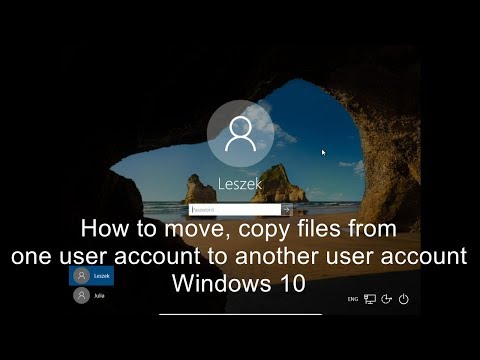 0:02:47
0:02:47
 0:05:33
0:05:33
 0:05:13
0:05:13
 0:00:51
0:00:51
 0:09:03
0:09:03
 0:03:27
0:03:27
 0:17:58
0:17:58
 0:04:45
0:04:45
 0:02:04
0:02:04
 0:12:53
0:12:53
 0:01:59
0:01:59
 0:05:26
0:05:26
 0:00:38
0:00:38