filmov
tv
Excel FILTER Function - Is this the Best Excel Function?
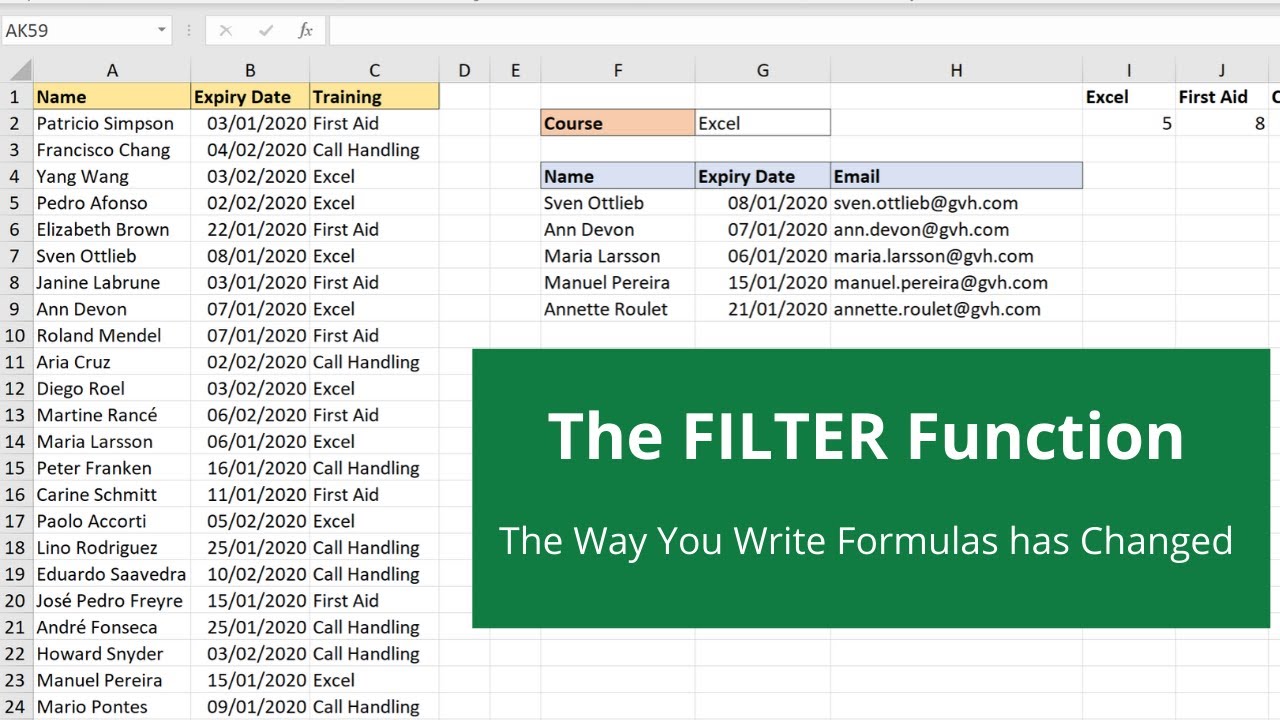
Показать описание
This video is an introduction to the FILTER function of Excel - is this the best Excel function?
The Excel FILTER function is incredibly versatile and powerful. It is a utility function in Excel that can help with many tasks Excel users need to perform.
This Excel formula can be used to lookup and return multiple matches. A common issue with other lookup formulas that the FILTER function solves.
You can also easily lookup with multiple criteria with this function. Excel lookup multiple matches and multiple criteria. And it can do much more. This must be the best Excel function.
00:00 Introduction
00:22 The FILTER function in Excel
05:40 FILTER with multiple criteria
07:50 Return all the results, if no criteria is used with the IF function
09:47 VLOOKUP to return related data for FILTER results
11:29 Edit FILTER to return single columns
13:28 Aggregate the FILTER results
It is a formula equivalent to the filter feature of Excel. It returns a range of results that meet specific criteria.
This range can then be placed on a worksheet or inside another formula. The potential is massive.
This video shows some examples of what it is capable of. But a function is vast really needs further exploration from you.
There will be many more videos to show why this is probably the best function in Excel.
Find more great free tutorials at;
*** Online Excel Courses ***
Connect with us!
The Excel FILTER function is incredibly versatile and powerful. It is a utility function in Excel that can help with many tasks Excel users need to perform.
This Excel formula can be used to lookup and return multiple matches. A common issue with other lookup formulas that the FILTER function solves.
You can also easily lookup with multiple criteria with this function. Excel lookup multiple matches and multiple criteria. And it can do much more. This must be the best Excel function.
00:00 Introduction
00:22 The FILTER function in Excel
05:40 FILTER with multiple criteria
07:50 Return all the results, if no criteria is used with the IF function
09:47 VLOOKUP to return related data for FILTER results
11:29 Edit FILTER to return single columns
13:28 Aggregate the FILTER results
It is a formula equivalent to the filter feature of Excel. It returns a range of results that meet specific criteria.
This range can then be placed on a worksheet or inside another formula. The potential is massive.
This video shows some examples of what it is capable of. But a function is vast really needs further exploration from you.
There will be many more videos to show why this is probably the best function in Excel.
Find more great free tutorials at;
*** Online Excel Courses ***
Connect with us!
Комментарии
 0:08:43
0:08:43
 0:09:22
0:09:22
 0:10:17
0:10:17
 0:16:22
0:16:22
 0:17:46
0:17:46
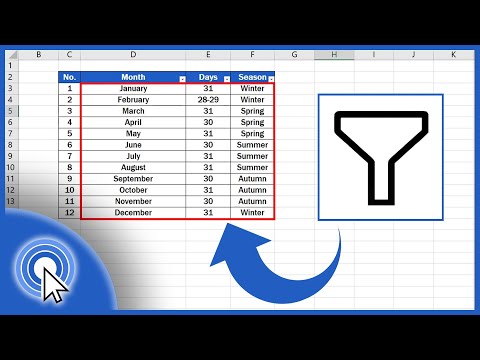 0:02:51
0:02:51
 0:03:30
0:03:30
 0:08:27
0:08:27
 0:00:37
0:00:37
 0:10:46
0:10:46
 0:12:03
0:12:03
 0:00:50
0:00:50
 0:08:49
0:08:49
 0:12:40
0:12:40
 0:16:18
0:16:18
 0:10:22
0:10:22
 0:07:24
0:07:24
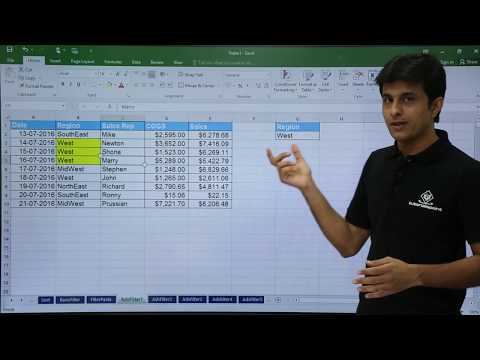 0:07:41
0:07:41
 0:05:59
0:05:59
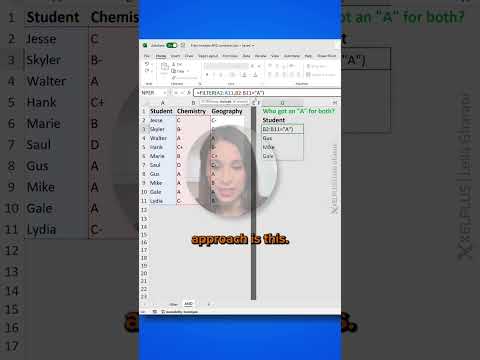 0:00:57
0:00:57
 0:07:10
0:07:10
 0:18:36
0:18:36
 0:13:00
0:13:00
 0:03:33
0:03:33