filmov
tv
Draw Shapes In Excel Quickly

Показать описание
If you draw shapes in Excel for flow charts or diagrams then this Excel trick may help speed things up. Did you know you can use the Lock drawing mode feature to draw multiple shapes one after another? This saves time. A lot of time.
So, use lock drawing mode instead of going back to Insert | Illustrations | Shapes and selecting the shape to insert every time. Follow the process below.
Excel 2016/365 onward
*Insert Tab.
*Illustrations.
*Shapes.
*Right-click on the shape you need.
*Lock Drawing Mode.
*Draw the first shape.
After selecting Lock Drawing Mode. Continue to draw the same shape over and over again by right-clicking, and a duplicate shape is created. To generate different size shapes, then draw another shape. When all shapes have been created, reverse the process and unselect Lock Drawing Mode.
Read to corresponding blog post here
𝐉𝐨𝐢𝐧 𝐦𝐞 𝐄𝐕𝐄𝐑𝐘 𝐅𝐑𝐈𝐃𝐀𝐘 𝐟𝐨𝐫 #𝐟𝐨𝐫𝐦𝐮𝐥𝐚𝐟𝐫𝐢𝐝𝐚𝐲 𝐚𝐧𝐝 𝐄𝐕𝐄𝐑𝐘 𝐌𝐎𝐍𝐃𝐀𝐘 𝐟𝐨𝐫 #𝐦𝐚𝐜𝐫𝐨𝐦𝐨𝐧𝐝𝐚𝐲𝐬 𝐨𝐧 𝐭𝐡𝐞 𝐡𝐭𝐭𝐩://𝐰𝐰𝐰.𝐡𝐨𝐰𝐭𝐨𝐞𝐱𝐜𝐞𝐥𝐚𝐭𝐞𝐱𝐜𝐞𝐥.𝐜𝐨𝐦 𝐛𝐥𝐨𝐠 𝐟𝐨𝐫 𝐥𝐨𝐭𝐬 𝐨𝐟 #𝐞𝐱𝐜𝐞𝐥𝐭𝐢𝐩𝐬.
𝐉𝐨𝐢𝐧 𝐭𝐡𝐨𝐮𝐬𝐚𝐧𝐝𝐬 𝐨𝐟 𝐨𝐭𝐡𝐞𝐫 𝐄𝐱𝐜𝐞𝐥 𝐮𝐬𝐞𝐫𝐬 𝐰𝐡𝐨 𝐡𝐚𝐯𝐞 𝐚𝐥𝐫𝐞𝐚𝐝𝐲 𝐣𝐨𝐢𝐧𝐞𝐝 𝐭𝐡𝐞 𝐄𝐱𝐜𝐞𝐥 𝐀𝐭 𝐄𝐱𝐜𝐞𝐥 𝐌𝐨𝐧𝐭𝐡𝐥𝐲 𝐍𝐞𝐰𝐬𝐥𝐞𝐭𝐭𝐞𝐫. 𝟑 𝐅𝐑𝐄𝐄 𝐄𝐱𝐜𝐞𝐥 𝐓𝐢𝐩𝐬 𝐞𝐯𝐞𝐫𝐲 𝐦𝐨𝐧𝐭𝐡. 𝐏𝐥𝐮𝐬 𝐅𝐑𝐄𝐄 𝟑𝟎 𝐓𝐢𝐩𝐬 𝐄𝐁𝐨𝐨𝐤.
𝐡𝐭𝐭𝐩://𝐰𝐰𝐰.𝐡𝐨𝐰𝐭𝐨𝐞𝐱𝐜𝐞𝐥𝐚𝐭𝐞𝐱𝐜𝐞𝐥.𝐜𝐨𝐦/𝐧𝐞𝐰𝐬𝐥𝐞𝐭𝐭𝐞𝐫-𝐬𝐢𝐠𝐧-𝐮𝐩/
𝐁𝐞 𝐒𝐨𝐜𝐢𝐚𝐥 & 𝐋𝐞𝐭❜𝐬 𝐂𝐨𝐧𝐧𝐞𝐜𝐭
👍𝐖𝐞𝐛𝐬𝐢𝐭𝐞 𝐡𝐭𝐭𝐩://𝐰𝐰𝐰.𝐡𝐨𝐰𝐭𝐨𝐞𝐱𝐜𝐞𝐥𝐚𝐭𝐞𝐱𝐜𝐞𝐥.𝐜𝐨𝐦
👍𝐓𝐰𝐢𝐭𝐭𝐞𝐫 𝐡𝐭𝐭𝐩𝐬://𝐭𝐰𝐢𝐭𝐭𝐞𝐫.𝐜𝐨𝐦/𝐡𝐨𝐰𝐭𝐨𝐞𝐱𝐜𝐞𝐥𝐚𝐭𝐞𝐱
My Recommended Excel Courses
So, use lock drawing mode instead of going back to Insert | Illustrations | Shapes and selecting the shape to insert every time. Follow the process below.
Excel 2016/365 onward
*Insert Tab.
*Illustrations.
*Shapes.
*Right-click on the shape you need.
*Lock Drawing Mode.
*Draw the first shape.
After selecting Lock Drawing Mode. Continue to draw the same shape over and over again by right-clicking, and a duplicate shape is created. To generate different size shapes, then draw another shape. When all shapes have been created, reverse the process and unselect Lock Drawing Mode.
Read to corresponding blog post here
𝐉𝐨𝐢𝐧 𝐦𝐞 𝐄𝐕𝐄𝐑𝐘 𝐅𝐑𝐈𝐃𝐀𝐘 𝐟𝐨𝐫 #𝐟𝐨𝐫𝐦𝐮𝐥𝐚𝐟𝐫𝐢𝐝𝐚𝐲 𝐚𝐧𝐝 𝐄𝐕𝐄𝐑𝐘 𝐌𝐎𝐍𝐃𝐀𝐘 𝐟𝐨𝐫 #𝐦𝐚𝐜𝐫𝐨𝐦𝐨𝐧𝐝𝐚𝐲𝐬 𝐨𝐧 𝐭𝐡𝐞 𝐡𝐭𝐭𝐩://𝐰𝐰𝐰.𝐡𝐨𝐰𝐭𝐨𝐞𝐱𝐜𝐞𝐥𝐚𝐭𝐞𝐱𝐜𝐞𝐥.𝐜𝐨𝐦 𝐛𝐥𝐨𝐠 𝐟𝐨𝐫 𝐥𝐨𝐭𝐬 𝐨𝐟 #𝐞𝐱𝐜𝐞𝐥𝐭𝐢𝐩𝐬.
𝐉𝐨𝐢𝐧 𝐭𝐡𝐨𝐮𝐬𝐚𝐧𝐝𝐬 𝐨𝐟 𝐨𝐭𝐡𝐞𝐫 𝐄𝐱𝐜𝐞𝐥 𝐮𝐬𝐞𝐫𝐬 𝐰𝐡𝐨 𝐡𝐚𝐯𝐞 𝐚𝐥𝐫𝐞𝐚𝐝𝐲 𝐣𝐨𝐢𝐧𝐞𝐝 𝐭𝐡𝐞 𝐄𝐱𝐜𝐞𝐥 𝐀𝐭 𝐄𝐱𝐜𝐞𝐥 𝐌𝐨𝐧𝐭𝐡𝐥𝐲 𝐍𝐞𝐰𝐬𝐥𝐞𝐭𝐭𝐞𝐫. 𝟑 𝐅𝐑𝐄𝐄 𝐄𝐱𝐜𝐞𝐥 𝐓𝐢𝐩𝐬 𝐞𝐯𝐞𝐫𝐲 𝐦𝐨𝐧𝐭𝐡. 𝐏𝐥𝐮𝐬 𝐅𝐑𝐄𝐄 𝟑𝟎 𝐓𝐢𝐩𝐬 𝐄𝐁𝐨𝐨𝐤.
𝐡𝐭𝐭𝐩://𝐰𝐰𝐰.𝐡𝐨𝐰𝐭𝐨𝐞𝐱𝐜𝐞𝐥𝐚𝐭𝐞𝐱𝐜𝐞𝐥.𝐜𝐨𝐦/𝐧𝐞𝐰𝐬𝐥𝐞𝐭𝐭𝐞𝐫-𝐬𝐢𝐠𝐧-𝐮𝐩/
𝐁𝐞 𝐒𝐨𝐜𝐢𝐚𝐥 & 𝐋𝐞𝐭❜𝐬 𝐂𝐨𝐧𝐧𝐞𝐜𝐭
👍𝐖𝐞𝐛𝐬𝐢𝐭𝐞 𝐡𝐭𝐭𝐩://𝐰𝐰𝐰.𝐡𝐨𝐰𝐭𝐨𝐞𝐱𝐜𝐞𝐥𝐚𝐭𝐞𝐱𝐜𝐞𝐥.𝐜𝐨𝐦
👍𝐓𝐰𝐢𝐭𝐭𝐞𝐫 𝐡𝐭𝐭𝐩𝐬://𝐭𝐰𝐢𝐭𝐭𝐞𝐫.𝐜𝐨𝐦/𝐡𝐨𝐰𝐭𝐨𝐞𝐱𝐜𝐞𝐥𝐚𝐭𝐞𝐱
My Recommended Excel Courses
Комментарии
 0:01:56
0:01:56
 0:14:27
0:14:27
 0:01:23
0:01:23
 0:01:34
0:01:34
 0:08:43
0:08:43
 0:08:39
0:08:39
 0:05:43
0:05:43
 0:00:59
0:00:59
 0:00:45
0:00:45
 0:12:25
0:12:25
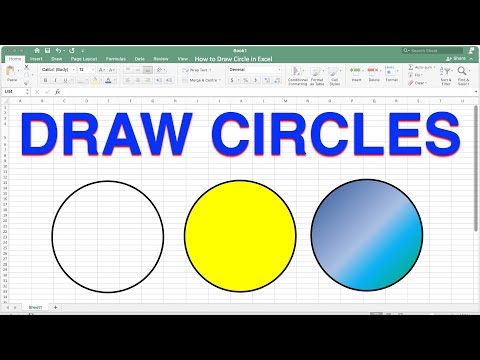 0:02:47
0:02:47
 0:01:01
0:01:01
 0:08:16
0:08:16
 0:09:15
0:09:15
 0:01:53
0:01:53
 0:09:55
0:09:55
 0:05:00
0:05:00
 0:07:18
0:07:18
 0:09:31
0:09:31
 0:00:55
0:00:55
 0:03:44
0:03:44
 0:00:51
0:00:51
 0:03:54
0:03:54
 0:01:44
0:01:44