filmov
tv
How to Automate Infra setup in Azure Cloud using Terraform & Azure DevOps Pipeline | Terraform IAC

Показать описание
Pre-requisites:
Azure subscription
Azure DevOps organization and project
Terraform Build & Release Tasks extension in Azure DevOps
Terraform files created and stored in SCM for creating resources in Azure cloud
Implementation Steps:
Create a resource group first in Azure cloud
Create storage account, container for Terraform to store state information in Azure cloud remotely.
Create pipeline and add Terraform tasks
Execute pipeline to deploy resources(App service plan and WebApp) in Azure cloud
Verify resources are created in Azure cloud
Create Resource Group in Azure cloud
Login to Azure portal, Create a new RG, or you can skip this step if you already have existing group.
Create Storage Account in Azure cloud
Create a new resource, type storage account
Create a container inside the storage account
Select the storage account you just created, click on containers under Data storage
enter a name for the container
Create a pipeline in Azure DevOps
Login to Azure Devops, select Pipelines, select use the classic editor to create a pipeline
Configure Pipeline with tasks
Add Terraform installer task to install Terraform on build agent
Add Terraform task
Configure the task
enter storage account, container, key information as below:
Add Terraform task for plan
change the command to plan from drop down and also select azure subscription from drop down
Add Terraform task for apply
change the command to apply from drop down and also select azure subscription from drop down
Now verify to make sure if we have correct values in each/every task. Now click on Save + Queue.
Click on Save and Run
This confirms that pipeline have successfully created resources in Azure cloud. You can login to Azure portal to see the resources - app service plan and web app.
You can also verify terraform state info which has resources entry for all the resources created
Click on Containers, mytfstatecontainer
Click on Edit to view the content of terraform state file
Clean up resources created in Azure using the pipeline - destroy command
change the command to destroy instead of apply from the drop down
You can either add a new task for destroy or modify to destroy from apply in the existing task.
Now save the pipeline and run the pipeline. check the output of destroy task
Комментарии
 0:03:29
0:03:29
 0:24:07
0:24:07
 0:17:30
0:17:30
 0:23:52
0:23:52
 0:11:14
0:11:14
 0:15:27
0:15:27
 0:57:21
0:57:21
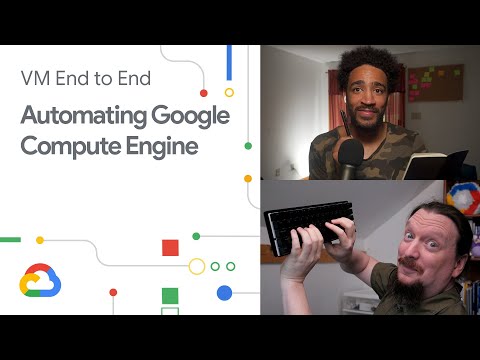 0:09:51
0:09:51
 0:09:45
0:09:45
 0:45:44
0:45:44
 0:34:57
0:34:57
 0:28:52
0:28:52
 0:44:35
0:44:35
 0:02:10
0:02:10
 0:13:35
0:13:35
 0:11:59
0:11:59
 0:53:09
0:53:09
 0:56:21
0:56:21
 0:05:24
0:05:24
 1:28:37
1:28:37
 1:28:28
1:28:28
 0:18:38
0:18:38
 0:04:48
0:04:48
 0:18:15
0:18:15