filmov
tv
How to Enable SQL Server Authentication in Microsoft SQL server 2022 [ 2024 Update ]
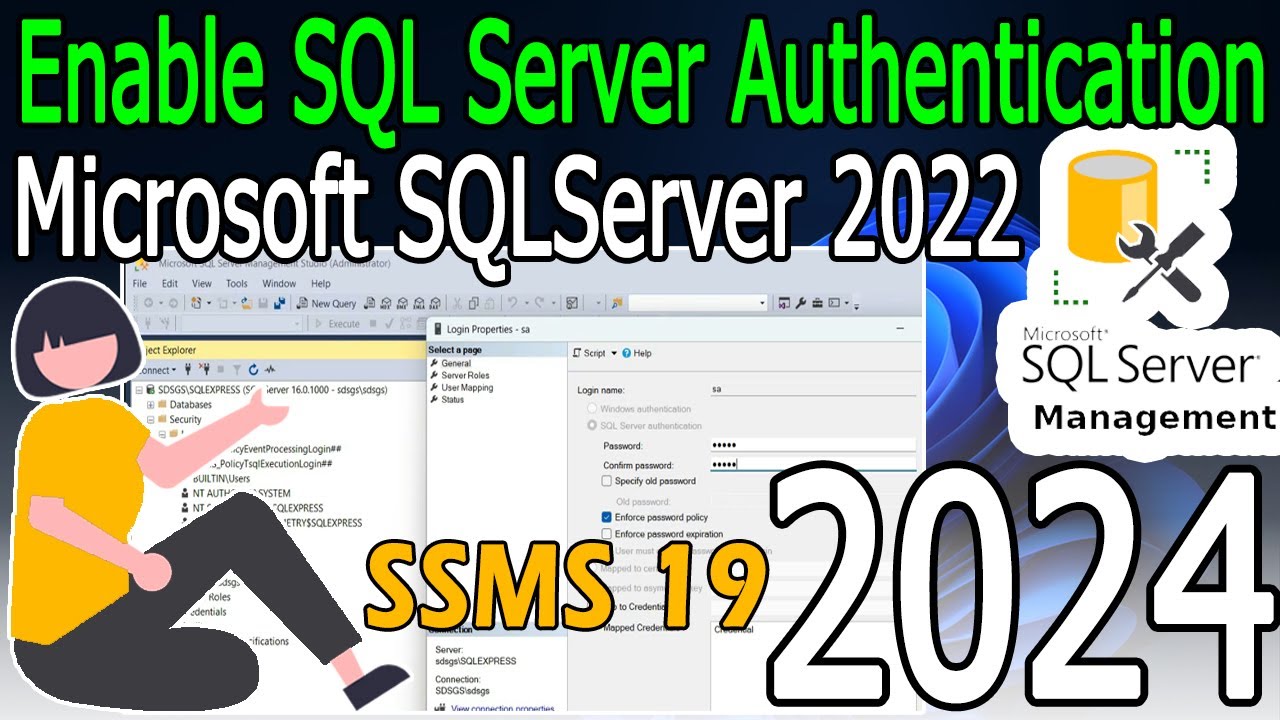
Показать описание
Hello Everyone! Today in this video I am going to step by step guide you on How to Enable SQL Server Authentication in Microsoft SQL Server 2022 [ 2024 Update ] and SQL Server Management Studio SSMS for writing SQL queries on Windows 10/11. Windows (64-bit).
Geeky Script (
@GeekyScript) is a Computer Science - Educational video creator 🎉
You can support us by buying a coffee ☕️ here —
✻ I really hope you find this video useful. ♥
✻ Please click on the CC button to read the subtitles of this video.
Installing Microsoft SQL Server 2022 is very easy. Just follow the following steps and there you go to create your first SQL database!! So let's begin.
Step 1. To install Microsoft SQL Server 2022 first you just need to download the .exe file from the following Link:
Step 2. After downloading Microsoft SQL Server 2022 run the .exe by double-clicking it.
Microsoft SQL Server is a relational database management system developed by Microsoft. As a database server, it is a software product with the primary function of storing and retrieving data as requested by other software applications—which may run either on the same computer or on another computer across a network.
Step 3. You need to click the License agreement as shown in the video.
Step 4. Now simply install all Microsoft SQL Server 2022 as shown in the video.
Step 5. After installation, you need to install SQL Server Management Studio or SSMS. So download it from the following link:
Step 6. Now after installation simply login into the server using Windows authentication as shown in the video.
The instructions in this video tutorial can be applied to laptops, desktops, computers, and tablets that run the Windows 10/11 operating system like Windows 10/11 Home, Windows 10/11 Professional, Windows 10/11 Enterprise, and Windows 10/11 Education. This tutorial will work on all hardware manufacturers, like Dell, HP, Acer, Asus, Toshiba, Lenovo, and Samsung.
#SQLserverAuth #ssms #SQLinstallation #sqltutorial #Windows10/11
Topics addressed in this tutorial:
How to Setup SQL Server Authentication On Windows 10/11 64-bit OS
How to install the Microsoft SQL Server 2022 on Windows 10/11
Install Microsoft SQL Server 2022 on Windows 10/11
How to Install Microsoft SQL Server 2022 and Get Started
---------------------------------------------------------
► Laptop I use:
► Recommended Laptops (35k Range):
► Laptops 50k Range:
► Rode Wireless Mike:
---------------------------------------------------------------------------
MY RELATED VIDEOS:
---------------------------------------------------------------------------
THANK YOU so much for watching!
Please make sure to LIKE and SHARE the video and SUBSCRIBE to the channel for more such videos :)
---------------------------------------------------------------------------
CONNECT WITH ME ON:
Affiliate Disclaimer: Some of the links above are affiliate (referral) links which means if you do click and purchase through them, then I may receive a commission. This helps support the free content on this channel.
Geeky Script (
@GeekyScript) is a Computer Science - Educational video creator 🎉
You can support us by buying a coffee ☕️ here —
✻ I really hope you find this video useful. ♥
✻ Please click on the CC button to read the subtitles of this video.
Installing Microsoft SQL Server 2022 is very easy. Just follow the following steps and there you go to create your first SQL database!! So let's begin.
Step 1. To install Microsoft SQL Server 2022 first you just need to download the .exe file from the following Link:
Step 2. After downloading Microsoft SQL Server 2022 run the .exe by double-clicking it.
Microsoft SQL Server is a relational database management system developed by Microsoft. As a database server, it is a software product with the primary function of storing and retrieving data as requested by other software applications—which may run either on the same computer or on another computer across a network.
Step 3. You need to click the License agreement as shown in the video.
Step 4. Now simply install all Microsoft SQL Server 2022 as shown in the video.
Step 5. After installation, you need to install SQL Server Management Studio or SSMS. So download it from the following link:
Step 6. Now after installation simply login into the server using Windows authentication as shown in the video.
The instructions in this video tutorial can be applied to laptops, desktops, computers, and tablets that run the Windows 10/11 operating system like Windows 10/11 Home, Windows 10/11 Professional, Windows 10/11 Enterprise, and Windows 10/11 Education. This tutorial will work on all hardware manufacturers, like Dell, HP, Acer, Asus, Toshiba, Lenovo, and Samsung.
#SQLserverAuth #ssms #SQLinstallation #sqltutorial #Windows10/11
Topics addressed in this tutorial:
How to Setup SQL Server Authentication On Windows 10/11 64-bit OS
How to install the Microsoft SQL Server 2022 on Windows 10/11
Install Microsoft SQL Server 2022 on Windows 10/11
How to Install Microsoft SQL Server 2022 and Get Started
---------------------------------------------------------
► Laptop I use:
► Recommended Laptops (35k Range):
► Laptops 50k Range:
► Rode Wireless Mike:
---------------------------------------------------------------------------
MY RELATED VIDEOS:
---------------------------------------------------------------------------
THANK YOU so much for watching!
Please make sure to LIKE and SHARE the video and SUBSCRIBE to the channel for more such videos :)
---------------------------------------------------------------------------
CONNECT WITH ME ON:
Affiliate Disclaimer: Some of the links above are affiliate (referral) links which means if you do click and purchase through them, then I may receive a commission. This helps support the free content on this channel.
Комментарии
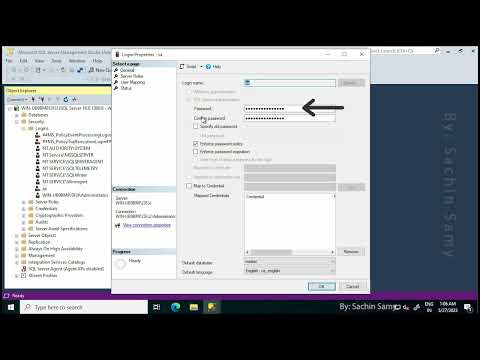 0:02:21
0:02:21
 0:04:13
0:04:13
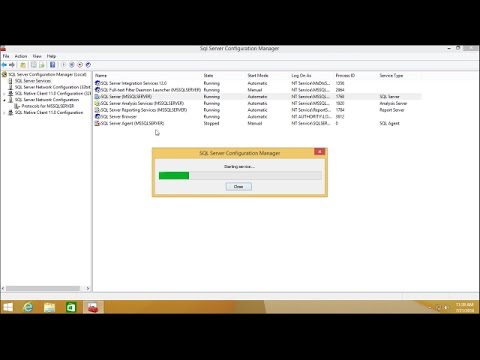 0:04:12
0:04:12
 0:08:10
0:08:10
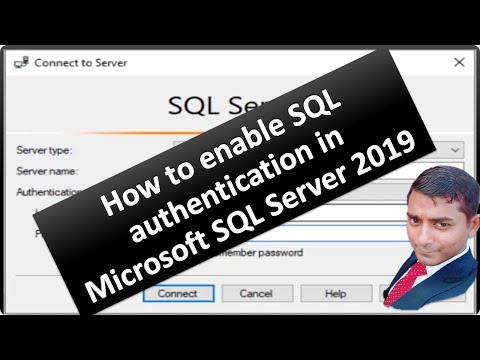 0:04:46
0:04:46
 0:05:51
0:05:51
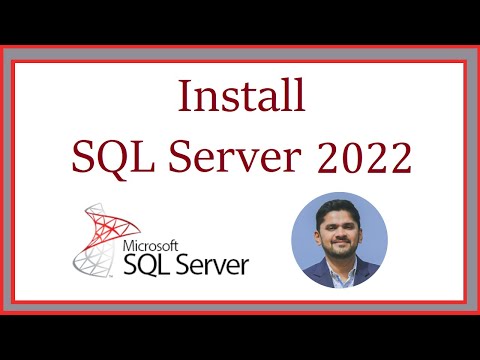 0:05:58
0:05:58
 0:04:03
0:04:03
 0:10:19
0:10:19
 0:01:23
0:01:23
 0:06:12
0:06:12
 0:01:18
0:01:18
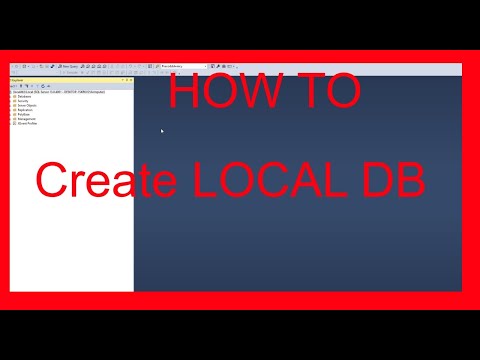 0:01:25
0:01:25
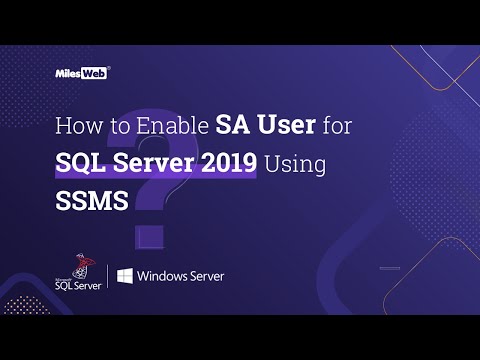 0:02:48
0:02:48
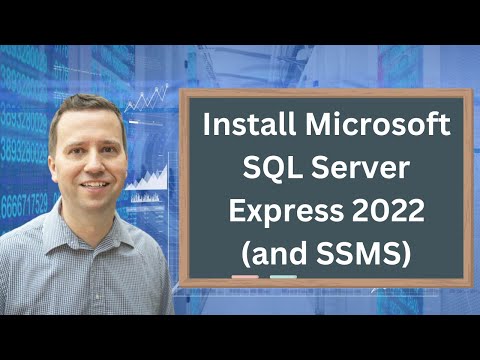 0:19:27
0:19:27
 0:01:25
0:01:25
 0:01:24
0:01:24
 0:17:52
0:17:52
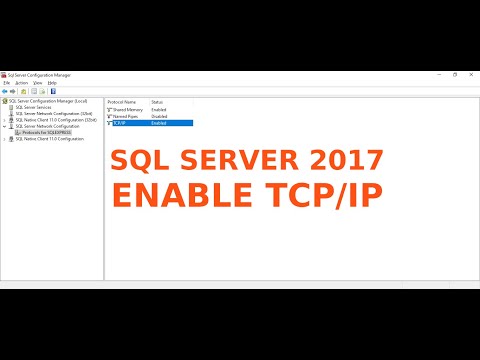 0:02:51
0:02:51
 0:13:42
0:13:42
 0:15:38
0:15:38
 0:29:28
0:29:28
 0:03:36
0:03:36
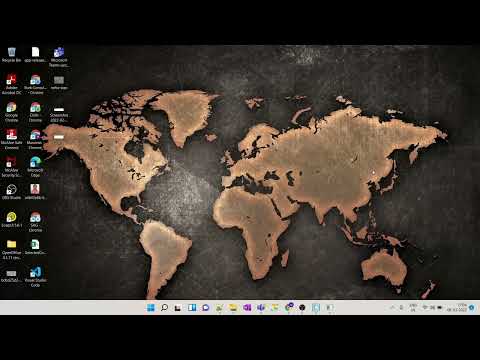 0:02:27
0:02:27