filmov
tv
How to create multiple folders at once using a batch file

Показать описание
How to create multiple folders at once using a batch file
Batch file commands (as used in this video):
md images videos articles\pages articles\posts"
You can also use 'mkdir' instead of 'md'; both commands do exactly the same. To make folders with spaces in the folder name, use quotation marks. Example:
md "Folder\Folder Name"
#batchfile #batch
Follow me on other media:
Full instructions:
First, create a batch file. Right-click,’New’, ‘Text document’, give it a name, and give it the .bat file extension.
Click 'Yes'.
Now right-click your file, and click 'edit'.
Start the batch file with @echo off. This will prevent the commands from showing on screen when running the batch file.
Now type ‘md’, which means ‘make directory’. This is the command for creating a folder.
Then type a space, and the name of the folder you want to create.
To create multiple folders at once, separate them with a space.
To create a folder with a subfolder, type the name of the folder, then use the backslash (\), followed by the name of the subfolder.
When you're done typing the names of the folders you want to create, click 'File' and, 'Save', and close the batch file.
Double-click on your batch file to run it.
And, it works! As you can see, it created all the folders I wanted to create, including this folder, with two subfolders.
Batch file commands (as used in this video):
md images videos articles\pages articles\posts"
You can also use 'mkdir' instead of 'md'; both commands do exactly the same. To make folders with spaces in the folder name, use quotation marks. Example:
md "Folder\Folder Name"
#batchfile #batch
Follow me on other media:
Full instructions:
First, create a batch file. Right-click,’New’, ‘Text document’, give it a name, and give it the .bat file extension.
Click 'Yes'.
Now right-click your file, and click 'edit'.
Start the batch file with @echo off. This will prevent the commands from showing on screen when running the batch file.
Now type ‘md’, which means ‘make directory’. This is the command for creating a folder.
Then type a space, and the name of the folder you want to create.
To create multiple folders at once, separate them with a space.
To create a folder with a subfolder, type the name of the folder, then use the backslash (\), followed by the name of the subfolder.
When you're done typing the names of the folders you want to create, click 'File' and, 'Save', and close the batch file.
Double-click on your batch file to run it.
And, it works! As you can see, it created all the folders I wanted to create, including this folder, with two subfolders.
Комментарии
 0:01:03
0:01:03
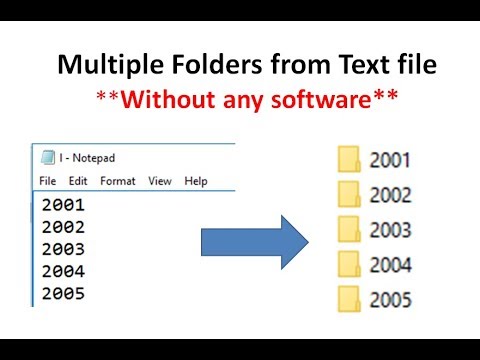 0:01:47
0:01:47
 0:01:42
0:01:42
 0:00:46
0:00:46
 0:01:15
0:01:15
 0:02:25
0:02:25
 0:03:01
0:03:01
 0:04:09
0:04:09
 0:08:09
0:08:09
 0:01:33
0:01:33
 0:05:14
0:05:14
 0:04:28
0:04:28
 0:01:51
0:01:51
 0:01:22
0:01:22
 0:02:59
0:02:59
 0:00:36
0:00:36
 0:01:54
0:01:54
 0:01:59
0:01:59
 0:09:09
0:09:09
 0:03:43
0:03:43
 0:03:06
0:03:06
 0:01:55
0:01:55
 0:06:55
0:06:55
 0:01:25
0:01:25