filmov
tv
How to Install Nextcloud on ubuntu server 20.04 LTS | Step by step guide.

Показать описание
In this video, I will show you a step by step guide on how to Install Nextcloud on Ubuntu server 20.04 LTS
------ Contents of this video ---------------------------
00:21 - Installing LAMP Server
00:48 - Connect to ubunto server using putty and login as a root user.
01:21 - Install Apache web server
03:00 - Install php modules for nextcloud
04:28 - Install MariaDB Server
05:28 - Securing MariaDB using mysql_secure_installation command
06:12 - Create database for nextcloud
06:48 - Create Database user and password for nextcloud
07:03 - Grant user all the privileges on nextcloud database
07:20 - Flash all privileges
07:44 - Download and install Nextcloud
13:18 - Outro
------ Commands in installing Nextcloud 19 -----------------------
- Install first a LAMP server.
Step 1. Install the Apache webserver.
Command:
sudo apt update
sudo apt install -y apache2 libapache2-mod-php bzip2
Step 2. Install the necessary PHP modules for Nextcloud installation.
Command:
sudo apt install -y php-gd php-json php-mysql php-curl php-mbstring php-intl php-imagick php-xml php-zip php-sqlite3
- Enable mod_rewrite for NextCloud work properly.
Command:
sudo a2enmod rewrite
- also, you need to enable a few additional Apache modules.
Command:
sudo a2enmod headers
sudo a2enmod dir
sudo a2enmod env
sudo a2enmod mime
- Restart the Apache service.
Command:
sudo systemctl restart apache2
Step 3. Finally, Install the MariaDB server (v10.3) from the Ubuntu repository.
sudo apt install -y mariadb-server mariadb-client
- Securing mariaDB with mysql_secure_installation command
Command:
systemctl start mariadb
mysql_secure_installation
- Let us Create Database
- Log in to the MariaDB server using the root user to create a database.
Command:
sudo mysql -u root -p
- Create a database called nextcloud_db.
Command:
create database nextcloud_db;
- Create a database user nextcloud_user and nextcloud password.
Command:
- Grant this user all privileges on the nextcloud database.
Command:
- Flush privileges and exit.
Command:
flush privileges;
exit;
- We are done installing LAMP Server. Let's download and install Nextcloud 19.
- Go to Nextcloud official website to get the latest Server installer
- Download it in your server using wget command
Command:
Once downloaded, extract the archive with unzip.
- install unzip on your system:
Command:
sudo apt install unzip
- unzip nextcloud on directory var/www/html
Command:
- change the owner of this directory
Command:
sudo chown www-data:www-data /var/www/html/nextcloud/ -R
- Give access permision to the nextcloud files
Command:
sudo chmod 775 -R /var/www/html/nextcloud
Now, open your browser using your server IP address
Command:
- Then create login to your new nextcloud server and connect to database using the credentials you created earlier.
- End -
Please watch our more upcoming videos and don't forget to LIKE, COMMENT, AND SUBSCRIBE.
Thank you!
MD
System Administrator
------ Contents of this video ---------------------------
00:21 - Installing LAMP Server
00:48 - Connect to ubunto server using putty and login as a root user.
01:21 - Install Apache web server
03:00 - Install php modules for nextcloud
04:28 - Install MariaDB Server
05:28 - Securing MariaDB using mysql_secure_installation command
06:12 - Create database for nextcloud
06:48 - Create Database user and password for nextcloud
07:03 - Grant user all the privileges on nextcloud database
07:20 - Flash all privileges
07:44 - Download and install Nextcloud
13:18 - Outro
------ Commands in installing Nextcloud 19 -----------------------
- Install first a LAMP server.
Step 1. Install the Apache webserver.
Command:
sudo apt update
sudo apt install -y apache2 libapache2-mod-php bzip2
Step 2. Install the necessary PHP modules for Nextcloud installation.
Command:
sudo apt install -y php-gd php-json php-mysql php-curl php-mbstring php-intl php-imagick php-xml php-zip php-sqlite3
- Enable mod_rewrite for NextCloud work properly.
Command:
sudo a2enmod rewrite
- also, you need to enable a few additional Apache modules.
Command:
sudo a2enmod headers
sudo a2enmod dir
sudo a2enmod env
sudo a2enmod mime
- Restart the Apache service.
Command:
sudo systemctl restart apache2
Step 3. Finally, Install the MariaDB server (v10.3) from the Ubuntu repository.
sudo apt install -y mariadb-server mariadb-client
- Securing mariaDB with mysql_secure_installation command
Command:
systemctl start mariadb
mysql_secure_installation
- Let us Create Database
- Log in to the MariaDB server using the root user to create a database.
Command:
sudo mysql -u root -p
- Create a database called nextcloud_db.
Command:
create database nextcloud_db;
- Create a database user nextcloud_user and nextcloud password.
Command:
- Grant this user all privileges on the nextcloud database.
Command:
- Flush privileges and exit.
Command:
flush privileges;
exit;
- We are done installing LAMP Server. Let's download and install Nextcloud 19.
- Go to Nextcloud official website to get the latest Server installer
- Download it in your server using wget command
Command:
Once downloaded, extract the archive with unzip.
- install unzip on your system:
Command:
sudo apt install unzip
- unzip nextcloud on directory var/www/html
Command:
- change the owner of this directory
Command:
sudo chown www-data:www-data /var/www/html/nextcloud/ -R
- Give access permision to the nextcloud files
Command:
sudo chmod 775 -R /var/www/html/nextcloud
Now, open your browser using your server IP address
Command:
- Then create login to your new nextcloud server and connect to database using the credentials you created earlier.
- End -
Please watch our more upcoming videos and don't forget to LIKE, COMMENT, AND SUBSCRIBE.
Thank you!
MD
System Administrator
Комментарии
 0:10:21
0:10:21
 0:41:20
0:41:20
 0:09:51
0:09:51
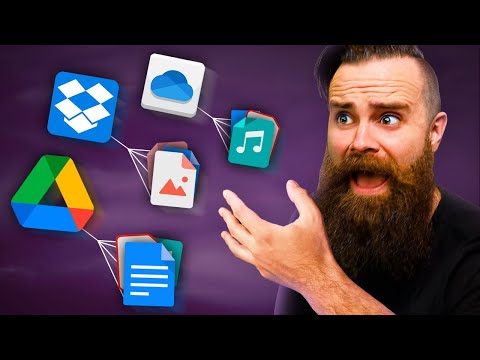 0:47:13
0:47:13
 0:16:33
0:16:33
 0:26:09
0:26:09
 0:05:22
0:05:22
 0:12:45
0:12:45
 0:19:58
0:19:58
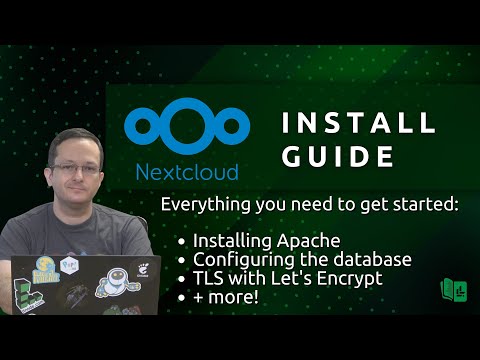 0:41:01
0:41:01
 0:11:19
0:11:19
 0:13:44
0:13:44
 0:15:37
0:15:37
 0:36:03
0:36:03
 0:10:19
0:10:19
 0:22:44
0:22:44
 0:08:36
0:08:36
 0:07:10
0:07:10
 0:14:00
0:14:00
 0:04:18
0:04:18
 0:06:44
0:06:44
 0:04:45
0:04:45
 0:10:43
0:10:43
 0:03:32
0:03:32