filmov
tv
Install Nextcloud on Ubuntu 24.04 LTS 😍👍 | The Ultimate Nextcloud Installation Guide 👑👑
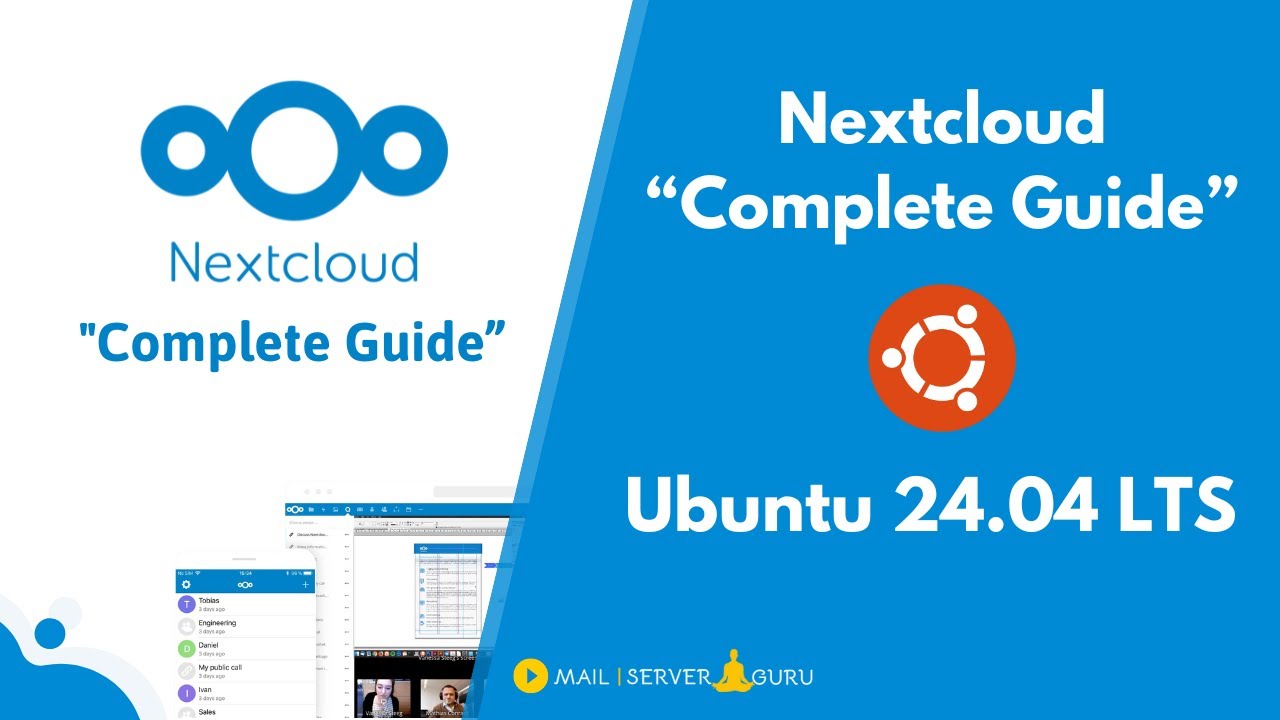
Показать описание
In this video, i have explained how to install Nextcloud on Ubuntu 24.04 LTS. This is a very detailed step by step guide. during the installation, we have focused on increasing nextcloud performance and security.
We have Completed the Nextcloud Setup on Ubuntu 24.04 in 14 steps. And all the steps are divided into three main phases.
✍ Below we provided a short description of each steps:
📕 Basic Nextcloud Setup, (Step1-5)
✅ Update and Upgrade the system.
- Start by updating and upgrading your Ubuntu system to ensure all packages are up-to-date.
- This is crucial for system stability and security.
✅ Install Apache2 and PHP Modules.
- Install Apache2 and the essential PHP modules for Nextcloud.
- Configuring Apache2 for optimal performance.
✅ Install and Configure MariaDB Server
- Nextcloud uses MariaDB database server to store data.
- We installed MariaDB and create Nextcloud User and Database.
✅ Download Nextcloud, Unzip and Permission
- Download the latest version of Nextcloud.
- Unzip the downloaded file and set the necessary permissions for the Nextcloud directory.
✅ Install Nextcloud From Command Line
- Run the Nextcloud installation script from the command line.
- Access Nextcloud from the Web GUI and Check Security & warnings.
📕 Nextcloud Performance Tuning, (Step6-10)
✅ Install and Configure PHP-FPM with Apache
- PHP-FPM significantly improves the performance of PHP applications
- We will configure Apache to use PHP-FPM.
- A simple PHP info page helps to verify that PHP is correctly configured and all the necessary modules are loaded.
✅ Enable OPCache in PHP
- OPCache improves PHP performance by storing precompiled script bytecode in shared memory.
- OPCache reduces the overhead of parsing and compiling PHP scripts on each request.
✅ Enable APCu in PHP
- APCu is a data cache that stores user data (APC User Cache).
- This further improves performance by reducing database load for frequently accessed data.
✅ Install and Configure Redis Cache
- In Nextcloud, Redis is used for local and distributed caching as well as transactional file locking.
- We used APCu for Local Caching which is faster than Redis. We will use Redis for File locking.
📕 Nextcloud Security, (Step11-14)
✅ Install SSL and Enable HTTP2
- Secure your Nextcloud instance by installing SSL certificates.
- Enable HTTP/2 to improve performance and security.
✅ Enable Strict Transport Security
- HSTS instructs browsers to only interact with your site over HTTPS, preventing protocol downgrade attacks and cookie hijacking.
✅ Enable Pretty URL’s
✅ Access Protection with Firewall.
- Configuring a firewall adds an additional layer of security.
- Only necessary ports will be opened to reduce potential attack vectors.
Chapters:
00:00 - Intro
01:00 - VPS Setup for Nextcloud Installation
02:35 - DNS Setup for the Nextcloud Server
05:25 - Ubuntu 24.04 Update and Upgrade
05:47 - Apache2 Installation
06:00 - Install PHP Modules
07:04 - MariaDB Installation
08:12 - Download Nextcloud Archive
09:00 - Install Nextcloud from the Command Line
12:04 - Nextcloud Security & Setup Warnings
12:52 - Nextcloud Performance Guide
14:30 - Install and Configure PHP-FPM
16:18 - PHP-FPM Pool Configuration
19:02 - Enable Opcache for Compiled PHP scripts
19:28 - Enable Opcache-JIT (Just in time Compilation)
20:38 - Install APCU for Nextcloud User Data Caching
22:23 - Nextcloud Redis for Transactional File Locking
26:00 - Nextcloud Security Guide
26:44 - Install LetsEncrypt SSL on Nextcloud
28:26 - Nextcloud HTTP2 For Loading Performance
30:00 - Nextcloud Strict-Transport-Security
30:26 - Nextcloud Pretty URL Configuration.
31:40 - Nextcloud Firewall Configuration
#nextcloud #nextcloudsetup #nextcloudinstall
🔔 If you want to learn more, Please visit the WEBSITE:
🔔 Please SUBSCRIBE to my Channel, to get my latest videos:
★☆★ CONNECT ON SOCIAL MEDIA ★☆★
𝗔𝘂𝘁𝗵𝗼𝗿: 𝗠.𝗠.𝗥𝗮𝗵𝗺𝗮𝗻 𝗠𝘂𝗻𝗻𝗮
𝗘𝗺𝗮𝗶𝗹: 𝗺𝘂𝗻𝗻𝗮𝘃𝗮𝗶@𝗴𝗺𝗮𝗶𝗹.𝗰𝗼𝗺 || 𝗪𝗵𝗮𝘁𝘀𝗔𝗽𝗽: +𝟴𝟴𝟬𝟭𝟵𝟭𝟮𝟬𝟲𝟰𝟰𝟴𝟯 || 𝗦𝗸𝘆𝗽𝗲: 𝗺𝘂𝗻𝗻𝗮.𝘀𝘆𝘀𝗮𝗱𝗺𝗶𝗻
We have Completed the Nextcloud Setup on Ubuntu 24.04 in 14 steps. And all the steps are divided into three main phases.
✍ Below we provided a short description of each steps:
📕 Basic Nextcloud Setup, (Step1-5)
✅ Update and Upgrade the system.
- Start by updating and upgrading your Ubuntu system to ensure all packages are up-to-date.
- This is crucial for system stability and security.
✅ Install Apache2 and PHP Modules.
- Install Apache2 and the essential PHP modules for Nextcloud.
- Configuring Apache2 for optimal performance.
✅ Install and Configure MariaDB Server
- Nextcloud uses MariaDB database server to store data.
- We installed MariaDB and create Nextcloud User and Database.
✅ Download Nextcloud, Unzip and Permission
- Download the latest version of Nextcloud.
- Unzip the downloaded file and set the necessary permissions for the Nextcloud directory.
✅ Install Nextcloud From Command Line
- Run the Nextcloud installation script from the command line.
- Access Nextcloud from the Web GUI and Check Security & warnings.
📕 Nextcloud Performance Tuning, (Step6-10)
✅ Install and Configure PHP-FPM with Apache
- PHP-FPM significantly improves the performance of PHP applications
- We will configure Apache to use PHP-FPM.
- A simple PHP info page helps to verify that PHP is correctly configured and all the necessary modules are loaded.
✅ Enable OPCache in PHP
- OPCache improves PHP performance by storing precompiled script bytecode in shared memory.
- OPCache reduces the overhead of parsing and compiling PHP scripts on each request.
✅ Enable APCu in PHP
- APCu is a data cache that stores user data (APC User Cache).
- This further improves performance by reducing database load for frequently accessed data.
✅ Install and Configure Redis Cache
- In Nextcloud, Redis is used for local and distributed caching as well as transactional file locking.
- We used APCu for Local Caching which is faster than Redis. We will use Redis for File locking.
📕 Nextcloud Security, (Step11-14)
✅ Install SSL and Enable HTTP2
- Secure your Nextcloud instance by installing SSL certificates.
- Enable HTTP/2 to improve performance and security.
✅ Enable Strict Transport Security
- HSTS instructs browsers to only interact with your site over HTTPS, preventing protocol downgrade attacks and cookie hijacking.
✅ Enable Pretty URL’s
✅ Access Protection with Firewall.
- Configuring a firewall adds an additional layer of security.
- Only necessary ports will be opened to reduce potential attack vectors.
Chapters:
00:00 - Intro
01:00 - VPS Setup for Nextcloud Installation
02:35 - DNS Setup for the Nextcloud Server
05:25 - Ubuntu 24.04 Update and Upgrade
05:47 - Apache2 Installation
06:00 - Install PHP Modules
07:04 - MariaDB Installation
08:12 - Download Nextcloud Archive
09:00 - Install Nextcloud from the Command Line
12:04 - Nextcloud Security & Setup Warnings
12:52 - Nextcloud Performance Guide
14:30 - Install and Configure PHP-FPM
16:18 - PHP-FPM Pool Configuration
19:02 - Enable Opcache for Compiled PHP scripts
19:28 - Enable Opcache-JIT (Just in time Compilation)
20:38 - Install APCU for Nextcloud User Data Caching
22:23 - Nextcloud Redis for Transactional File Locking
26:00 - Nextcloud Security Guide
26:44 - Install LetsEncrypt SSL on Nextcloud
28:26 - Nextcloud HTTP2 For Loading Performance
30:00 - Nextcloud Strict-Transport-Security
30:26 - Nextcloud Pretty URL Configuration.
31:40 - Nextcloud Firewall Configuration
#nextcloud #nextcloudsetup #nextcloudinstall
🔔 If you want to learn more, Please visit the WEBSITE:
🔔 Please SUBSCRIBE to my Channel, to get my latest videos:
★☆★ CONNECT ON SOCIAL MEDIA ★☆★
𝗔𝘂𝘁𝗵𝗼𝗿: 𝗠.𝗠.𝗥𝗮𝗵𝗺𝗮𝗻 𝗠𝘂𝗻𝗻𝗮
𝗘𝗺𝗮𝗶𝗹: 𝗺𝘂𝗻𝗻𝗮𝘃𝗮𝗶@𝗴𝗺𝗮𝗶𝗹.𝗰𝗼𝗺 || 𝗪𝗵𝗮𝘁𝘀𝗔𝗽𝗽: +𝟴𝟴𝟬𝟭𝟵𝟭𝟮𝟬𝟲𝟰𝟰𝟴𝟯 || 𝗦𝗸𝘆𝗽𝗲: 𝗺𝘂𝗻𝗻𝗮.𝘀𝘆𝘀𝗮𝗱𝗺𝗶𝗻
Комментарии
 0:41:20
0:41:20
 0:12:45
0:12:45
 0:36:03
0:36:03
 0:26:09
0:26:09
 0:31:13
0:31:13
 0:46:03
0:46:03
 0:15:37
0:15:37
 0:08:32
0:08:32
 0:56:35
0:56:35
 0:22:53
0:22:53
 1:11:29
1:11:29
 0:06:58
0:06:58
 0:06:35
0:06:35
 0:13:44
0:13:44
 0:22:29
0:22:29
 0:16:22
0:16:22
 0:10:21
0:10:21
 0:25:24
0:25:24
 0:01:35
0:01:35
 0:26:07
0:26:07
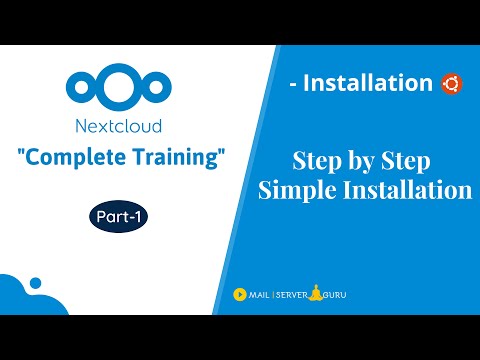 0:09:35
0:09:35
 0:18:45
0:18:45
 0:03:53
0:03:53
 0:02:47
0:02:47