filmov
tv
Blender 2.8 selection techniques
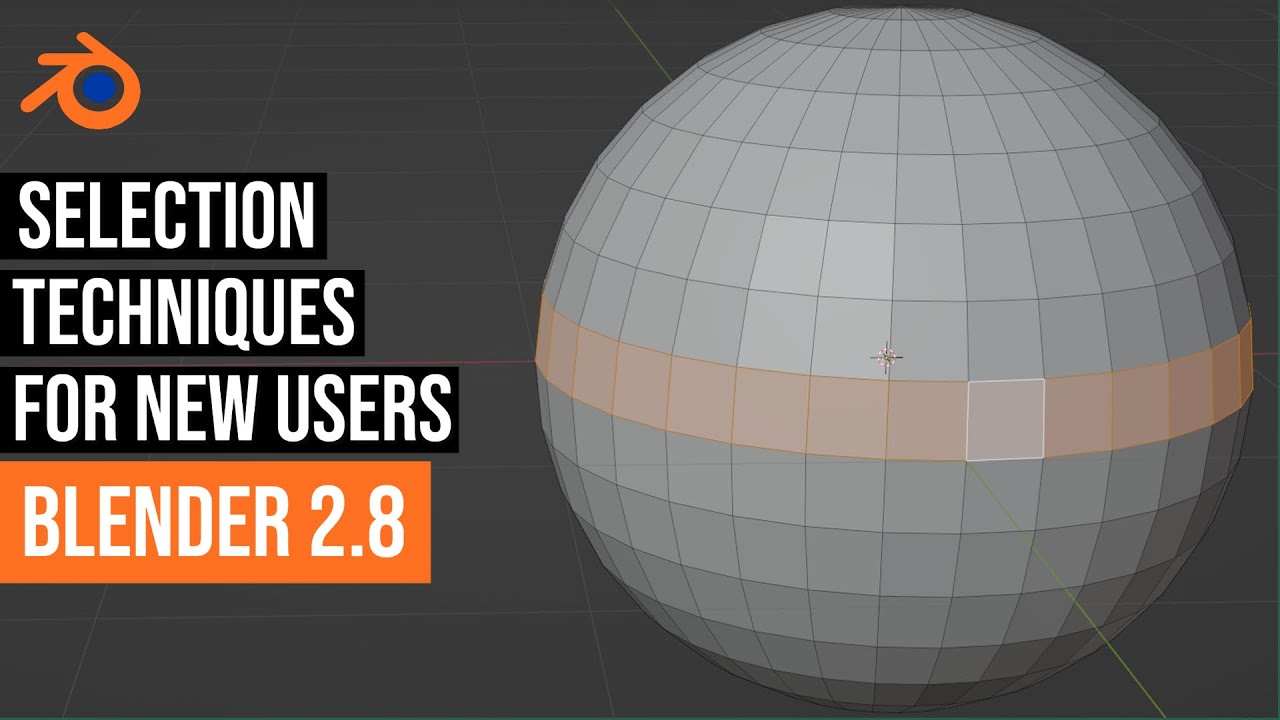
Показать описание
In this video, we take a look at various selection techniques in Blender 2.8
Blender 2.8 selection techniques
Blender 2.8 Tutorial | Selection tool In Blender| How to Select Any Object in blender 2 8
Blender 2.8 Beginner Tutorial PART 16: Selecting Methods in Edit Mode
Selection Tips and Tricks for Blender
5 Time Saving Blender Selection Tips
How to Select in BLENDER 3D - 20 Methods! (I bet you don't know ALL of them!)
Blender Selection Tips & Tricks
selection technique in blender 2.83. Blender 2.83 new selection tool
Blender Tutorial : Selection Techniques in Blender 3
Blender Secrets - Modeling Clothes
Daily Blender Tip 122 - Selecting Loops in 2.79 and 2.8
Blender Selection TRICK using Machine Tools
How to quickly tweak position in Blender 2 8
11 Blender 2.8 Edit Mode Left Click Selecting Tips!
BLENDER BASICS 3: Selecting Objects
Blender 2.8 Advanced Selection Methods - Intersect, Difference, Subtract, Add
#8 | SELECTIONS AVANCEES - Débuter sur Blender [TUTO FR]
Select & Deselect Multiple Objects in Blender 3.6 - Dantti tips series 041
100 Blender 2.8 tips you might not know! (Blender 2.8 tips and tricks)
Selection tricks for Blender animators and riggers
blender 2 8 daily tips parenting objects to a vertex of a different object
Class:10 | Blender Edit Mode: Mastering Advanced Selection Techniques: Beginner's Guide (2024 )
8 Absolutely Essential Tips for Unwrapping - Blender 3
Class:6 | Master Blender's Selection Tools: Beginner's Guide (2024 Tutorial)
Комментарии
 0:08:06
0:08:06
 0:02:02
0:02:02
 0:13:25
0:13:25
 0:17:30
0:17:30
 0:09:41
0:09:41
 0:12:08
0:12:08
 0:04:07
0:04:07
 0:01:26
0:01:26
 0:10:14
0:10:14
 0:00:46
0:00:46
 0:00:45
0:00:45
 0:02:25
0:02:25
 0:02:31
0:02:31
 0:08:47
0:08:47
 0:06:47
0:06:47
 0:03:44
0:03:44
 0:10:32
0:10:32
 0:01:00
0:01:00
 0:56:01
0:56:01
 0:08:09
0:08:09
 0:03:15
0:03:15
 0:08:39
0:08:39
 0:12:26
0:12:26
 0:08:40
0:08:40