filmov
tv
How To Create and Name a Group Text on iPhone
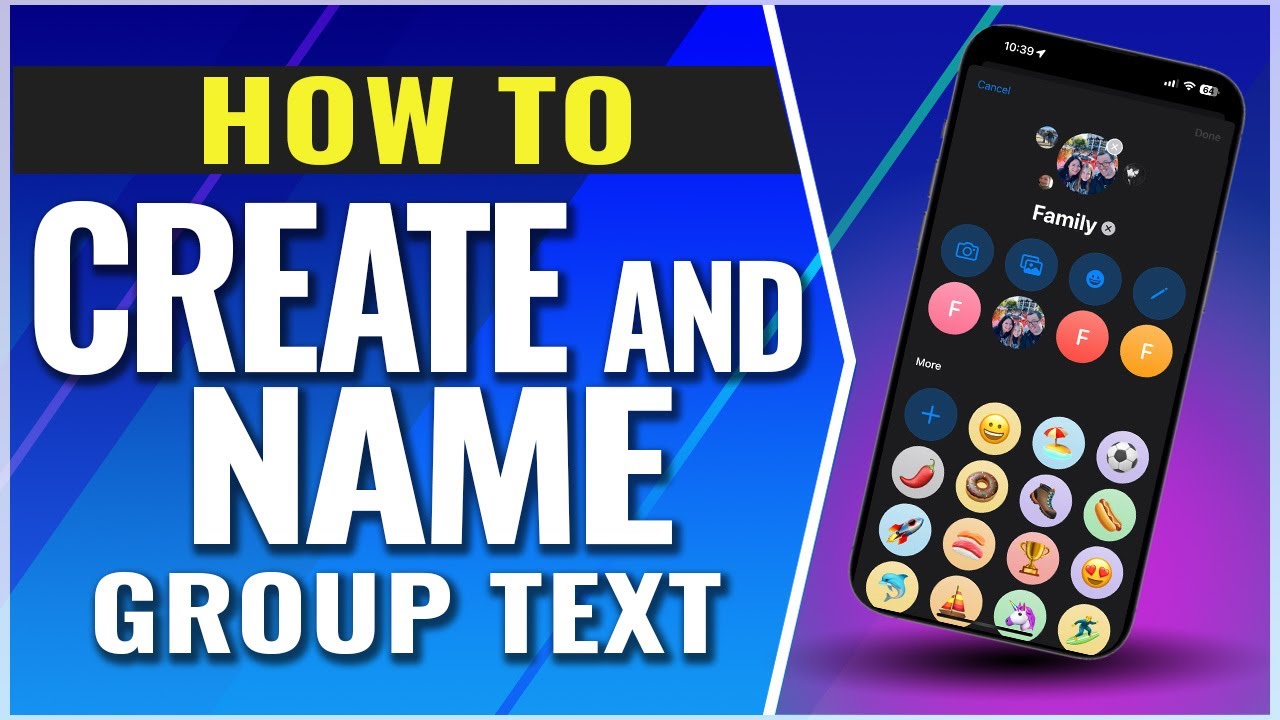
Показать описание
How To Create and Name a Group Text on iPhone
In this video we’re going to create a new group text chat, and after that we’ll give the new chat a unique name.
First off, if everyone in your group chat is using an iPhone with iMessage, then you can do more with your group messages, like sending and receiving full res photos and videos, message effects, sharing locations, collaboration on shared projects, and more importantly, the ability to name a group.
If members of the chat are on Android though, then you’ll be a little bit more limited in things like the quality and types of photos and videos, sharing, and customizing the group and the group name.
You’ll know if you’re full of iOS users when the message bubbles are blue, and if you have a mix, then the message bubbles will be green.
Let’s assume we have everyone using iOS and full feature options.
Start by heading into your message app and starting a new text message. Start typing in the members of the group text that you want in there and selecting them one by one.
Once you have the people included in the to field, go ahead and type and send a message. This will then automatically create the group chat. If we look back at the message thread here, we can see the group. But you see the default shows a list of names. So, let’s customize that so that it shows a group name we want to use, for instance family.
Tap the message to head into the chat, and then tap the profile icons on the top here. When the info screen shows up, if everyone’s on iOS, we can tap Change Name and Photo. Here you can then edit the group name, and also give it a group profile icon. Make your changes and then hit Done.
Now if you look at the group chat in your messages thread, you’ll see it shows up as the new name and icon you gave it. It will also change the name and icon for everyone else in the group and let them know that it’s been updated.
And that’s how you create and name a group chat on an iPhone.
Thanks for watching! Please like and subscribe and stay tuned for more quick tech how-to videos. Make sure to subscribe to the channel!
#groupchat #namegroupchat #imessagegroupchat #quicktechvideo #howto #tutorial
In this video we’re going to create a new group text chat, and after that we’ll give the new chat a unique name.
First off, if everyone in your group chat is using an iPhone with iMessage, then you can do more with your group messages, like sending and receiving full res photos and videos, message effects, sharing locations, collaboration on shared projects, and more importantly, the ability to name a group.
If members of the chat are on Android though, then you’ll be a little bit more limited in things like the quality and types of photos and videos, sharing, and customizing the group and the group name.
You’ll know if you’re full of iOS users when the message bubbles are blue, and if you have a mix, then the message bubbles will be green.
Let’s assume we have everyone using iOS and full feature options.
Start by heading into your message app and starting a new text message. Start typing in the members of the group text that you want in there and selecting them one by one.
Once you have the people included in the to field, go ahead and type and send a message. This will then automatically create the group chat. If we look back at the message thread here, we can see the group. But you see the default shows a list of names. So, let’s customize that so that it shows a group name we want to use, for instance family.
Tap the message to head into the chat, and then tap the profile icons on the top here. When the info screen shows up, if everyone’s on iOS, we can tap Change Name and Photo. Here you can then edit the group name, and also give it a group profile icon. Make your changes and then hit Done.
Now if you look at the group chat in your messages thread, you’ll see it shows up as the new name and icon you gave it. It will also change the name and icon for everyone else in the group and let them know that it’s been updated.
And that’s how you create and name a group chat on an iPhone.
Thanks for watching! Please like and subscribe and stay tuned for more quick tech how-to videos. Make sure to subscribe to the channel!
#groupchat #namegroupchat #imessagegroupchat #quicktechvideo #howto #tutorial
Комментарии
 0:15:03
0:15:03
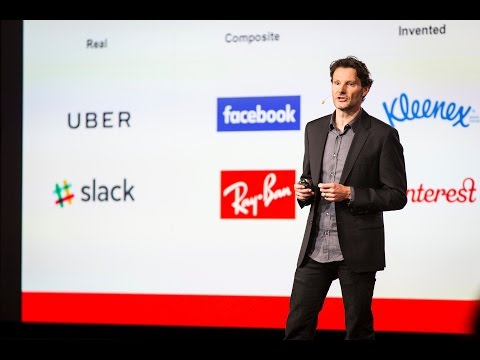 0:05:41
0:05:41
 0:01:59
0:01:59
 0:01:35
0:01:35
 0:08:53
0:08:53
 0:01:43
0:01:43
 0:09:48
0:09:48
 0:05:03
0:05:03
 0:00:16
0:00:16
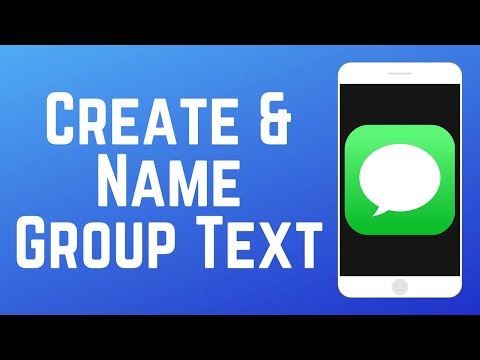 0:02:41
0:02:41
 0:06:24
0:06:24
 0:03:55
0:03:55
 0:01:07
0:01:07
 0:03:26
0:03:26
 0:01:01
0:01:01
 0:01:59
0:01:59
 0:22:45
0:22:45
 0:07:29
0:07:29
 0:08:04
0:08:04
 0:00:36
0:00:36
 0:01:19
0:01:19
 0:01:41
0:01:41
 0:02:29
0:02:29
 0:03:20
0:03:20