filmov
tv
Manage Battery notification settings using Registry or Group Policy Editor

Показать описание
If you want to manage or change Critical, Low, and Reserve battery notification action and level in Windows 10, here is what you will have to do. You can manage battery notification settings using the Local Group Policy Editor and Registry Editor.
Let’s assume that the Control Panel or Windows Settings is not opening on your computer. At such times, you can change the Low, Reserve, and Critical battery level and action of your Windows 10 laptop using the Local Group Policy Editor or Registry Editor.
Timecodes:
0:00 INTRO
0:29 GROUP POLICY EDITOR
3:09 IN REGISTRY EDITOR
Let’s assume that the Control Panel or Windows Settings is not opening on your computer. At such times, you can change the Low, Reserve, and Critical battery level and action of your Windows 10 laptop using the Local Group Policy Editor or Registry Editor.
Timecodes:
0:00 INTRO
0:29 GROUP POLICY EDITOR
3:09 IN REGISTRY EDITOR
-
TheWindowsClub
-
Windows 10
-
manage battery notification settings using registry or group policy editor
-
manage battery notification settings using registry or group policy editor in windows 10
-
manage battery notification settings using registry or group policy editor in windows
-
manage battery notification settings
Best Battery Protection App? - Overcharge/Undercharge Voice Alarm (Android)
Get Notified When iPhone Battery Reaches 80% When Charging!!
Double Your Android Phone's Battery Life By Changing These Settings
How to fix your battery usage is restricted for whatsapp problem 2023
10 Shortcuts to Save your iPhone Battery
18 Settings that have almost DOUBLED my iPhone Battery life!
25 Ways To Fix Android Battery Drain [Works on Samsung, Pixel, & More!]
Do This if Your Phone battery is draining quickly or Internet to Slow
iPhone Low Battery Custom Notification Settings | Apple info
How to Stop Samsung Battery Drain Save Battery Quickly!
iOS 17 Battery Saving Tips That Really Work On iPhone
battery sound notification || battery sound notification app kaise use kare || battery sound
3 Important Macbook Settings for Battery Life
How To Set Charging Limit On iPhone To Maintain Battery Health !! Setup Charging Limit Any iPhone
Battery drain notification setting in android phone\ Kaise use karte hain ||@TechnicalShivamPal
EASY FIX - When your Laptop battery drainss....
Extend Your Vivo V25 Pro Battery Life with These Simple Techniques
your battery usage is restricted for whatsapp problem.Limited battery usage WhatsApp disable Samsung
Vivo Heavy Battery usage remainder problem solve.How to solve vivo heavy battery usage remainder
How to Fix Battery Icon Not Showing in Taskbar (Windows 11/10/8.1/7)
Very Important Settings Optimised Battery Charging | Save your iPhone battery health
5 Phone Settings that Drain Your Battery!
How do I check battery health on Samsung phones? #samsung #samsunggalaxy #shorts #batterylife
25 Hacks To Fix iPhone Battery Drain — Apple Hates #7! [iOS 17.2 Battery Drain]
Комментарии
 0:00:35
0:00:35
 0:06:38
0:06:38
 0:06:19
0:06:19
 0:00:52
0:00:52
 0:09:11
0:09:11
 0:27:29
0:27:29
 0:23:00
0:23:00
 0:02:30
0:02:30
 0:02:10
0:02:10
 0:00:38
0:00:38
 0:10:12
0:10:12
 0:02:53
0:02:53
 0:00:42
0:00:42
 0:02:49
0:02:49
 0:02:33
0:02:33
 0:00:33
0:00:33
 0:00:15
0:00:15
 0:00:46
0:00:46
 0:01:00
0:01:00
 0:01:26
0:01:26
 0:06:18
0:06:18
 0:01:00
0:01:00
 0:00:17
0:00:17
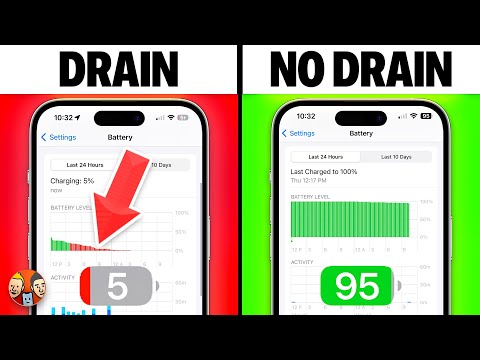 0:19:28
0:19:28