filmov
tv
Recover AutoCAD lost /Delete /Unsaved Drawing File -backup & Autosave files-Drawing Recovery Manager

Показать описание
A_CAD Tutorials
In This Video, I show You How To Recover AutoCAD lost/delete or unsaved file
Recover 100MB files for FREE! Try Wondershare Recoverit Data Recovery Software for Windows and Mac
Understanding AutoCAD backup and autosave files
Backup (.bak) Files
Note: Backup files are created only if the system variable ISAVEBACK is set to 1
Backup files are essentially renamed .dwg files. You can recover data saved in .bak files by renaming the .bak extension to dwg and then opening that file in AutoCAD.
MOVEBAK Command :
Included in the AutoCAD Express Tools is the MOVEBAK command which allows you to specify an alternative folder for your bak files when created. If you want to keep all your bak files in a single location—as opposed to keeping them in the same folder as the associated drawings—you can use MOVEBAK to specify another folder and all bak files will be automatically moved there when created. Enter "." as a value to reset AutoCAD to the default behavior.
Note: MOVEBAK is only available in Autodesk products that include the AutoCAD Express Tools. The MOVEBAK command has not been updated in recent years so it may not support paths with embedded spaces.
2) Automatic Save (.sv$) Files :
Automatic save files—commonly referred to as "autosave" files—are backup files created automatically by the Autosave feature. Automatic save is enabled by default and the number of minutes between automatic saves can be set in the Open and Save tab in the Options dialog box or using the SAVETIME system variable. Automatic saves are only done if a drawing has been modified after the last save. QSAVE, SAVE, and SAVEAS will delete the current .sv$ file and halt the automatic save timer until an edit is made to the drawing.
If AutoCAD crashes or is otherwise abnormally terminated during a session, you can recover data saved in .sv$ files by locating the autosave file, renaming the .sv$ extension to dwg and then opening that file in AutoCAD. The autosave file will contain all drawing information as of the last time autosave ran. When AutoCAD closes normally, .sv$ files are deleted.
You can determine the location of your autosave files by going to the Files tab in the Options dialog box and inspecting the Automatic Save File Location folder in the hierarchy, or by using the SAVEFILEPATH variable. Once you know where the files are being saved, use Windows Explorer to navigate to that folder to recover your .sv$ file. By default, the location is take from the TEMP environment variable in the operating system.
Automatic save can be disabled by unchecking Automatic save in the Open and Save tab in the Options dialog box or by setting the SAVETIME system variable to 0.
Note: Disabling automatic save prevents AutoCAD from automatically creating sv$ files while you work. In the event of a crash, there will be no interim files to use for data recovery.
The TIME command is useful in tracking whether an automatic save file will be created because it gives information about the countdown time and whether modifications have been made to the drawing.
3) Drawing Recovery Manager:
Originally introduced in AutoCAD 2006, the Drawing Recovery Manager (DRAWINGRECOVERY) helps with the task of locating and opening drawings that were last open when AutoCAD crashed, as well as any backup and autosave files associated with those drawings.
When you launch AutoCAD after a crash, the Drawing Recovery Manager determines what drawings were active when the crash occurred and displays those drawings, and the associated backup and autosave files, in a single interface.
Using the Drawing Recovery Manager you can open backup and autosave files directly into the current session of AutoCAD without having to manually locate and rename those files. The first time you save a backup or autosave file opened from the Drawing Recovery Manager, you will be prompted to rename the file.
Note: The Drawing Recovery Manager is only useful after a crash has occurred and will only display information about drawing files that were active during a session that crashed. You cannot launch the Drawing Recovery Manager during a normal working session and have it show you the backup and autosave files for the current drawing
Don't Forget To Subscribe My Channel
Like & Share
Thank You ..
#Recover_AutoCAD_File
#lost_Delete_Unsaved_Drawing
In This Video, I show You How To Recover AutoCAD lost/delete or unsaved file
Recover 100MB files for FREE! Try Wondershare Recoverit Data Recovery Software for Windows and Mac
Understanding AutoCAD backup and autosave files
Backup (.bak) Files
Note: Backup files are created only if the system variable ISAVEBACK is set to 1
Backup files are essentially renamed .dwg files. You can recover data saved in .bak files by renaming the .bak extension to dwg and then opening that file in AutoCAD.
MOVEBAK Command :
Included in the AutoCAD Express Tools is the MOVEBAK command which allows you to specify an alternative folder for your bak files when created. If you want to keep all your bak files in a single location—as opposed to keeping them in the same folder as the associated drawings—you can use MOVEBAK to specify another folder and all bak files will be automatically moved there when created. Enter "." as a value to reset AutoCAD to the default behavior.
Note: MOVEBAK is only available in Autodesk products that include the AutoCAD Express Tools. The MOVEBAK command has not been updated in recent years so it may not support paths with embedded spaces.
2) Automatic Save (.sv$) Files :
Automatic save files—commonly referred to as "autosave" files—are backup files created automatically by the Autosave feature. Automatic save is enabled by default and the number of minutes between automatic saves can be set in the Open and Save tab in the Options dialog box or using the SAVETIME system variable. Automatic saves are only done if a drawing has been modified after the last save. QSAVE, SAVE, and SAVEAS will delete the current .sv$ file and halt the automatic save timer until an edit is made to the drawing.
If AutoCAD crashes or is otherwise abnormally terminated during a session, you can recover data saved in .sv$ files by locating the autosave file, renaming the .sv$ extension to dwg and then opening that file in AutoCAD. The autosave file will contain all drawing information as of the last time autosave ran. When AutoCAD closes normally, .sv$ files are deleted.
You can determine the location of your autosave files by going to the Files tab in the Options dialog box and inspecting the Automatic Save File Location folder in the hierarchy, or by using the SAVEFILEPATH variable. Once you know where the files are being saved, use Windows Explorer to navigate to that folder to recover your .sv$ file. By default, the location is take from the TEMP environment variable in the operating system.
Automatic save can be disabled by unchecking Automatic save in the Open and Save tab in the Options dialog box or by setting the SAVETIME system variable to 0.
Note: Disabling automatic save prevents AutoCAD from automatically creating sv$ files while you work. In the event of a crash, there will be no interim files to use for data recovery.
The TIME command is useful in tracking whether an automatic save file will be created because it gives information about the countdown time and whether modifications have been made to the drawing.
3) Drawing Recovery Manager:
Originally introduced in AutoCAD 2006, the Drawing Recovery Manager (DRAWINGRECOVERY) helps with the task of locating and opening drawings that were last open when AutoCAD crashed, as well as any backup and autosave files associated with those drawings.
When you launch AutoCAD after a crash, the Drawing Recovery Manager determines what drawings were active when the crash occurred and displays those drawings, and the associated backup and autosave files, in a single interface.
Using the Drawing Recovery Manager you can open backup and autosave files directly into the current session of AutoCAD without having to manually locate and rename those files. The first time you save a backup or autosave file opened from the Drawing Recovery Manager, you will be prompted to rename the file.
Note: The Drawing Recovery Manager is only useful after a crash has occurred and will only display information about drawing files that were active during a session that crashed. You cannot launch the Drawing Recovery Manager during a normal working session and have it show you the backup and autosave files for the current drawing
Don't Forget To Subscribe My Channel
Like & Share
Thank You ..
#Recover_AutoCAD_File
#lost_Delete_Unsaved_Drawing
Комментарии
 0:05:57
0:05:57
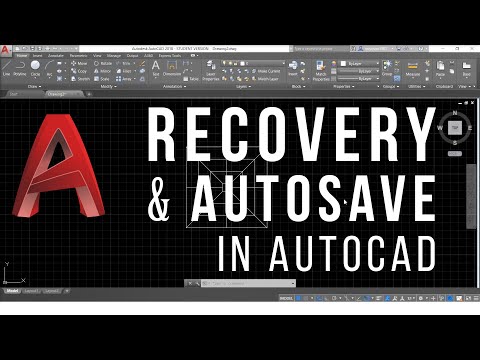 0:02:15
0:02:15
 0:09:24
0:09:24
 0:04:02
0:04:02
 0:15:15
0:15:15
 0:00:35
0:00:35
 0:01:56
0:01:56
 0:00:12
0:00:12
 0:03:40
0:03:40
 0:06:04
0:06:04
 0:03:05
0:03:05
 0:00:44
0:00:44
 0:03:48
0:03:48
 0:02:53
0:02:53
 0:03:27
0:03:27
 0:01:13
0:01:13
 0:03:40
0:03:40
 0:07:06
0:07:06
 0:06:39
0:06:39
 0:02:01
0:02:01
 0:07:16
0:07:16
 0:05:22
0:05:22
 0:02:31
0:02:31
 0:01:17
0:01:17