filmov
tv
How to Update Apps on iPhone

Показать описание
In this video I'll show you how to update iPhone apps on an iPhone with iOS 13 or later.
Timestamp:
Steps to Update Apps on iPhone: 0:24
Video Transcript:
With the rollout of iOS 13, Apple changed where iPhone users have to go on their device to initiate app updates. Keeping your apps updated ensures they have the latest and greatest functionality, and that you have the latest round of bug fixes installed.
Now let's walk through the steps to update apps on an iPhone running iOS 13 or later.
Step 1. Tap to open the "App Store" app. You'll land on the Today screen.
Step 2. Tap your profile icon in the upper right corner of the screen. The Account screen appears. A list of iPhone apps with available updates appears beneath Available Updates. If there are no updates available for your installed iPhone apps, you'll just see an Updated Recently section in the same place. Additionally, to force a check for app updates, swipe down from the top of your screen.
Step 3. Tap "Update All" in the Available Updates section to update all of your iPhone apps with updates available, or tap "Update" to the right of a single app to update just that app. The app update process will begin, and when the app updates are complete the Update button to the right of the apps will change to an Open button that you can tap to launch that particular app.
Timestamp:
Steps to Update Apps on iPhone: 0:24
Video Transcript:
With the rollout of iOS 13, Apple changed where iPhone users have to go on their device to initiate app updates. Keeping your apps updated ensures they have the latest and greatest functionality, and that you have the latest round of bug fixes installed.
Now let's walk through the steps to update apps on an iPhone running iOS 13 or later.
Step 1. Tap to open the "App Store" app. You'll land on the Today screen.
Step 2. Tap your profile icon in the upper right corner of the screen. The Account screen appears. A list of iPhone apps with available updates appears beneath Available Updates. If there are no updates available for your installed iPhone apps, you'll just see an Updated Recently section in the same place. Additionally, to force a check for app updates, swipe down from the top of your screen.
Step 3. Tap "Update All" in the Available Updates section to update all of your iPhone apps with updates available, or tap "Update" to the right of a single app to update just that app. The app update process will begin, and when the app updates are complete the Update button to the right of the apps will change to an Open button that you can tap to launch that particular app.
Комментарии
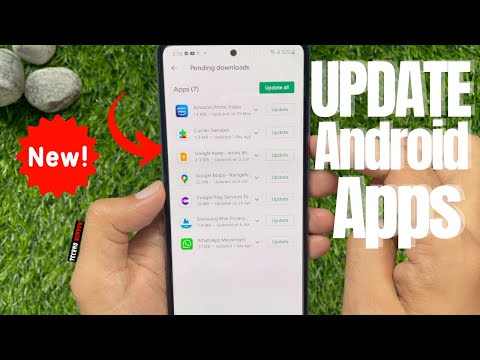 0:01:31
0:01:31
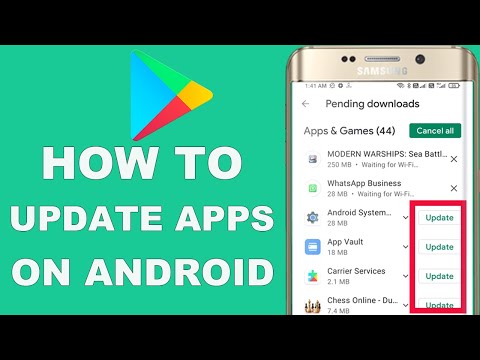 0:02:09
0:02:09
 0:01:23
0:01:23
 0:00:38
0:00:38
 0:01:42
0:01:42
 0:00:59
0:00:59
 0:02:40
0:02:40
 0:01:44
0:01:44
 0:03:12
0:03:12
 0:00:19
0:00:19
 0:01:53
0:01:53
 0:01:02
0:01:02
 0:01:30
0:01:30
 0:02:27
0:02:27
 0:02:57
0:02:57
 0:01:31
0:01:31
 0:01:32
0:01:32
 0:01:41
0:01:41
 0:01:50
0:01:50
 0:01:24
0:01:24
 0:03:15
0:03:15
 0:00:45
0:00:45
 0:01:21
0:01:21
 0:01:07
0:01:07