filmov
tv
iOS 17: How to Update Apps on iPhone

Показать описание
This video will show you how to update apps on iPhone in iOS 17. Once you complete this tutorial, you will know how to install available app updates on your device.
You can update iPhone apps with the following steps:
1. Open App Store.
2. Tap your profile icon.
3. Scroll down and tap Update next to an app to install its update.
You can also go to Settings - App Store - and turn on the App Updates option in the Automatic Downloads section if you want your iPhone to install available app updates automatically.
The steps in this guide were performed on an iPhone 14 in the iOS 17 operating system, but work on many other iPhone models as well, such as the iPhone 11, iPhone 12, iPhone 13, and iPhone 15.
00:00 Introduction
00:15 iOS 17 How to Update Apps on iPhone
01:15 Outro
Related Questions and Issues This Video Can Help With:
- iOS 17 How to Update Apps on iPhone Mini
- iOS 17 How to Update Apps on iPhone Plus
- iOS 17 How to Update Apps on iPhone Pro
- iOS 17 How to Update Apps on iPhone Pro Max
#solveyourtech #apple #iphone #ios #howtoiphone #iphonetips #iphonetricks #iphonetipsandtricks #updateappsiphone #iphoneupdateapps #howtoupdateappsoniphone
Be sure to like this video and subscribe to our channel!
You can connect with us on our other social media accounts, too:
SolveYourTech was founded in 2012 with the aim of providing how-to guides and tutorials that help people with problems on their phones, computers, and apps.
You can update iPhone apps with the following steps:
1. Open App Store.
2. Tap your profile icon.
3. Scroll down and tap Update next to an app to install its update.
You can also go to Settings - App Store - and turn on the App Updates option in the Automatic Downloads section if you want your iPhone to install available app updates automatically.
The steps in this guide were performed on an iPhone 14 in the iOS 17 operating system, but work on many other iPhone models as well, such as the iPhone 11, iPhone 12, iPhone 13, and iPhone 15.
00:00 Introduction
00:15 iOS 17 How to Update Apps on iPhone
01:15 Outro
Related Questions and Issues This Video Can Help With:
- iOS 17 How to Update Apps on iPhone Mini
- iOS 17 How to Update Apps on iPhone Plus
- iOS 17 How to Update Apps on iPhone Pro
- iOS 17 How to Update Apps on iPhone Pro Max
#solveyourtech #apple #iphone #ios #howtoiphone #iphonetips #iphonetricks #iphonetipsandtricks #updateappsiphone #iphoneupdateapps #howtoupdateappsoniphone
Be sure to like this video and subscribe to our channel!
You can connect with us on our other social media accounts, too:
SolveYourTech was founded in 2012 with the aim of providing how-to guides and tutorials that help people with problems on their phones, computers, and apps.
Комментарии
 0:07:54
0:07:54
 0:08:07
0:08:07
 0:09:59
0:09:59
 0:03:00
0:03:00
 0:03:04
0:03:04
 0:02:09
0:02:09
 0:03:11
0:03:11
 0:02:45
0:02:45
 0:04:07
0:04:07
 0:02:47
0:02:47
 0:04:11
0:04:11
 0:03:42
0:03:42
 0:08:49
0:08:49
 0:03:13
0:03:13
 0:00:30
0:00:30
 0:08:09
0:08:09
 0:00:21
0:00:21
 0:12:29
0:12:29
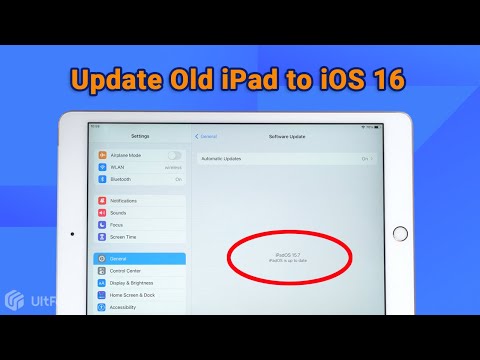 0:02:33
0:02:33
 0:03:52
0:03:52
 0:03:10
0:03:10
 0:02:03
0:02:03
 0:06:22
0:06:22
 0:02:01
0:02:01