filmov
tv
[How to FIX] Disk signature collision on Windows 10 After Cloning
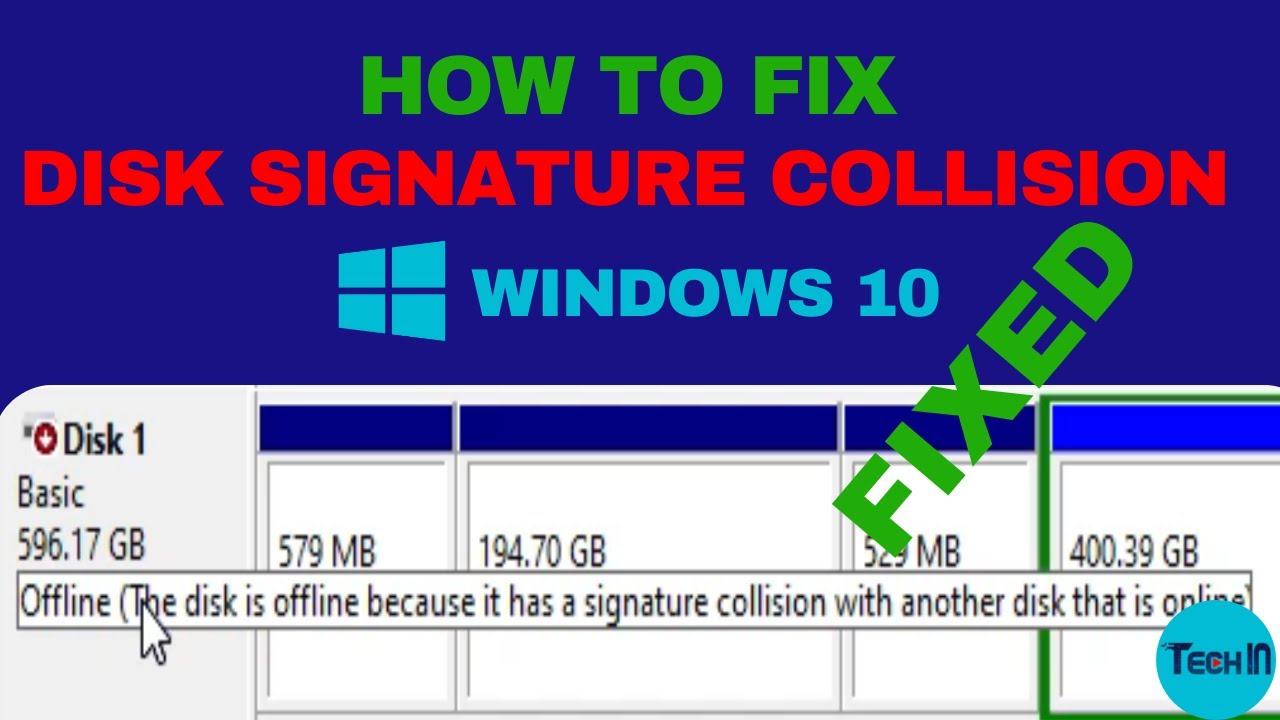
Показать описание
Hi, in this video i will show you How to fix Disk signature collision problem on Windows 10 After Cloning.
We will see How to change disk signature on windows 10.
I will explain why the message A disk signature collision "Disk offline because it has signature collision with another disk online" appears.
👉 How to Clone Larger HDD to Smaller SSD for FREE with Diskgenius tool :
👉 How to Clone a computer over Network with Clonezilla :
👉 How to Clone disk to disk with Clonezilla :
👉 How to Install Windows 10 After Ubuntu 20 | Dual Boot | UEFI :
👉 How to Remove Ubuntu from Dualboot windows 10 | UEFI :
👉 How to Install linux without cd or usb | Dualboot | UEFI :
👉 How to Create Windows 10 Bootable USB | Rufus | UEFI :
👉 How to Create Windows 10 Bootable USB on Ubuntu 20.04 | BIOS | UEFI :
👉 How to Create Multi Bootable USB from ISO With Ventoy on Ubuntu 20.04:
👉 How to Install Windows 10 after Ubuntu 20.04:
👉 How to Install VirtualBox 6.1 on Ubuntu 20.04:
👉 How to Install OS and Configure It on VirtualBox:
👉 How to Install and Secure an FTP Server:
#disk_signature_collision
#disk_offline
#disk_signature
#disk_signature_windows10
#windows10
I - Change Disk Signature with Disk Managment Utility
or Open Computer Management by opening the File Explorer and Right-Click on This PC, then click Manage. Go to storage and disk management.
2- Right click on the disk that is marked as Offline or Missing.
3- Select Online command from the drop-down menu.
On selecting the option Online, Windows will generate a new disk signature.
II - Change Disk signature using Diskpart
1- Open "Command Prompt" and Run as Administrator.
2- Type the command "Diskpart" to open Diskpart and hit Enter.
3- Type the following command to display all the available disk on the system:
list disk
4- Now note the problematic disk number with the status Offline from the list and write the following command – where x is the offline disk – to select the offline disk:
Select disk x
For example, if you type the command select disk 1, the command prompt will display the message as Disk 1 is now the selected disk.
5- Type this command to display the disk’s signature:
Uniqueid disk
6- To change the disk’s signature and set the disk online, type the command :
unique disk ID= (New signature) where (New signature) is the new ID in hexadecimal.
For example, you can set the new id as :
uniqueid disk ID= 1456ACBD.
If you have given the wrong format ID, the prompt will display the error:
The specified identifier is not in the correct format. Type the identifier in the correct format: in hexadecimal form for an MBR disk or as a GUID for a GPT disk.
Once done, the disk will be online. Reboot the system.
📢📢📢📢📢 Disclaimer: Use the instructions in this video at your own risk. We are not responsible for any data loss or other damages that may occur.
✍✍✍ Let me know what you think of this video in the comments ✍✍✍
Thanks for watching 📽 🎞 !!!
We will see How to change disk signature on windows 10.
I will explain why the message A disk signature collision "Disk offline because it has signature collision with another disk online" appears.
👉 How to Clone Larger HDD to Smaller SSD for FREE with Diskgenius tool :
👉 How to Clone a computer over Network with Clonezilla :
👉 How to Clone disk to disk with Clonezilla :
👉 How to Install Windows 10 After Ubuntu 20 | Dual Boot | UEFI :
👉 How to Remove Ubuntu from Dualboot windows 10 | UEFI :
👉 How to Install linux without cd or usb | Dualboot | UEFI :
👉 How to Create Windows 10 Bootable USB | Rufus | UEFI :
👉 How to Create Windows 10 Bootable USB on Ubuntu 20.04 | BIOS | UEFI :
👉 How to Create Multi Bootable USB from ISO With Ventoy on Ubuntu 20.04:
👉 How to Install Windows 10 after Ubuntu 20.04:
👉 How to Install VirtualBox 6.1 on Ubuntu 20.04:
👉 How to Install OS and Configure It on VirtualBox:
👉 How to Install and Secure an FTP Server:
#disk_signature_collision
#disk_offline
#disk_signature
#disk_signature_windows10
#windows10
I - Change Disk Signature with Disk Managment Utility
or Open Computer Management by opening the File Explorer and Right-Click on This PC, then click Manage. Go to storage and disk management.
2- Right click on the disk that is marked as Offline or Missing.
3- Select Online command from the drop-down menu.
On selecting the option Online, Windows will generate a new disk signature.
II - Change Disk signature using Diskpart
1- Open "Command Prompt" and Run as Administrator.
2- Type the command "Diskpart" to open Diskpart and hit Enter.
3- Type the following command to display all the available disk on the system:
list disk
4- Now note the problematic disk number with the status Offline from the list and write the following command – where x is the offline disk – to select the offline disk:
Select disk x
For example, if you type the command select disk 1, the command prompt will display the message as Disk 1 is now the selected disk.
5- Type this command to display the disk’s signature:
Uniqueid disk
6- To change the disk’s signature and set the disk online, type the command :
unique disk ID= (New signature) where (New signature) is the new ID in hexadecimal.
For example, you can set the new id as :
uniqueid disk ID= 1456ACBD.
If you have given the wrong format ID, the prompt will display the error:
The specified identifier is not in the correct format. Type the identifier in the correct format: in hexadecimal form for an MBR disk or as a GUID for a GPT disk.
Once done, the disk will be online. Reboot the system.
📢📢📢📢📢 Disclaimer: Use the instructions in this video at your own risk. We are not responsible for any data loss or other damages that may occur.
✍✍✍ Let me know what you think of this video in the comments ✍✍✍
Thanks for watching 📽 🎞 !!!
Комментарии
![[How to FIX]](https://i.ytimg.com/vi/eXqFZg3f-8g/hqdefault.jpg) 0:01:56
0:01:56
 0:02:02
0:02:02
 0:03:08
0:03:08
![[FIX] disk signature](https://i.ytimg.com/vi/1pJr5Q9dz78/hqdefault.jpg) 0:03:21
0:03:21
 0:01:18
0:01:18
 0:01:25
0:01:25
 0:06:31
0:06:31
 0:00:39
0:00:39
 0:01:40
0:01:40
 0:01:29
0:01:29
 0:02:33
0:02:33
 0:01:50
0:01:50
 0:00:37
0:00:37
![[SOLVED] - The](https://i.ytimg.com/vi/Ix13LRGmzk8/hqdefault.jpg) 0:02:13
0:02:13
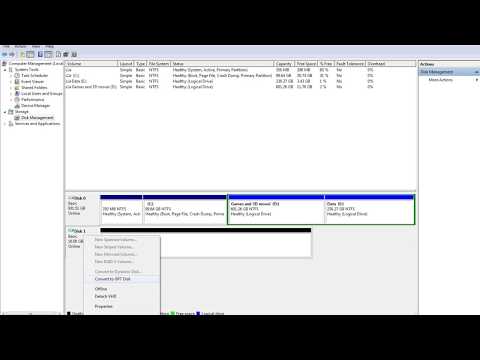 0:01:30
0:01:30
 0:01:30
0:01:30
 0:01:49
0:01:49
 0:00:52
0:00:52
 0:04:19
0:04:19
 0:04:03
0:04:03
 0:10:10
0:10:10
 0:01:29
0:01:29
 0:00:51
0:00:51
 0:04:01
0:04:01