filmov
tv
How to Split Full Names To First And Last Names By Comma
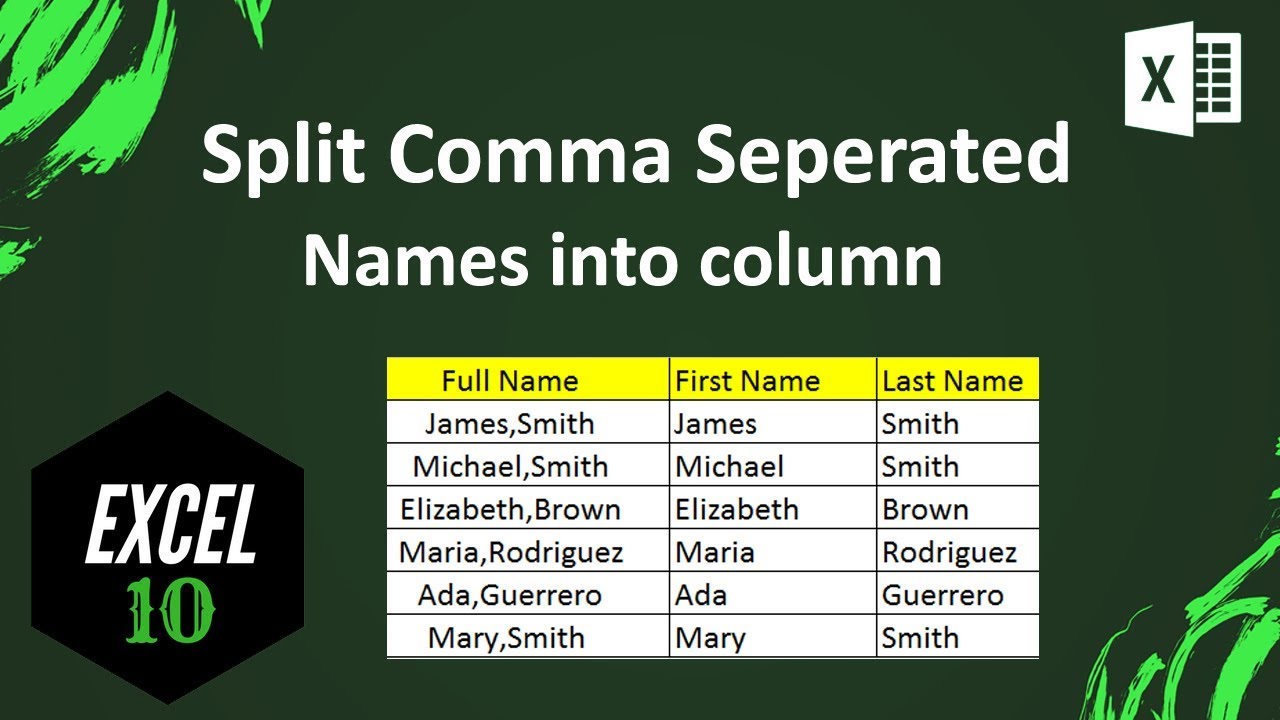
Показать описание
How to Split Full Names to First and Last Names by Comma?
Text to column is an excellent function of excel in regard to splitting text into columns. You can select different separator to separate text into column. We are going to use this tool to split full name into first name and last name by comma as a separator.
This tutorial is very important and yet the steps are so easy. You won’t need any formula or VBA for this. I am using Microsoft Excel 2010 for the demonstration. Let’s heed to the step by step tutorial.
-----------------------------------------------------------------------------------------------------------
-----------------------------------------------------------------------------------------------------------
Step 1: Select the data you want to split
Step 2: Click on “Data” tab and then click on “Text to column”.
Step 3: Click “Next”.
Step 4: Check mark “Comma” in the delimiters and Uncheck “Tab”.
Step 5: click “Next” and Select the destination where you want the first name to be placed.
Step 6: Click “Finish”
Done. You have successfully split full name into first name and last name with comma. You can also use this procedure to separate words in excel too.
Hope you like it.
#excel10tutorial #splitname #TextToColumn
Thanks for watching.
If you like this tutorial, please subscribe:
Checkout our Advance Excel Tutorial Playlist:
Checkout the Excel tutorial for dummies playlist:
Checkout the Excel Case playlist:
Connect us on social media
Text to column is an excellent function of excel in regard to splitting text into columns. You can select different separator to separate text into column. We are going to use this tool to split full name into first name and last name by comma as a separator.
This tutorial is very important and yet the steps are so easy. You won’t need any formula or VBA for this. I am using Microsoft Excel 2010 for the demonstration. Let’s heed to the step by step tutorial.
-----------------------------------------------------------------------------------------------------------
-----------------------------------------------------------------------------------------------------------
Step 1: Select the data you want to split
Step 2: Click on “Data” tab and then click on “Text to column”.
Step 3: Click “Next”.
Step 4: Check mark “Comma” in the delimiters and Uncheck “Tab”.
Step 5: click “Next” and Select the destination where you want the first name to be placed.
Step 6: Click “Finish”
Done. You have successfully split full name into first name and last name with comma. You can also use this procedure to separate words in excel too.
Hope you like it.
#excel10tutorial #splitname #TextToColumn
Thanks for watching.
If you like this tutorial, please subscribe:
Checkout our Advance Excel Tutorial Playlist:
Checkout the Excel tutorial for dummies playlist:
Checkout the Excel Case playlist:
Connect us on social media
Комментарии
 0:05:58
0:05:58
 0:01:50
0:01:50
 0:05:14
0:05:14
 0:01:50
0:01:50
 0:01:57
0:01:57
 0:03:22
0:03:22
 0:02:23
0:02:23
 0:02:58
0:02:58
 11:42:18
11:42:18
 0:00:26
0:00:26
 0:01:58
0:01:58
 0:00:17
0:00:17
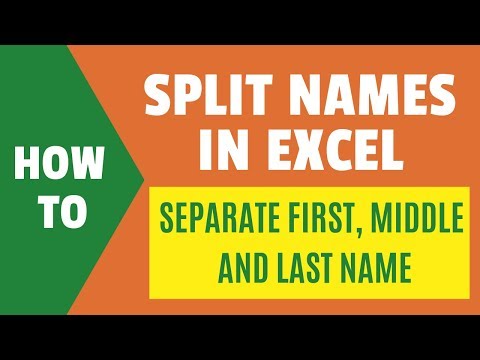 0:19:52
0:19:52
 0:00:52
0:00:52
 0:03:14
0:03:14
 0:01:15
0:01:15
 0:00:46
0:00:46
 0:05:56
0:05:56
 0:01:38
0:01:38
 0:01:37
0:01:37
 0:01:00
0:01:00
 0:01:30
0:01:30
 0:01:32
0:01:32
 0:01:56
0:01:56