filmov
tv
How to Split Full Name into First Name and Last Name in Excel Using Text to Column
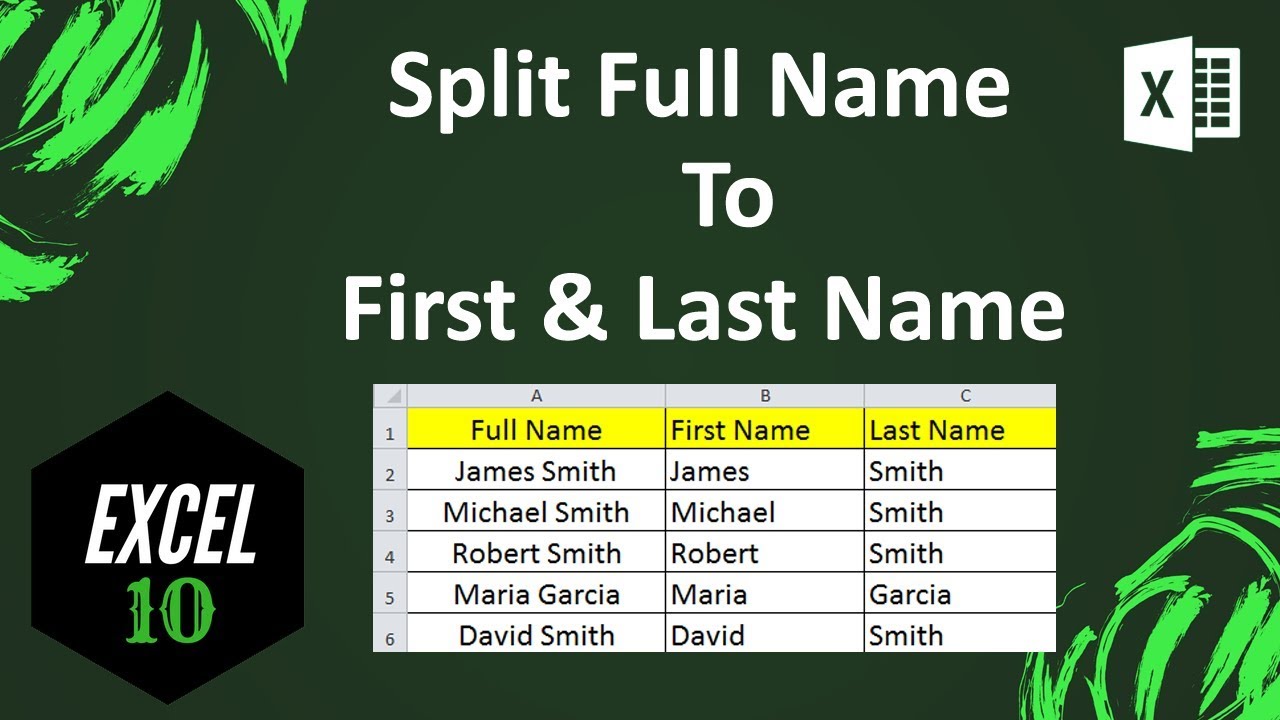
Показать описание
How to Split Full Name into First Name and Last Name in Excel Using Text to Column Function?
Splitting full name to first name and last name column is crucial. There are several methods to do it.
-----------------------------------------------------------------------------------------------------------
-----------------------------------------------------------------------------------------------------------
But this one is the most easiest and efficient version. I will be using “Text to column” function to do it.
Remember I am using Microsoft Excel 2010 for the demonstration. Let’s heed to a step by step tutorial on how to split full name to first name and last name.
Step 1: Select the full name you want to split.
Step 2: Click on “Data” and Click on “Text to column”
Step 3: Click “Next” And check mark on “Space” and uncheck “Tab” And click next
Step 4: Select the destination and click finish
Done. You have success fully split full name into first name and last name in excel using text to column
#excel10tutorial #splitname
Thanks for watching.
If you like this tutorial, please subscribe:
Checkout our Advance Excel Tutorial Playlist:
Checkout the Excel Case playlist:
Connect us on social media
Splitting full name to first name and last name column is crucial. There are several methods to do it.
-----------------------------------------------------------------------------------------------------------
-----------------------------------------------------------------------------------------------------------
But this one is the most easiest and efficient version. I will be using “Text to column” function to do it.
Remember I am using Microsoft Excel 2010 for the demonstration. Let’s heed to a step by step tutorial on how to split full name to first name and last name.
Step 1: Select the full name you want to split.
Step 2: Click on “Data” and Click on “Text to column”
Step 3: Click “Next” And check mark on “Space” and uncheck “Tab” And click next
Step 4: Select the destination and click finish
Done. You have success fully split full name into first name and last name in excel using text to column
#excel10tutorial #splitname
Thanks for watching.
If you like this tutorial, please subscribe:
Checkout our Advance Excel Tutorial Playlist:
Checkout the Excel Case playlist:
Connect us on social media
 0:01:40
0:01:40
 0:04:25
0:04:25
 0:00:50
0:00:50
 0:01:50
0:01:50
 0:00:26
0:00:26
 0:00:17
0:00:17
 0:05:58
0:05:58
 0:02:23
0:02:23
 0:17:59
0:17:59
 0:02:12
0:02:12
 0:00:52
0:00:52
 0:01:57
0:01:57
 0:07:11
0:07:11
 0:05:14
0:05:14
 0:09:23
0:09:23
 0:05:11
0:05:11
 0:05:56
0:05:56
 0:00:54
0:00:54
 0:04:31
0:04:31
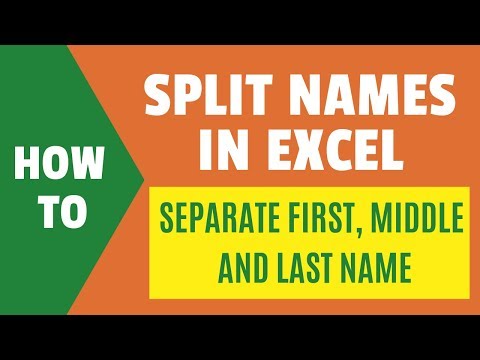 0:19:52
0:19:52
 0:08:59
0:08:59
 0:10:14
0:10:14
 0:01:00
0:01:00
 0:03:00
0:03:00