filmov
tv
How Share Google Doc Via Email
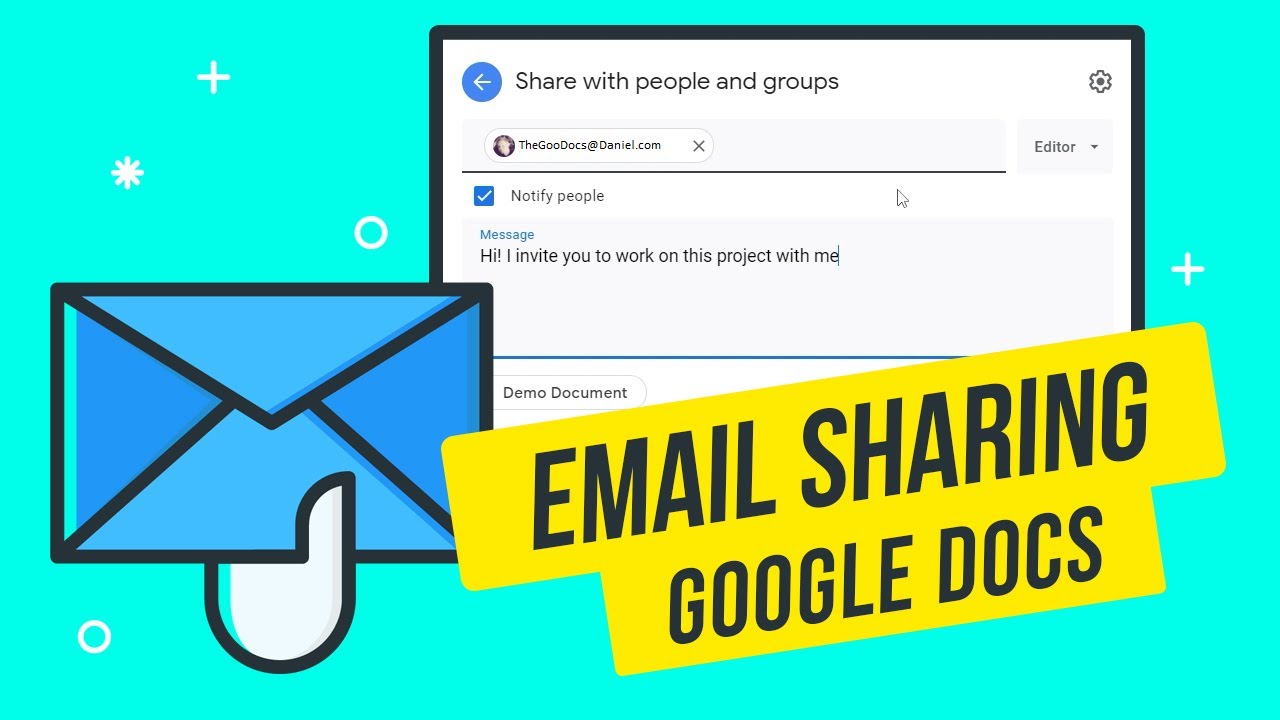
Показать описание
How Share Google Doc Via Email
0:00 How Share Google Doc Via Email
0:36 Entering Sharing Menu
1:09 Adding People & Their Emails
2:28 Assigning Permissions Sending The Doc
3:56 Setting up Public Access to the Doc
HOW TO EMAIL A GOOGLE DOC
You cannot just simply share the google doc via email, at first you need to set up permissions for how a person is allowed to work with the document, like editing, or just viewing it, and also if you want the document to be accessible publicly, or with only a certain group of people in the limited access mode
ENTERING SHARING MENU
First of all we go to the sharing menu, I prefer doing that from the document itself, but you can also do that from the google drive. From the document go to the top right corner, press the blue share button and here’s the sharing menu. If you don’t have that button, you may have minimized the toolbar, and to unfold it you need to find an arrow icon on the right and click it
ADDING PEOPLE & THEIR EMAILS
You will see that you are designated as its owner, only you have access to the doc, since initially it is created in a private mode. From there you have 2 menus for sharing, and we need the top one, standing for sharing a document with a limited group of people by entering their emails. Then we need an email of the person that you want to share the document with, on the video I enter my personal one, and google shows that the user has a google account, and I press on the suggested account, and person gets added. Either way, if the person doesn’t have a google account it won’t suggest adding him like this, and it actually won’t be different from a public sharing mode, where the document is accessible to anyone with the link, and here we want the document to stay in the restricted mode. That means that a person with non-Google email will have to create a record in Google’s system anyway, but yet it doesn’t require the email to be Google’s gmail. Yes, you can kind of can create a google account without a google email, but with any other one, actually thanks Google for such a feature.
ASSIGNING PERMISSIONS SENDING THE DOC
Now we’re giving a specific permission to a user. Drag the cursor to the button next to the typing field and press it - there you can assign a specific role to every single user. The editor mode, where the person will have complete access to edit the document; The viewer mode, where a person can only view the document and download the document, but not change anything in it, and the commenter mode, that does not allow the person to edit the document either, but allows him to write and post comments to certain parts of the document. I’m leaving the added user as an editor, and such an adding method is applied to every next user. Then with the next checkbox you select whether you want to notify the invited people, that will open a message field, where you can enter an invitation message that will go to everyone’s above mentioned email address. And then press “Send” to notify the added users. And what’s nice about this sharing method is that the document remains in restricted access mode, but can be accessed by only a certain users, chosen by you.
SETTING UP PUBLIC ACCESS TO THE DOC
And finally, to allow the public access to the document go back to the selection of sharing methods, click on the bottom window and press on “restricted”. There select “Anyone with the link”. And then on the right we have the same access permissions setup, but there are applied to everyone with a link, and not just specific users, making it more widely available. Drag the cursor to the button with a "Viewer" text on it, press it, and the same works here - only a viewing mode, commenter mode or full editing mode, but this time with no specific users. Select the option you need, copy the link and share it with people that you work with on this document via attaching the link to email, in any messenger, or on social networks.
#howtosharegoogledocs #howtosharegoogledocument #sharegoogledocs #howtosharegoogledocwithgroup #howtosharegoogledocwithothers #howtosharegoogledocviewonly #howtosharegoogledocwithediting #howtoshareagoogledoc #sharinggoogledocs #sharegoogledocslink #sharegoogledocviaemail #emailgoogledoc #googledocs #thegoodocs #googledocsfreetemplates #googledocstemplates #googledocstutorial #templatesforgoogledocs #googledocuments
Like to help share our videos to more people and subscribe to see more guides!
0:00 How Share Google Doc Via Email
0:36 Entering Sharing Menu
1:09 Adding People & Their Emails
2:28 Assigning Permissions Sending The Doc
3:56 Setting up Public Access to the Doc
HOW TO EMAIL A GOOGLE DOC
You cannot just simply share the google doc via email, at first you need to set up permissions for how a person is allowed to work with the document, like editing, or just viewing it, and also if you want the document to be accessible publicly, or with only a certain group of people in the limited access mode
ENTERING SHARING MENU
First of all we go to the sharing menu, I prefer doing that from the document itself, but you can also do that from the google drive. From the document go to the top right corner, press the blue share button and here’s the sharing menu. If you don’t have that button, you may have minimized the toolbar, and to unfold it you need to find an arrow icon on the right and click it
ADDING PEOPLE & THEIR EMAILS
You will see that you are designated as its owner, only you have access to the doc, since initially it is created in a private mode. From there you have 2 menus for sharing, and we need the top one, standing for sharing a document with a limited group of people by entering their emails. Then we need an email of the person that you want to share the document with, on the video I enter my personal one, and google shows that the user has a google account, and I press on the suggested account, and person gets added. Either way, if the person doesn’t have a google account it won’t suggest adding him like this, and it actually won’t be different from a public sharing mode, where the document is accessible to anyone with the link, and here we want the document to stay in the restricted mode. That means that a person with non-Google email will have to create a record in Google’s system anyway, but yet it doesn’t require the email to be Google’s gmail. Yes, you can kind of can create a google account without a google email, but with any other one, actually thanks Google for such a feature.
ASSIGNING PERMISSIONS SENDING THE DOC
Now we’re giving a specific permission to a user. Drag the cursor to the button next to the typing field and press it - there you can assign a specific role to every single user. The editor mode, where the person will have complete access to edit the document; The viewer mode, where a person can only view the document and download the document, but not change anything in it, and the commenter mode, that does not allow the person to edit the document either, but allows him to write and post comments to certain parts of the document. I’m leaving the added user as an editor, and such an adding method is applied to every next user. Then with the next checkbox you select whether you want to notify the invited people, that will open a message field, where you can enter an invitation message that will go to everyone’s above mentioned email address. And then press “Send” to notify the added users. And what’s nice about this sharing method is that the document remains in restricted access mode, but can be accessed by only a certain users, chosen by you.
SETTING UP PUBLIC ACCESS TO THE DOC
And finally, to allow the public access to the document go back to the selection of sharing methods, click on the bottom window and press on “restricted”. There select “Anyone with the link”. And then on the right we have the same access permissions setup, but there are applied to everyone with a link, and not just specific users, making it more widely available. Drag the cursor to the button with a "Viewer" text on it, press it, and the same works here - only a viewing mode, commenter mode or full editing mode, but this time with no specific users. Select the option you need, copy the link and share it with people that you work with on this document via attaching the link to email, in any messenger, or on social networks.
#howtosharegoogledocs #howtosharegoogledocument #sharegoogledocs #howtosharegoogledocwithgroup #howtosharegoogledocwithothers #howtosharegoogledocviewonly #howtosharegoogledocwithediting #howtoshareagoogledoc #sharinggoogledocs #sharegoogledocslink #sharegoogledocviaemail #emailgoogledoc #googledocs #thegoodocs #googledocsfreetemplates #googledocstemplates #googledocstutorial #templatesforgoogledocs #googledocuments
Like to help share our videos to more people and subscribe to see more guides!
Комментарии
 0:01:42
0:01:42
 0:05:09
0:05:09
 0:02:11
0:02:11
 0:00:17
0:00:17
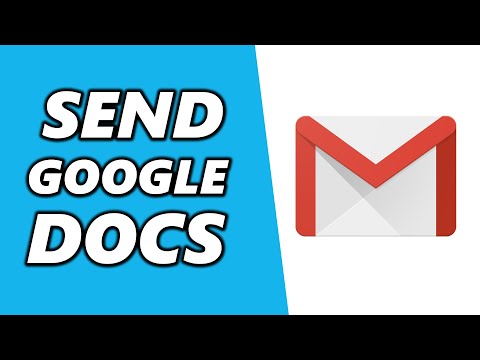 0:01:20
0:01:20
 0:00:23
0:00:23
 0:00:19
0:00:19
 0:03:58
0:03:58
 1:04:18
1:04:18
 0:01:42
0:01:42
 0:03:59
0:03:59
 0:04:37
0:04:37
 0:01:38
0:01:38
 0:01:17
0:01:17
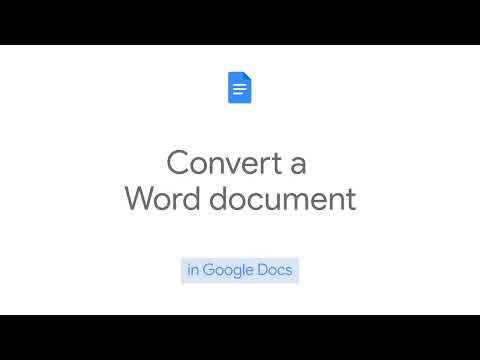 0:00:19
0:00:19
 0:02:56
0:02:56
 0:00:29
0:00:29
 0:00:25
0:00:25
 0:02:12
0:02:12
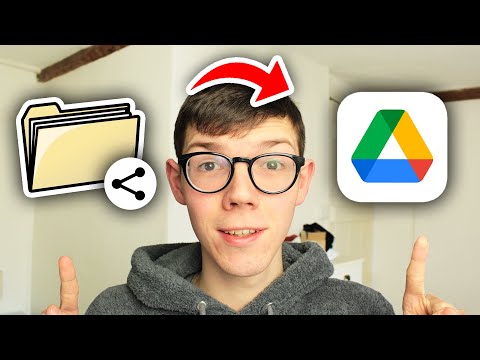 0:02:45
0:02:45
 0:01:13
0:01:13
 0:02:01
0:02:01
 0:01:11
0:01:11
 0:00:22
0:00:22