filmov
tv
Fix Minecraft Launcher Not Installing Error Code 0xC0EA000A On Microsoft Store/Xbox App PC
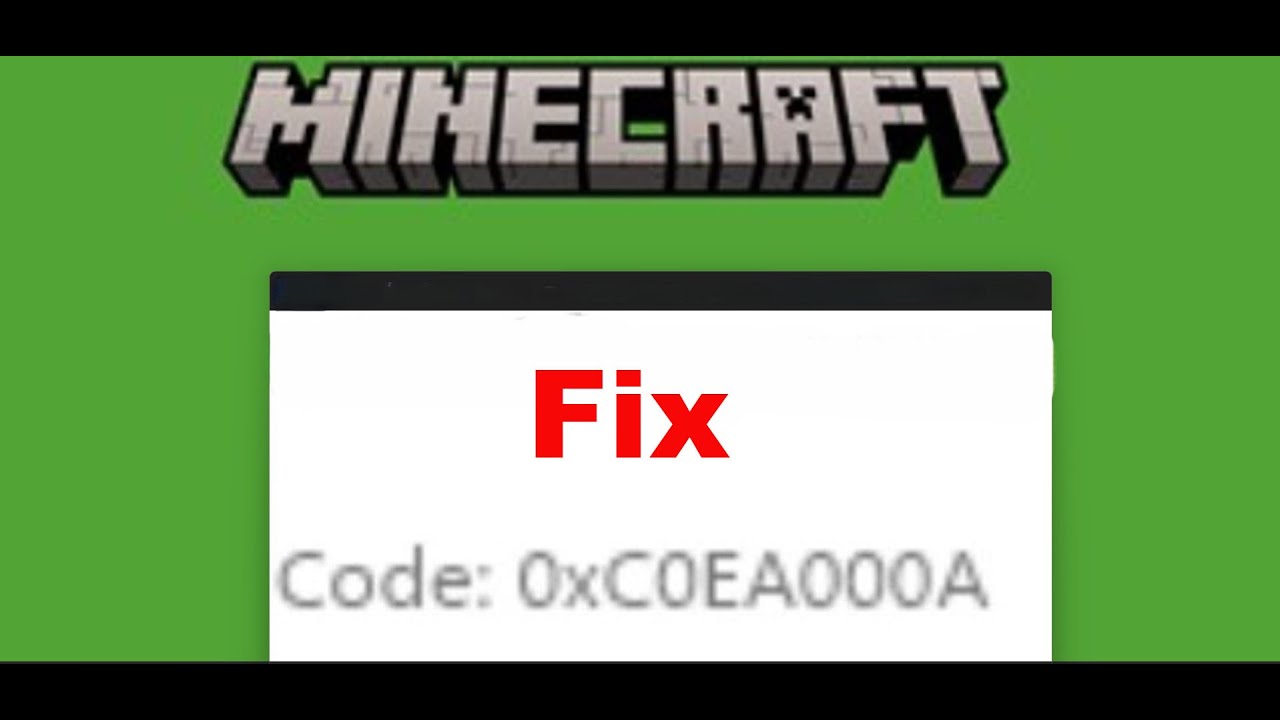
Показать описание
Fix Minecraft Launcher/Minecraft Bedrock Edition Game Not Installing Error Code 0xC0EA000A Something went wrong On Microsoft Store or Xbox App On Windows 11/10 PC
Step 1) Run Gaming Services Repair Tool
Step 2) Login with same account on Store and Xbox App, make sure date, time, time zone and region are correct
Step 3) If installing launcher from Xbox App try installing it from Microsoft Store, if using store then try installing game from Xbox App
Step 4) Download it from Minecraft Website, try legacy version as well
Step 5) Run this powershell command
Step 6) Delete Microsoft Store Local Cache Files
C:\Users\Username\AppData\Local\Packages\Microsoft.WindowsStore_8wekyb3d8bbwe
Step 7) Repair/reset Xbox App/Store
Step 8) Update Xbox App/Store from store library
Step 9) Install Xbox identity provider and Gaming services
Uninstall remains of gaming service
get-appxpackage Microsoft.GamingServices | remove-AppxPackage -allusers
Install Gaming service:
start ms-windows-store://pdp/?productid=9MWPM2CQNLHN
Step 10) Start all these services
IP Helper
Xbox Live Auth Manager
Xbox Live Game Save
Xbox Live Networking Service
Gaming services
Windows Update
Microsoft install service
Step 12) Update Windows
Step 13) Run WSRESET command
Step 14) Uninstall and reinstall Xbox App/Store
Get-AppxPackage -allusers *WindowsStore* | Remove-AppxPackage
Reboot your computer
Step 15) Try installing to C drive/Different Drive
Step 17) Update Windows to the latest version using media creation tool
Step 1) Run Gaming Services Repair Tool
Step 2) Login with same account on Store and Xbox App, make sure date, time, time zone and region are correct
Step 3) If installing launcher from Xbox App try installing it from Microsoft Store, if using store then try installing game from Xbox App
Step 4) Download it from Minecraft Website, try legacy version as well
Step 5) Run this powershell command
Step 6) Delete Microsoft Store Local Cache Files
C:\Users\Username\AppData\Local\Packages\Microsoft.WindowsStore_8wekyb3d8bbwe
Step 7) Repair/reset Xbox App/Store
Step 8) Update Xbox App/Store from store library
Step 9) Install Xbox identity provider and Gaming services
Uninstall remains of gaming service
get-appxpackage Microsoft.GamingServices | remove-AppxPackage -allusers
Install Gaming service:
start ms-windows-store://pdp/?productid=9MWPM2CQNLHN
Step 10) Start all these services
IP Helper
Xbox Live Auth Manager
Xbox Live Game Save
Xbox Live Networking Service
Gaming services
Windows Update
Microsoft install service
Step 12) Update Windows
Step 13) Run WSRESET command
Step 14) Uninstall and reinstall Xbox App/Store
Get-AppxPackage -allusers *WindowsStore* | Remove-AppxPackage
Reboot your computer
Step 15) Try installing to C drive/Different Drive
Step 17) Update Windows to the latest version using media creation tool
 0:01:34
0:01:34
 0:03:20
0:03:20
 0:08:05
0:08:05
 0:06:45
0:06:45
 0:01:16
0:01:16
 0:01:51
0:01:51
 0:02:54
0:02:54
 0:03:21
0:03:21
 0:04:08
0:04:08
 0:02:52
0:02:52
 0:08:25
0:08:25
 0:03:11
0:03:11
 0:18:52
0:18:52
 0:18:59
0:18:59
 0:13:40
0:13:40
 0:02:16
0:02:16
 0:04:29
0:04:29
 0:12:34
0:12:34
 0:04:32
0:04:32
 0:03:02
0:03:02
 0:06:08
0:06:08
 0:04:03
0:04:03
 0:03:05
0:03:05
 0:02:14
0:02:14