filmov
tv
Fix Minecraft Launcher Not Installing Error (0xUnknownAppInstall) We Weren't Able To Install The App
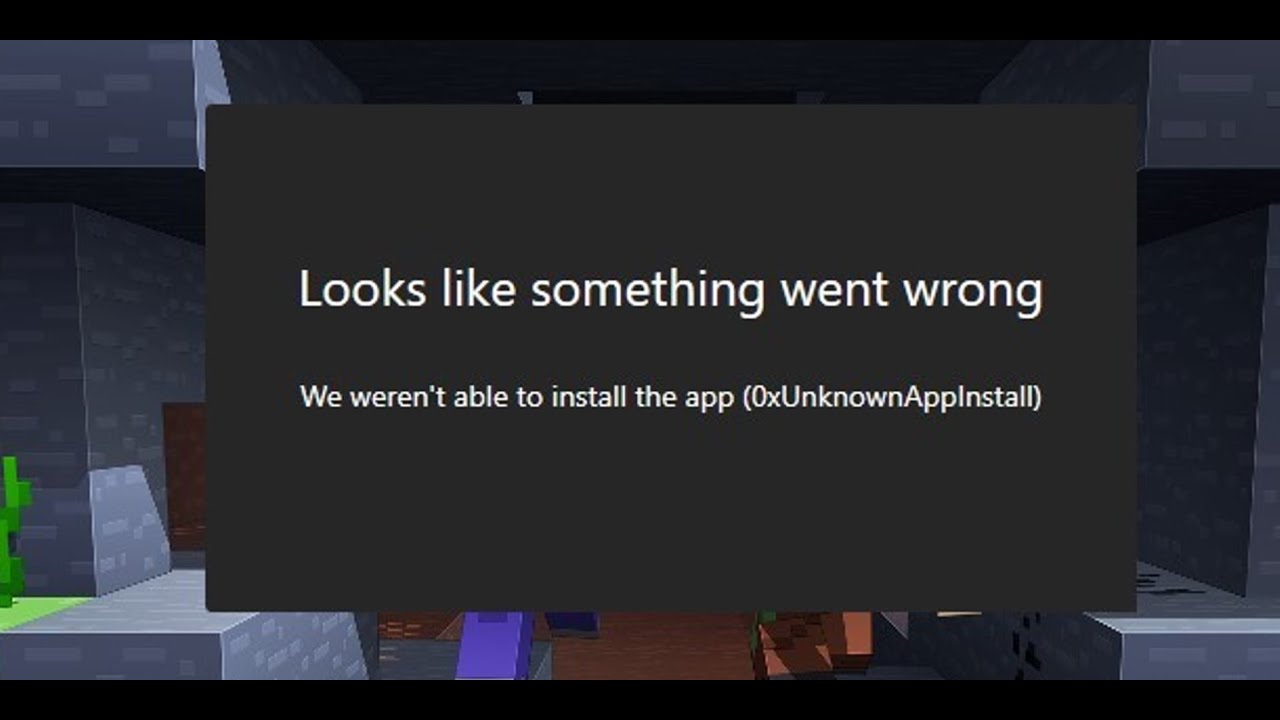
Показать описание
Fix Minecraft Launcher Error We Weren't Able To Install The App (0xUnknownAppInstall) Looks Like Something Went Wrong
Step 1) Login with same account on Store and Xbox App, make sure date, time, time zone and region are correct
Step 2) If installing launcher from Xbox App try installing the it from Microsoft Store, if using store then try installing game from Xbox App
Step 3) Download it from Minecraft Website, try Windows 7/8 version as well
Step 4) Run this powershell command
Step 5) Delete Microsoft Store Local Cache Files
C:\Users\Username\AppData\Local\Packages\Microsoft.WindowsStore_8wekyb3d8bbwe
Step 6) Repair/reset Xbox App/Store
Step 7) Update Xbox App/Store from store library
Step 8) Install Xbox identity provider and Gaming services
Uninstall remains of gaming service
get-appxpackage Microsoft.GamingServices | remove-AppxPackage -allusers
Install Gaming service:
start ms-windows-store://pdp/?productid=9MWPM2CQNLHN
Step 9) Start all these services
IP Helper
Xbox Live Auth Manager
Xbox Live Game Save
Xbox Live Networking Service
Gaming services
Windows Update
Microsoft install service
Step 10) Update Windows
Step 11) Run WSRESET command
Step 12) Uninstall and reinstall Xbox App/Store
Get-AppxPackage -allusers *WindowsStore* | Remove-AppxPackage
Reboot your computer
Step 13) Try installing to C drive/Different Drive, Rename the WpSystem and WindowsApps folder
Step 15) Update Windows to the latest version using media creation tool
Step 1) Login with same account on Store and Xbox App, make sure date, time, time zone and region are correct
Step 2) If installing launcher from Xbox App try installing the it from Microsoft Store, if using store then try installing game from Xbox App
Step 3) Download it from Minecraft Website, try Windows 7/8 version as well
Step 4) Run this powershell command
Step 5) Delete Microsoft Store Local Cache Files
C:\Users\Username\AppData\Local\Packages\Microsoft.WindowsStore_8wekyb3d8bbwe
Step 6) Repair/reset Xbox App/Store
Step 7) Update Xbox App/Store from store library
Step 8) Install Xbox identity provider and Gaming services
Uninstall remains of gaming service
get-appxpackage Microsoft.GamingServices | remove-AppxPackage -allusers
Install Gaming service:
start ms-windows-store://pdp/?productid=9MWPM2CQNLHN
Step 9) Start all these services
IP Helper
Xbox Live Auth Manager
Xbox Live Game Save
Xbox Live Networking Service
Gaming services
Windows Update
Microsoft install service
Step 10) Update Windows
Step 11) Run WSRESET command
Step 12) Uninstall and reinstall Xbox App/Store
Get-AppxPackage -allusers *WindowsStore* | Remove-AppxPackage
Reboot your computer
Step 13) Try installing to C drive/Different Drive, Rename the WpSystem and WindowsApps folder
Step 15) Update Windows to the latest version using media creation tool
Комментарии























