filmov
tv
How to Delete an Email Account from the iPhone/iPad?

Показать описание
With the release of frequent iOS updates, some of the options are buried inside the settings. One among them is removing an email account from the iPhone's Mail app. Follow this basic procedure to delete an existing email account from your iPhone or iPad.
Firstly, you need to unlock your iPhone then open settings.
Just scroll down to the center till you find passwords & accounts option then tap on it.
Now choose the email account that you need to delete from an iPhone or iPad.
Tap on Delete Account then confirm the choice by choosing Delete from my iPhone.
Your email account is now deleted from the iPhone or iPad.
**Stay Connected with Sai Praveen**
Firstly, you need to unlock your iPhone then open settings.
Just scroll down to the center till you find passwords & accounts option then tap on it.
Now choose the email account that you need to delete from an iPhone or iPad.
Tap on Delete Account then confirm the choice by choosing Delete from my iPhone.
Your email account is now deleted from the iPhone or iPad.
**Stay Connected with Sai Praveen**
How To Delete Your Gmail Account
How to delete all or multiple emails in Gmail at once
✅ How To Permanently Delete Gmail Email Account 🔴
How To Delete Gmail Account - 2024
How To Delete Email Accounts (for Android)
How To Clean Up Gmail Inbox - Fast and Easily
How to Remove Gmail Account from Gmail App (2024)
How To Delete Google Account | Gmail Account Delete Kaise Kare 🤔 #shorts
email id kaise delete kare !! email id delete kaise kare !! gmail account delete kaise kare
How To Delete Google Account | How To Delete Gmail Account Permanently #shorts #deletegmailaccount
How to delete multiple emails in Gmail app #cleanemail #howto #gmail #gmailtips
How To Permanently Delete Email Account From Phone
How to delete google account permanently | Google account kaise delete kare | delete gmail account
How to unsend messages in Gmail #shorts #gmail #googlequicktip #howto
How To Delete Emails On iPhone
Unsubscribe All Gmail Spam in 10 Seconds!
How to remove gmail account from android phone 2023 [REMOVE GOOGLE ACCOUNT] #gmail
How To Delete Old Emails In Gmail
How to Delete an Email Account from the iPhone/iPad?
how to delete all mails in Gmail at once || how to delete Gmail messages all at once
How Do I Delete Multiple Emails When I Have a Lot to Delete?
how to delete Gmail messages all at once. #gmail #email #newvideo #indianarmy
How to delete multiple emails in Outlook
How To Delete Email Account On iPhone
Комментарии
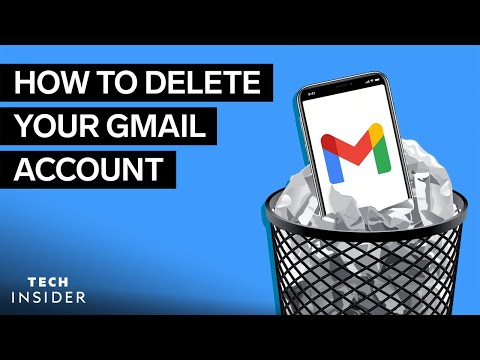 0:01:00
0:01:00
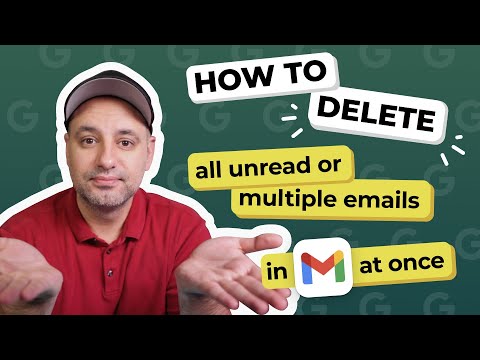 0:06:25
0:06:25
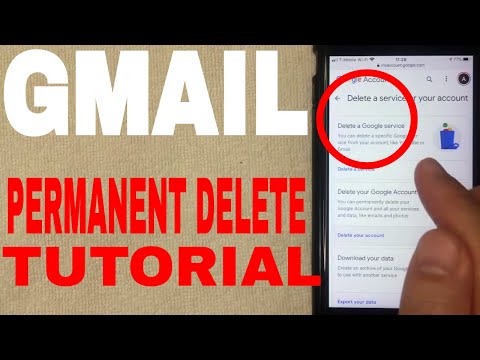 0:05:05
0:05:05
 0:01:06
0:01:06
 0:01:27
0:01:27
 0:02:32
0:02:32
 0:00:56
0:00:56
 0:00:58
0:00:58
 0:03:37
0:03:37
 0:01:00
0:01:00
 0:00:29
0:00:29
 0:01:16
0:01:16
 0:00:20
0:00:20
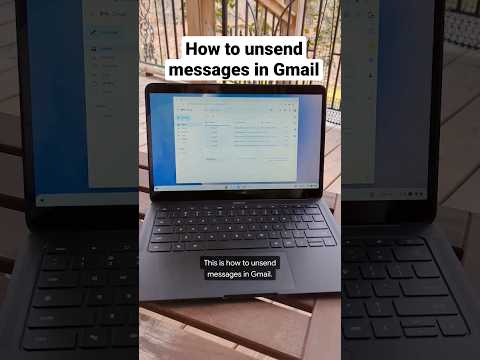 0:00:25
0:00:25
 0:01:29
0:01:29
 0:00:41
0:00:41
 0:00:34
0:00:34
 0:01:40
0:01:40
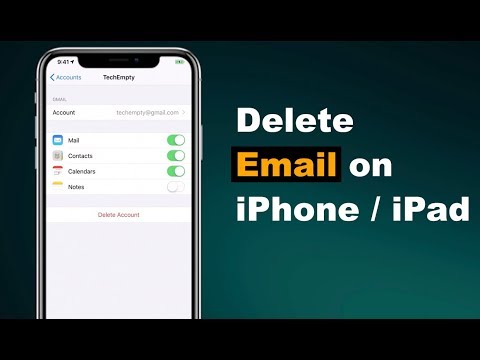 0:01:27
0:01:27
 0:01:53
0:01:53
 0:06:47
0:06:47
 0:00:16
0:00:16
 0:06:44
0:06:44
 0:01:30
0:01:30