filmov
tv
How to install, setup & enable Hyper V on Windows (aws ec2 windows)
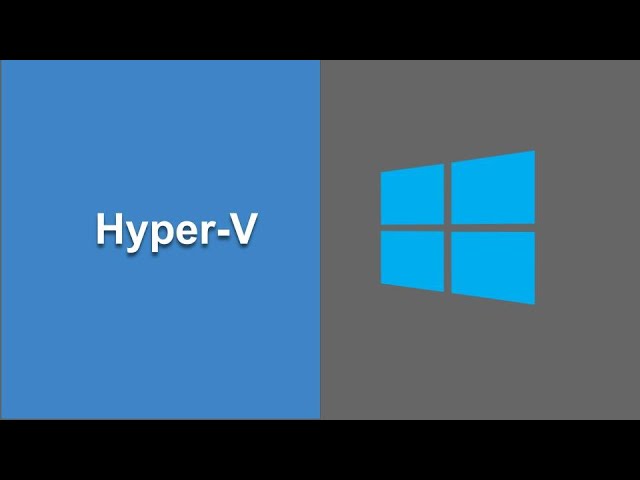
Показать описание
Today we will learn
How to check if Hyper-V is available on your system
How to install or enable Hyper V
How to Install Hyper V management & GUI tools
How to create virtual machine with Hyper V
Tips
Note: Hyper-V is built into Windows as an optional feature. There is no Hyper-V download
Step 1 : Check Hyper-V is enabled or not
On cmd or powwershell run
Under Hyper-V Requirements, If you see a “Yes,” your PC can run Hyper-V
If you see "Yes" next to the four Hyper-V requirements: Your PC can run a virtual machine.
————————————————————————————————————
If you see "No" next to the four Hyper-V requirements: Your CPU doesn’t support virtual machines and/or you need to adjust settings in the BIOS.
————————————————————————————————————
If you see "No" next to "Virtualization Enabled in Firmware" in the results: You will need to reboot into the PC's firmware and enable this feature. The setting's label depends on your PC's motherboard and BIOS version.
————————————————————————————————————
If you see "A hypervisor has been detected. Features required for Hyper-V will not be displayed" in the results: You’re already running Hyper-V in Windows 10
————————————————————————————————————
Step 2 : To install or enable HyperV
Open server manager
Control Panel - Turn windows feature on or off
(Restart if required)
————————————————————————————————————
OR
Open powershell as administrator and run the command
Enable-WindowsOptionalFeature -Online -FeatureName Microsoft-Hyper-V -All
(Restart if required)
————————————————————————————————————
Check on Powershell
Get-WindowsFeature Hyper*
Step 3 : Goto Server Manager (windows - search - server manager)
Check on the dashboard if Hyper V tile is shown
Top Left - Manage - Add Roles and Features
Step 4 : Install Hyper V management tools
Check on Powershell
Get-WindowsFeature Hyper*
To Install the GUI Tools and PowerShell Module use:
Add-WindowsFeature Hyper-V-Tools
Add-WindowsFeature Hyper-V-PowerShell
To see all commands
Get-command -Module hyper-v
Step 5 : Open Hyper V Manager
Action - New - Virtual Machine
To disable Hyper-V
To disable/enable hyper v
In an elevated Command Prompt write this :
To disable:
bcdedit /set hypervisorlaunchtype off
Dism /online /disable-feature /featurename:Microsoft-Hyper-V
To enable:
bcdedit /set hypervisorlaunchtype auto
________ ONLINE COURSES TO LEARN ________
Like, Subscribe & Share
You can support my mission for education by sharing this knowledge and helping as many people as you can
NeverStopLearning
Raghav
How to check if Hyper-V is available on your system
How to install or enable Hyper V
How to Install Hyper V management & GUI tools
How to create virtual machine with Hyper V
Tips
Note: Hyper-V is built into Windows as an optional feature. There is no Hyper-V download
Step 1 : Check Hyper-V is enabled or not
On cmd or powwershell run
Under Hyper-V Requirements, If you see a “Yes,” your PC can run Hyper-V
If you see "Yes" next to the four Hyper-V requirements: Your PC can run a virtual machine.
————————————————————————————————————
If you see "No" next to the four Hyper-V requirements: Your CPU doesn’t support virtual machines and/or you need to adjust settings in the BIOS.
————————————————————————————————————
If you see "No" next to "Virtualization Enabled in Firmware" in the results: You will need to reboot into the PC's firmware and enable this feature. The setting's label depends on your PC's motherboard and BIOS version.
————————————————————————————————————
If you see "A hypervisor has been detected. Features required for Hyper-V will not be displayed" in the results: You’re already running Hyper-V in Windows 10
————————————————————————————————————
Step 2 : To install or enable HyperV
Open server manager
Control Panel - Turn windows feature on or off
(Restart if required)
————————————————————————————————————
OR
Open powershell as administrator and run the command
Enable-WindowsOptionalFeature -Online -FeatureName Microsoft-Hyper-V -All
(Restart if required)
————————————————————————————————————
Check on Powershell
Get-WindowsFeature Hyper*
Step 3 : Goto Server Manager (windows - search - server manager)
Check on the dashboard if Hyper V tile is shown
Top Left - Manage - Add Roles and Features
Step 4 : Install Hyper V management tools
Check on Powershell
Get-WindowsFeature Hyper*
To Install the GUI Tools and PowerShell Module use:
Add-WindowsFeature Hyper-V-Tools
Add-WindowsFeature Hyper-V-PowerShell
To see all commands
Get-command -Module hyper-v
Step 5 : Open Hyper V Manager
Action - New - Virtual Machine
To disable Hyper-V
To disable/enable hyper v
In an elevated Command Prompt write this :
To disable:
bcdedit /set hypervisorlaunchtype off
Dism /online /disable-feature /featurename:Microsoft-Hyper-V
To enable:
bcdedit /set hypervisorlaunchtype auto
________ ONLINE COURSES TO LEARN ________
Like, Subscribe & Share
You can support my mission for education by sharing this knowledge and helping as many people as you can
NeverStopLearning
Raghav
Комментарии
 0:01:38
0:01:38
 0:01:16
0:01:16
 0:08:51
0:08:51
 0:05:38
0:05:38
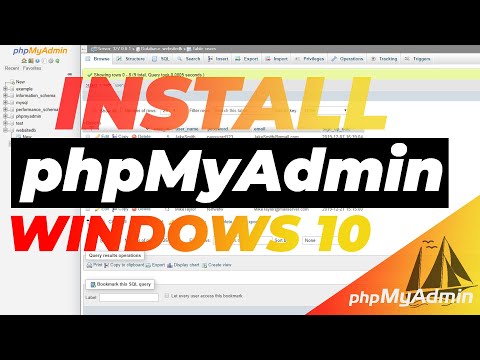 0:03:28
0:03:28
 0:03:23
0:03:23
 0:03:17
0:03:17
 0:02:21
0:02:21
 0:05:15
0:05:15
 0:42:24
0:42:24
 0:15:29
0:15:29
 0:02:36
0:02:36
 0:04:25
0:04:25
 0:05:30
0:05:30
 0:17:21
0:17:21
 0:07:32
0:07:32
 0:05:59
0:05:59
 0:01:04
0:01:04
 0:08:43
0:08:43
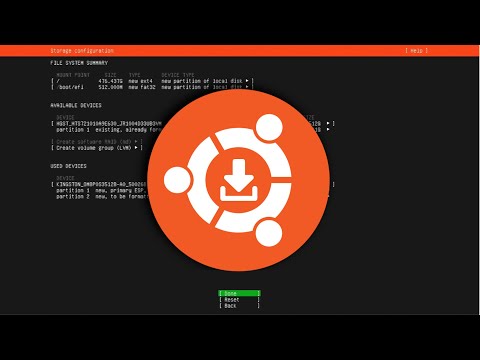 0:09:23
0:09:23
 0:01:52
0:01:52
 0:06:10
0:06:10
 0:13:32
0:13:32
 0:10:05
0:10:05