filmov
tv
How to Install ANSYS Software

Показать описание
In this video, I’ll walk you through the complete process of installing ANSYS software on your computer. Whether you're looking to install a single module like ANSYS Fluent or the entire ANSYS, this tutorial covers everything you need! We'll go over downloading, system requirements, and tips to ensure a smooth installation process.
Many users are experiencing critical error issues. While I’m not certain about the exact cause, I’ve gathered some possible solutions from various sources. Hopefully, one of these options will work for you.
Make sure you unpack the .ZIP file fully before running the setup.
Start the installation as an administrator.
Solution 1: Run the Program as Administrator
1. Ensure you run the setup file as an administrator.
2. Press WINDOWS + R on your keyboard to open the Run dialog box.
3. Type `%appdata%` and hit Enter.
4. Locate and open the Ansys folder.
5. Navigate to the folder corresponding to your installed version (e.g., `v242` or similar, depending on your installation).
6. Delete the uninstall icon or similar uninstall-related file inside this folder.
7. Afterward, try reinstalling Ansys.
Solution 2: Deleting Specific Configuration Files
1. Press WIN + R to open the Run dialog box.
2. Type `%appdata%` and press Enter.
4. Delete this file and then attempt the installation again.
olution 3:
- Make sure you unpack the .ZIP file fully before running the setup.
- Start the installation as an administrator.
- Check your firewall settings and ensure SpaceClaim or related software isn’t being blocked.
- Confirm that your antivirus software isn’t interfering with the installation.
Solution 4: Removing Older Version Files
If you’re installing a new version, ensure no old version files are causing conflicts:
1. Delete all folders labeled with older versions (e.g., `v201` or similar) in the Ansys Student program files directory.
I hope one of these solutions works for you. If you have further issues, feel free to share more details so I can assist further!
Topics Covered:
How to download and install ANSYS on Windows
If this video helps you, don’t forget to like, share, and subscribe for more tech tutorials.
If you have any questions or issues during the installation, feel free to drop a comment below!
ANSYS Fluent, ANSYS Mechanical, ANSYS CFX, ANSYS Maxwell, ANSYS HFSS, ANSYS Icepak, ANSYS DesignModeler, ANSYS Discovery Live, ANSYS LS-DYNA, ANSYS Workbench, ANSYS SpaceClaim, ANSYS Composite PrepPost (ACP), ANSYS FENSAP-ICE, ANSYS TurboGrid, ANSYS Polyflow, ANSYS AQWA, ANSYS Mechanical APDL, ANSYS Motion, ANSYS RedHawk, ANSYS Sherlock
Many users are experiencing critical error issues. While I’m not certain about the exact cause, I’ve gathered some possible solutions from various sources. Hopefully, one of these options will work for you.
Make sure you unpack the .ZIP file fully before running the setup.
Start the installation as an administrator.
Solution 1: Run the Program as Administrator
1. Ensure you run the setup file as an administrator.
2. Press WINDOWS + R on your keyboard to open the Run dialog box.
3. Type `%appdata%` and hit Enter.
4. Locate and open the Ansys folder.
5. Navigate to the folder corresponding to your installed version (e.g., `v242` or similar, depending on your installation).
6. Delete the uninstall icon or similar uninstall-related file inside this folder.
7. Afterward, try reinstalling Ansys.
Solution 2: Deleting Specific Configuration Files
1. Press WIN + R to open the Run dialog box.
2. Type `%appdata%` and press Enter.
4. Delete this file and then attempt the installation again.
olution 3:
- Make sure you unpack the .ZIP file fully before running the setup.
- Start the installation as an administrator.
- Check your firewall settings and ensure SpaceClaim or related software isn’t being blocked.
- Confirm that your antivirus software isn’t interfering with the installation.
Solution 4: Removing Older Version Files
If you’re installing a new version, ensure no old version files are causing conflicts:
1. Delete all folders labeled with older versions (e.g., `v201` or similar) in the Ansys Student program files directory.
I hope one of these solutions works for you. If you have further issues, feel free to share more details so I can assist further!
Topics Covered:
How to download and install ANSYS on Windows
If this video helps you, don’t forget to like, share, and subscribe for more tech tutorials.
If you have any questions or issues during the installation, feel free to drop a comment below!
ANSYS Fluent, ANSYS Mechanical, ANSYS CFX, ANSYS Maxwell, ANSYS HFSS, ANSYS Icepak, ANSYS DesignModeler, ANSYS Discovery Live, ANSYS LS-DYNA, ANSYS Workbench, ANSYS SpaceClaim, ANSYS Composite PrepPost (ACP), ANSYS FENSAP-ICE, ANSYS TurboGrid, ANSYS Polyflow, ANSYS AQWA, ANSYS Mechanical APDL, ANSYS Motion, ANSYS RedHawk, ANSYS Sherlock
Комментарии
 0:06:39
0:06:39
 0:07:33
0:07:33
 0:08:32
0:08:32
 0:04:34
0:04:34
 0:03:39
0:03:39
 0:07:10
0:07:10
 0:05:07
0:05:07
 0:17:44
0:17:44
 0:01:01
0:01:01
 0:06:01
0:06:01
 0:06:22
0:06:22
 0:05:07
0:05:07
 0:06:49
0:06:49
 0:12:53
0:12:53
 0:05:06
0:05:06
 0:06:58
0:06:58
 0:00:16
0:00:16
 0:01:37
0:01:37
 0:10:34
0:10:34
 0:05:11
0:05:11
 0:07:12
0:07:12
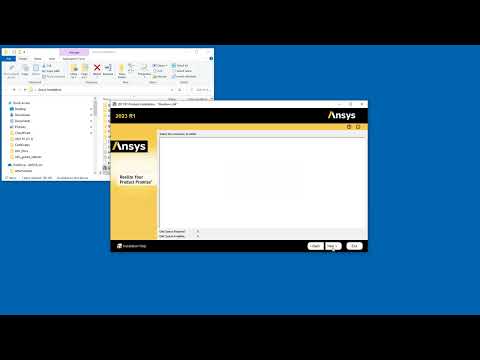 0:05:07
0:05:07
 0:08:02
0:08:02
 0:06:32
0:06:32