filmov
tv
Transcribe and Translate Audio with Whisper Using Ubuntu
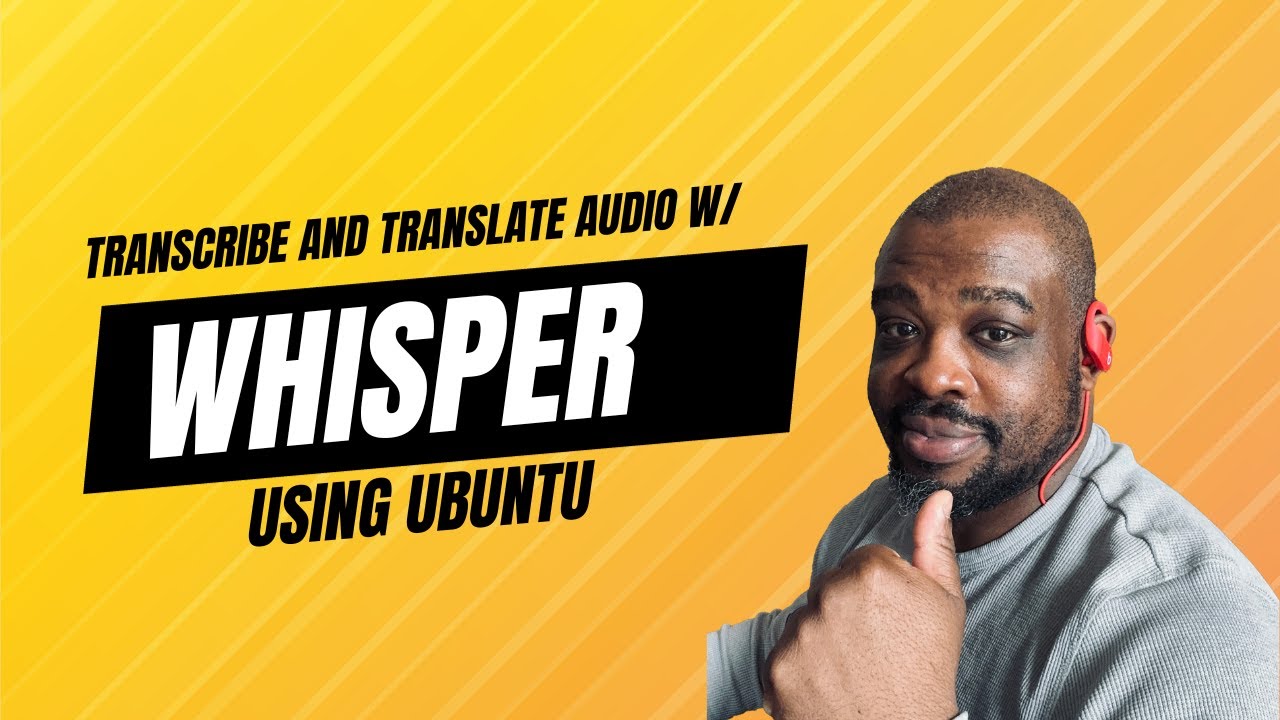
Показать описание
Welcome to our comprehensive guide on installing and using OpenAI's Whisper, an advanced speech recognition model. This tutorial is perfect for those looking to dive into the world of AI-powered speech recognition. Follow these steps to get started:
Requirements:
- Python: Ensure you have Python version 3.8 to 3.11 installed on your system. You can download Python from official Python website.
- Pip3: This is Python's package installer, which should come with your Python installation.
- Pytorch: A machine learning library for Python, critical for running Whisper. Install it by following instructions on the Pytorch website.
- FFmpeg: This tool handles multimedia data and is necessary for audio processing. Download it from the FFmpeg official site.
- OpenAI-whisper: Install this package via pip3 using the command pip3 install openai-whisper.
Installation Steps:
1. Verify Python & Pip: Check your Python and Pip versions using python --version and pip --version in your command line.
2. Install Pytorch: Follow the instructions on the Pytorch website to install the correct version for your system.
3. Install FFmpeg: After downloading, follow the installation guide on the FFmpeg site to set it up.
4. Install Whisper: Run pip3 install openai-whisper in your command line.
Usage Guide:
Once installed, you can use Whisper to transcribe audio files. We'll cover basic usage in this video, showing how to input an audio file and get a text transcript.
Troubleshooting Tips:
Make sure all components are installed correctly.
Verify that your Python environment is properly set up, especially if using virtual environments.
Additional Resources:
For more detailed information, check out the links below
Conclusion:
We hope this guide helps you successfully install and use Whisper for your speech recognition needs. For more tech tutorials, don't forget to like, share, and subscribe to our channel!
Requirements:
- Python: Ensure you have Python version 3.8 to 3.11 installed on your system. You can download Python from official Python website.
- Pip3: This is Python's package installer, which should come with your Python installation.
- Pytorch: A machine learning library for Python, critical for running Whisper. Install it by following instructions on the Pytorch website.
- FFmpeg: This tool handles multimedia data and is necessary for audio processing. Download it from the FFmpeg official site.
- OpenAI-whisper: Install this package via pip3 using the command pip3 install openai-whisper.
Installation Steps:
1. Verify Python & Pip: Check your Python and Pip versions using python --version and pip --version in your command line.
2. Install Pytorch: Follow the instructions on the Pytorch website to install the correct version for your system.
3. Install FFmpeg: After downloading, follow the installation guide on the FFmpeg site to set it up.
4. Install Whisper: Run pip3 install openai-whisper in your command line.
Usage Guide:
Once installed, you can use Whisper to transcribe audio files. We'll cover basic usage in this video, showing how to input an audio file and get a text transcript.
Troubleshooting Tips:
Make sure all components are installed correctly.
Verify that your Python environment is properly set up, especially if using virtual environments.
Additional Resources:
For more detailed information, check out the links below
Conclusion:
We hope this guide helps you successfully install and use Whisper for your speech recognition needs. For more tech tutorials, don't forget to like, share, and subscribe to our channel!
Комментарии
 0:05:54
0:05:54
 0:04:46
0:04:46
 0:05:10
0:05:10
 0:08:10
0:08:10
 0:09:47
0:09:47
 0:01:29
0:01:29
 0:04:00
0:04:00
 0:11:48
0:11:48
 0:00:34
0:00:34
 0:03:22
0:03:22
 0:04:58
0:04:58
 0:07:40
0:07:40
 0:02:31
0:02:31
 0:01:47
0:01:47
 0:01:14
0:01:14
 0:11:02
0:11:02
 0:03:45
0:03:45
 0:10:38
0:10:38
 0:00:43
0:00:43
 0:08:02
0:08:02
 0:06:26
0:06:26
 0:11:35
0:11:35
 0:00:47
0:00:47
 0:04:03
0:04:03