filmov
tv
SSRS Report with like parameter | Part 5
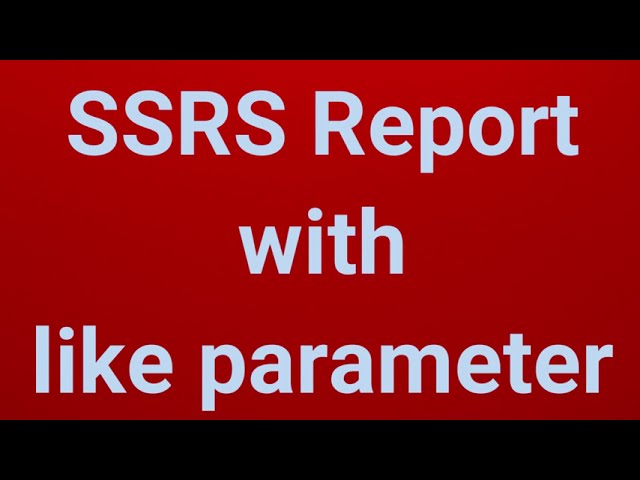
Показать описание
SSRS Report with like parameter:
Requirments: SQL SERVER 2012, SSDT tool installed for SSRS and visual studio 2015.
Steps:
1. Add a Shared Data Source and established the connection to SQL server using the credential with database name.
2. Create a Dataset: We define the SQL queries, and if any parameters are required, we write the SQL query with parameters.
3. Design the Report: Drag the dataset fields (e.g., empid, emp_name and etc.) from the Report Data pane to the report design surface and Format the report as needed (e.g., tables, matrices, charts, etc.).
When you will select dataset when you design the report, parameter will show in the Report Data pane if you define the parametric SQL query.
SQL QUERY with Like statement in SSRS:
SELECT emp_delhi.*
FROM emp_delhi
WHERE (emp_name LIKE '%' + @emp_name + '%')
Requirments: SQL SERVER 2012, SSDT tool installed for SSRS and visual studio 2015.
Steps:
1. Add a Shared Data Source and established the connection to SQL server using the credential with database name.
2. Create a Dataset: We define the SQL queries, and if any parameters are required, we write the SQL query with parameters.
3. Design the Report: Drag the dataset fields (e.g., empid, emp_name and etc.) from the Report Data pane to the report design surface and Format the report as needed (e.g., tables, matrices, charts, etc.).
When you will select dataset when you design the report, parameter will show in the Report Data pane if you define the parametric SQL query.
SQL QUERY with Like statement in SSRS:
SELECT emp_delhi.*
FROM emp_delhi
WHERE (emp_name LIKE '%' + @emp_name + '%')
 0:06:53
0:06:53
 0:08:12
0:08:12
 0:32:46
0:32:46
 0:13:15
0:13:15
 0:12:55
0:12:55
 0:05:06
0:05:06
 0:10:12
0:10:12
 0:09:35
0:09:35
 0:03:24
0:03:24
 0:06:12
0:06:12
 0:10:23
0:10:23
 0:22:03
0:22:03
 0:12:06
0:12:06
 0:25:46
0:25:46
 0:08:14
0:08:14
 0:16:24
0:16:24
 0:10:00
0:10:00
 0:38:00
0:38:00
 0:00:26
0:00:26
 0:07:05
0:07:05
 0:05:41
0:05:41
 0:07:22
0:07:22
 0:07:07
0:07:07
 0:06:23
0:06:23