filmov
tv
How To Create A Contact Form In WordPress 2024 🔥 - (FAST & Easy!)

Показать описание
How To Create A Contact Form In WordPress 2024 - (FAST & Easy!)
Learn how to create contact form in WordPress step by step. Creating and adding a contact form in your WordPress website is a quick and easy process. We use the WPForms Lite version which is completely free in the tutorial and makes adding and creating your very own contact form in WordPress a breeze.
To start, I’m here in the WordPress dashboard. Hover over the Plugins tab in the left-side menu. Click Add New Plugin. In the search field, type in WPForms. Make sure it’s all one word so that it pulls up easily. You’ll see the WPForms plugin showing here. Click the install now button. Once it is done installing click the Activate button. Once it is done activating the plugin, you’ll be on the Welcome to WPForms page.
Scroll down and click the create your first form button. A popup will show saying Welcome to the Form Builder. Click the Let’s Go button. You’ll see Name Your Form here. Input the Form name you want to call your contact form here in the search box.
For this tutorial, I’m going to show you how to create a contact form from scratch. I’ll hover over Blank Form and click the create blank form button. It’s now going to bring up the contact us page builder where we can create our contact form quick and easy. Now we want to add fields to our contact us form. I’ll click Name to have the Name field show. Next, I’ll click Email to add an Email field. Next, I’ll add a Paragraph text to the contact form. If you want to delete something from showing on the form just hover over the field and click the trash can icon to remove that field.
If you click the Duplicate Field icon you can duplicate the field. If you want to move something to somewhere else on the form just hover over it and drag it down or up to move it to somewhere else on the contact form. If you click something over from the side you can drag it to where you want it in the form. To make edits to a form field section click in the field. I’ve clicked in the Name field. Under Label you’ll see Name.
To change the name you just replace what is there with whatever you’d like and it’ll change. Under Format. Click from the dropdown and you can select from Simple, First Last, First Middle Last. Simple will just show name and First Middle Last will show all three fields for the name. I’ll select First Last for mine. Where you see Description you can enter anything you’d like and it’ll show up at the bottom of the field. You’ll see Required with the toggle at the bottom.
You can toggle this off to make the field not a required field or toggle it on to make it a required field. If you click Advanced. Where you see Field Size you can change the field size. Where you see Placeholder if I input Enter your full name as an example. You’ll see it shows in the text field. At the bottom you’ll see Hide Label. You can toggle this on if you want to hide the label of this field. I’ll toggle it on and you’ll see the eye icon with a line through it. Name won’t show up in the contact form with this toggled on. I’ll toggle it back to off. Where you see Hide sublabels if you toggle this on it’ll hide sublabels like the First and Last shown here in this field. I’ll toggle it back to off.
To save your changes. Click the save changes button at the top right to save your changes for the contact form. I’ll click the x button to exit out of the contact form builder.
That’s how to create a contact form in WordPress.
Disclosure: We receive a commission from the companies below if you purchase through our links. Purchasing through our links adds no extra cost to you and can only save you money.
Web Hosting:
Bluehost:
Hostgator:
Hostinger:
SiteGround:
DreamHost:
A2 Hosting:
WordPress Page Builders:
Elementor: (Favorite!)
Divi:
Help With WordPress:
Fiverr:
Here's the complete WordPress tutorials playlist:
Music Used In Video:
Creative Commons — Attribution 3.0 Unported — CC BY 3.0
Check out our website for more web hosting tutorials:
Learn how to create contact form in WordPress step by step. Creating and adding a contact form in your WordPress website is a quick and easy process. We use the WPForms Lite version which is completely free in the tutorial and makes adding and creating your very own contact form in WordPress a breeze.
To start, I’m here in the WordPress dashboard. Hover over the Plugins tab in the left-side menu. Click Add New Plugin. In the search field, type in WPForms. Make sure it’s all one word so that it pulls up easily. You’ll see the WPForms plugin showing here. Click the install now button. Once it is done installing click the Activate button. Once it is done activating the plugin, you’ll be on the Welcome to WPForms page.
Scroll down and click the create your first form button. A popup will show saying Welcome to the Form Builder. Click the Let’s Go button. You’ll see Name Your Form here. Input the Form name you want to call your contact form here in the search box.
For this tutorial, I’m going to show you how to create a contact form from scratch. I’ll hover over Blank Form and click the create blank form button. It’s now going to bring up the contact us page builder where we can create our contact form quick and easy. Now we want to add fields to our contact us form. I’ll click Name to have the Name field show. Next, I’ll click Email to add an Email field. Next, I’ll add a Paragraph text to the contact form. If you want to delete something from showing on the form just hover over the field and click the trash can icon to remove that field.
If you click the Duplicate Field icon you can duplicate the field. If you want to move something to somewhere else on the form just hover over it and drag it down or up to move it to somewhere else on the contact form. If you click something over from the side you can drag it to where you want it in the form. To make edits to a form field section click in the field. I’ve clicked in the Name field. Under Label you’ll see Name.
To change the name you just replace what is there with whatever you’d like and it’ll change. Under Format. Click from the dropdown and you can select from Simple, First Last, First Middle Last. Simple will just show name and First Middle Last will show all three fields for the name. I’ll select First Last for mine. Where you see Description you can enter anything you’d like and it’ll show up at the bottom of the field. You’ll see Required with the toggle at the bottom.
You can toggle this off to make the field not a required field or toggle it on to make it a required field. If you click Advanced. Where you see Field Size you can change the field size. Where you see Placeholder if I input Enter your full name as an example. You’ll see it shows in the text field. At the bottom you’ll see Hide Label. You can toggle this on if you want to hide the label of this field. I’ll toggle it on and you’ll see the eye icon with a line through it. Name won’t show up in the contact form with this toggled on. I’ll toggle it back to off. Where you see Hide sublabels if you toggle this on it’ll hide sublabels like the First and Last shown here in this field. I’ll toggle it back to off.
To save your changes. Click the save changes button at the top right to save your changes for the contact form. I’ll click the x button to exit out of the contact form builder.
That’s how to create a contact form in WordPress.
Disclosure: We receive a commission from the companies below if you purchase through our links. Purchasing through our links adds no extra cost to you and can only save you money.
Web Hosting:
Bluehost:
Hostgator:
Hostinger:
SiteGround:
DreamHost:
A2 Hosting:
WordPress Page Builders:
Elementor: (Favorite!)
Divi:
Help With WordPress:
Fiverr:
Here's the complete WordPress tutorials playlist:
Music Used In Video:
Creative Commons — Attribution 3.0 Unported — CC BY 3.0
Check out our website for more web hosting tutorials:
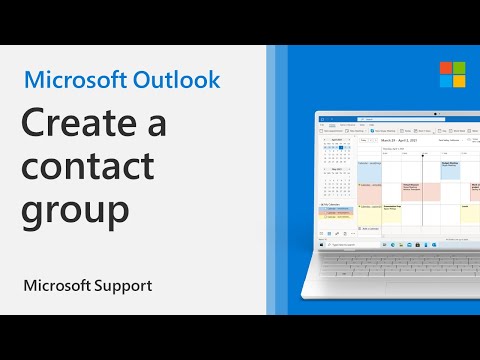 0:01:30
0:01:30
 0:01:57
0:01:57
 0:05:00
0:05:00
 0:00:51
0:00:51
 0:04:25
0:04:25
 0:02:39
0:02:39
 0:02:26
0:02:26
 0:02:01
0:02:01
 0:13:22
0:13:22
 0:01:54
0:01:54
 0:01:49
0:01:49
 0:01:14
0:01:14
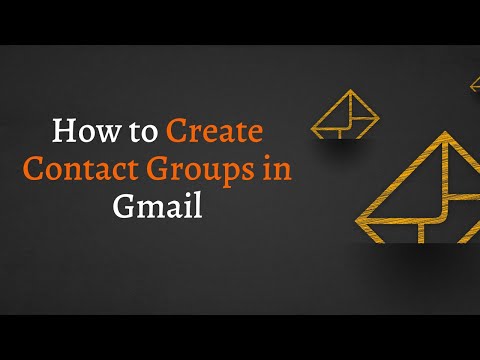 0:02:53
0:02:53
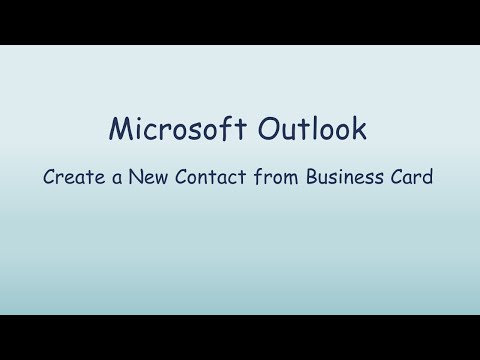 0:00:23
0:00:23
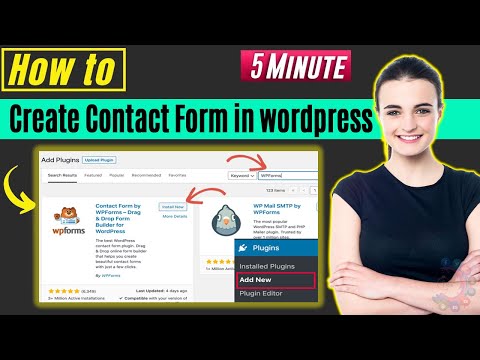 0:05:39
0:05:39
 0:02:34
0:02:34
 0:02:33
0:02:33
 0:03:52
0:03:52
 0:01:22
0:01:22
 0:16:38
0:16:38
 0:02:50
0:02:50
 0:07:32
0:07:32
 0:02:08
0:02:08
 0:01:22
0:01:22