filmov
tv
How to Open JNLP Files on Windows 11
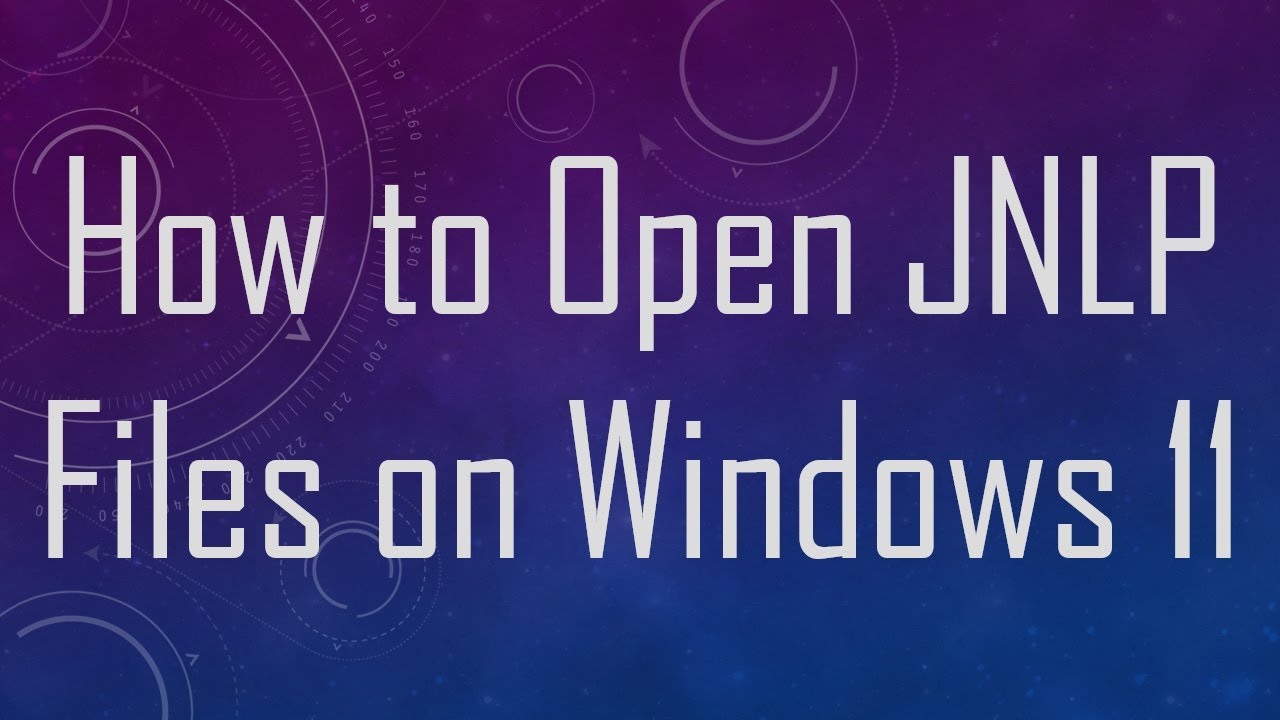
Показать описание
Learn how to open JNLP files on Windows 11 with this comprehensive guide. Follow step-by-step instructions to seamlessly launch Java Web Start applications on your Windows 11 system.
---
Disclaimer/Disclosure: Some of the content was synthetically produced using various Generative AI (artificial intelligence) tools; so, there may be inaccuracies or misleading information present in the video. Please consider this before relying on the content to make any decisions or take any actions etc. If you still have any concerns, please feel free to write them in a comment. Thank you.
---
How to Open JNLP Files on Windows 11: A Step-by-Step Guide
Java Network Launch Protocol (JNLP) files are commonly used for launching Java applications over the web using Java Web Start. If you're running Windows 11 and encounter a JNLP file, you might be wondering how to open it. In this guide, we'll walk you through the process step by step.
Step 1: Check for Java Installation
Before attempting to open a JNLP file, ensure that Java is installed on your Windows 11 system. You can download the latest version of Java from the official Java website.
Step 2: Associate JNLP Files with Java Web Start
Follow these steps to associate JNLP files with Java Web Start:
Right-click on the JNLP file.
Select "Open with" from the context menu.
Choose "Choose another app."
Look for "Java(TM) Web Start Launcher" in the list of applications.
If it's not listed, click "More apps" and scroll down to find it.
Check the box that says "Always use this app to open .jnlp files."
Click "OK" to confirm.
This associates JNLP files with Java Web Start, allowing them to open seamlessly.
Step 3: Open JNLP File
Once the association is set up, opening a JNLP file is straightforward:
Double-click on the JNLP file you want to open.
Java Web Start will launch, downloading and running the associated Java application.
Troubleshooting Tips
If you encounter issues opening JNLP files, consider the following tips:
Check Java Version: Ensure you have the latest version of Java installed.
Browser Settings: Some browsers might block Java Web Start. Check your browser settings and allow Java if necessary.
Firewall/Antivirus: Your firewall or antivirus software might block Java. Adjust the settings accordingly.
Clear Java Cache: If you've made changes, clear the Java cache to ensure the latest settings take effect.
By following these steps, you should be able to open JNLP files on Windows 11 smoothly. If you continue to face issues, consider seeking assistance from your IT support or the application provider.
Remember, the steps may vary slightly depending on your system configuration, but the general process remains the same.
Happy Java launching!
---
Disclaimer/Disclosure: Some of the content was synthetically produced using various Generative AI (artificial intelligence) tools; so, there may be inaccuracies or misleading information present in the video. Please consider this before relying on the content to make any decisions or take any actions etc. If you still have any concerns, please feel free to write them in a comment. Thank you.
---
How to Open JNLP Files on Windows 11: A Step-by-Step Guide
Java Network Launch Protocol (JNLP) files are commonly used for launching Java applications over the web using Java Web Start. If you're running Windows 11 and encounter a JNLP file, you might be wondering how to open it. In this guide, we'll walk you through the process step by step.
Step 1: Check for Java Installation
Before attempting to open a JNLP file, ensure that Java is installed on your Windows 11 system. You can download the latest version of Java from the official Java website.
Step 2: Associate JNLP Files with Java Web Start
Follow these steps to associate JNLP files with Java Web Start:
Right-click on the JNLP file.
Select "Open with" from the context menu.
Choose "Choose another app."
Look for "Java(TM) Web Start Launcher" in the list of applications.
If it's not listed, click "More apps" and scroll down to find it.
Check the box that says "Always use this app to open .jnlp files."
Click "OK" to confirm.
This associates JNLP files with Java Web Start, allowing them to open seamlessly.
Step 3: Open JNLP File
Once the association is set up, opening a JNLP file is straightforward:
Double-click on the JNLP file you want to open.
Java Web Start will launch, downloading and running the associated Java application.
Troubleshooting Tips
If you encounter issues opening JNLP files, consider the following tips:
Check Java Version: Ensure you have the latest version of Java installed.
Browser Settings: Some browsers might block Java Web Start. Check your browser settings and allow Java if necessary.
Firewall/Antivirus: Your firewall or antivirus software might block Java. Adjust the settings accordingly.
Clear Java Cache: If you've made changes, clear the Java cache to ensure the latest settings take effect.
By following these steps, you should be able to open JNLP files on Windows 11 smoothly. If you continue to face issues, consider seeking assistance from your IT support or the application provider.
Remember, the steps may vary slightly depending on your system configuration, but the general process remains the same.
Happy Java launching!
 0:02:36
0:02:36
 0:00:59
0:00:59
 0:01:00
0:01:00
 0:01:17
0:01:17
 0:03:37
0:03:37
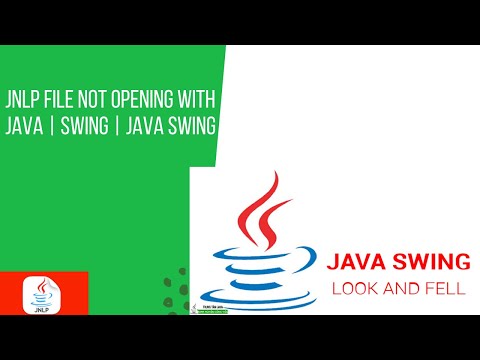 0:00:56
0:00:56
 0:01:16
0:01:16
 0:05:16
0:05:16
 0:01:51
0:01:51
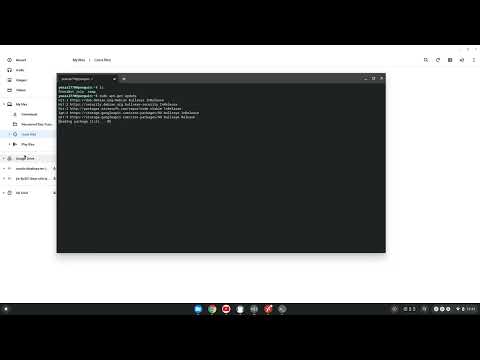 0:00:51
0:00:51
 0:02:22
0:02:22
 0:03:28
0:03:28
 0:01:35
0:01:35
 0:02:00
0:02:00
 0:04:17
0:04:17
 0:03:35
0:03:35
 0:01:34
0:01:34
 0:00:27
0:00:27
 0:08:01
0:08:01
 0:03:02
0:03:02
 0:06:13
0:06:13
 0:01:21
0:01:21
 0:02:20
0:02:20
 0:01:25
0:01:25