filmov
tv
How to Open JNLP Files in Windows 10

Показать описание
Disclaimer/Disclosure: Some of the content was synthetically produced using various Generative AI (artificial intelligence) tools; so, there may be inaccuracies or misleading information present in the video. Please consider this before relying on the content to make any decisions or take any actions etc. If you still have any concerns, please feel free to write them in a comment. Thank you.
---
Summary: Learn how to open and run JNLP files on Windows 10 using Java Web Start or other methods, ensuring smooth execution of Java-based applications.
---
Java Network Launch Protocol (JNLP) files are used to launch Java-based applications over the internet. These files are typically opened using Java Web Start technology. If you have a JNLP file and are wondering how to open it on Windows 10, follow these steps:
Step 1: Ensure Java is Installed
First, make sure you have Java installed on your computer. You can download and install the latest version from the official Java website if you haven't already.
Step 2: Associate JNLP Files with Java Web Start
Right-click on the JNLP file you want to open.
Select "Open with" from the context menu.
Click "Choose another app" if Java Web Start is not listed.
Check the box that says "Always use this app to open .jnlp files".
Scroll down and find Java Web Start. If it's not listed, you may need to click "More apps" and navigate to the Java installation directory (usually located in C:\Program Files\Java\).
Select "Java(TM) Web Launcher" and click "OK".
Step 3: Launch the JNLP File
Double-click on the JNLP file.
It should now open using Java Web Start, launching the Java-based application.
Step 4: Troubleshoot Potential Issues
If the JNLP file does not open as expected, consider the following troubleshooting steps:
Check File Associations: Ensure the file association for JNLP files is set correctly. If not, repeat Step 2.
Update Java: Make sure you have the latest version of Java installed.
Check Security Settings: Sometimes, security settings in Windows or Java might block the execution of JNLP files. Review these settings to allow the application to run.
By following these steps, you should be able to successfully open and run JNLP files on your Windows 10 computer. Always exercise caution when running applications from unknown sources to maintain the security of your system.
---
Summary: Learn how to open and run JNLP files on Windows 10 using Java Web Start or other methods, ensuring smooth execution of Java-based applications.
---
Java Network Launch Protocol (JNLP) files are used to launch Java-based applications over the internet. These files are typically opened using Java Web Start technology. If you have a JNLP file and are wondering how to open it on Windows 10, follow these steps:
Step 1: Ensure Java is Installed
First, make sure you have Java installed on your computer. You can download and install the latest version from the official Java website if you haven't already.
Step 2: Associate JNLP Files with Java Web Start
Right-click on the JNLP file you want to open.
Select "Open with" from the context menu.
Click "Choose another app" if Java Web Start is not listed.
Check the box that says "Always use this app to open .jnlp files".
Scroll down and find Java Web Start. If it's not listed, you may need to click "More apps" and navigate to the Java installation directory (usually located in C:\Program Files\Java\).
Select "Java(TM) Web Launcher" and click "OK".
Step 3: Launch the JNLP File
Double-click on the JNLP file.
It should now open using Java Web Start, launching the Java-based application.
Step 4: Troubleshoot Potential Issues
If the JNLP file does not open as expected, consider the following troubleshooting steps:
Check File Associations: Ensure the file association for JNLP files is set correctly. If not, repeat Step 2.
Update Java: Make sure you have the latest version of Java installed.
Check Security Settings: Sometimes, security settings in Windows or Java might block the execution of JNLP files. Review these settings to allow the application to run.
By following these steps, you should be able to successfully open and run JNLP files on your Windows 10 computer. Always exercise caution when running applications from unknown sources to maintain the security of your system.
 0:00:59
0:00:59
 0:02:36
0:02:36
 0:01:17
0:01:17
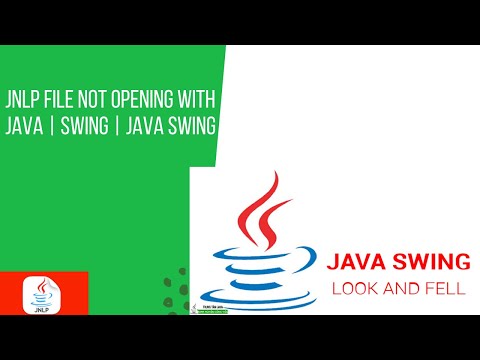 0:00:56
0:00:56
 0:01:00
0:01:00
 0:01:16
0:01:16
 0:05:16
0:05:16
 0:03:37
0:03:37
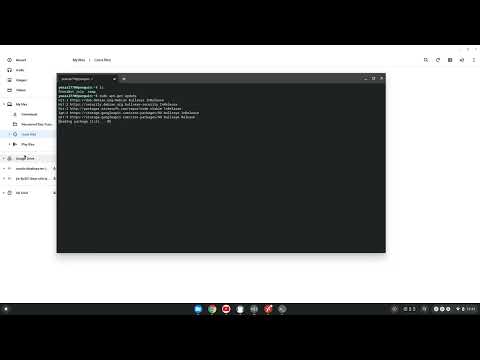 0:00:51
0:00:51
 0:04:17
0:04:17
 0:02:22
0:02:22
 0:01:51
0:01:51
 0:08:01
0:08:01
 0:05:06
0:05:06
 0:02:20
0:02:20
 0:01:34
0:01:34
 0:01:42
0:01:42
 0:00:27
0:00:27
 0:03:35
0:03:35
 0:01:55
0:01:55
 0:01:25
0:01:25
 0:00:31
0:00:31
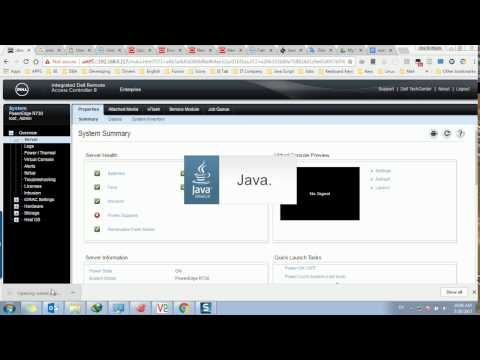 0:01:12
0:01:12
 0:04:53
0:04:53