filmov
tv
How to install Android apps on Amazon Fire tablet
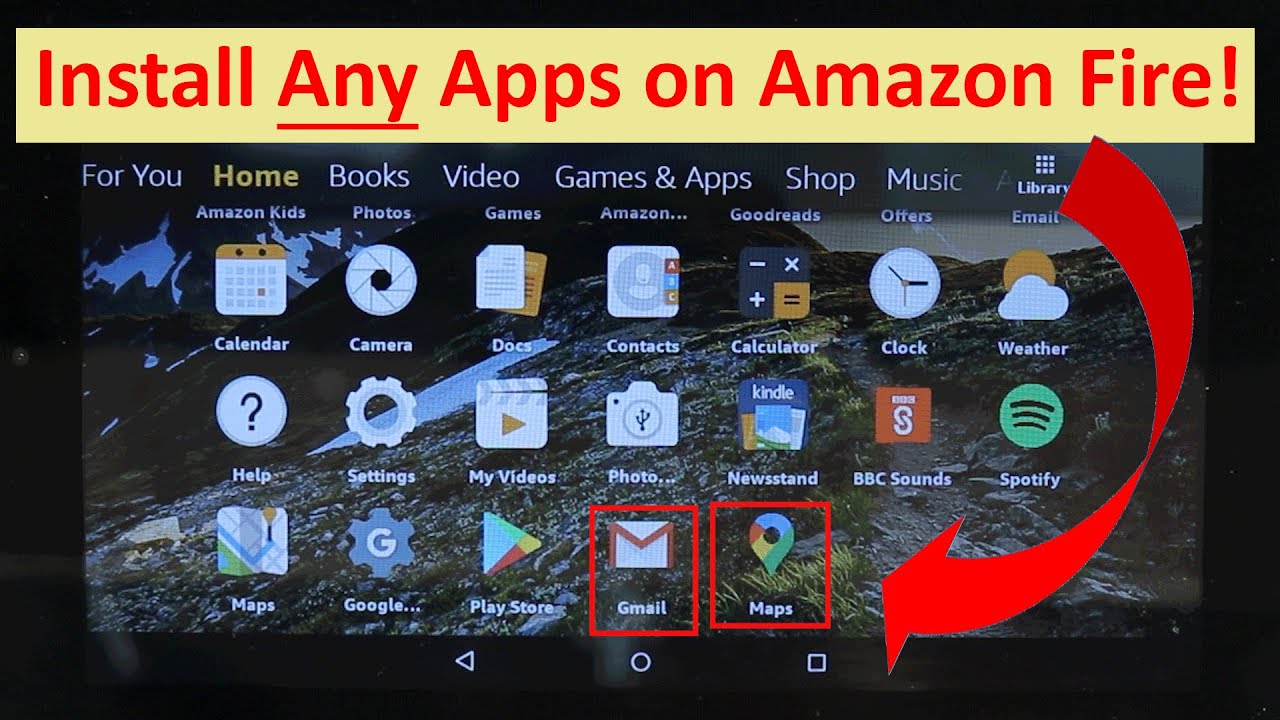
Показать описание
In this video, I will show you step by step, how to install Any Apps on Amazon Fire Tablet or Amazon Fire HD. Amazon Tablet is based on Android Operating system, hence, by installing Google Play Store, you'll be able to install any Android Apps. Android has one of the highest number of Apps in any platform.
Step 1 is to allow your tablet to install apps from outside of Amazon AppStore, by going to Settings, - Security and Privacy and there enabling "Apps from Unknown sources".
IMPORTANT -If you can't check the "unknow source", then follow the following procedure
1) Try to download the apk file and be denied.
2) Then go to the privacy settings, and then to "apps from unknown source"
3) Find the apk file that you tried to download and were denied.
4) Toggle the apk file to allow download.
5) Install the apk file.
Step 2 - Fire older Fire HD
Download the following files:
For Fire HD 10
Download the following files:
4. Google Play Store 23.1.30-16 [0] [PR] 346929339 (nodpi) (Android 4.1+)
Step 3
Install the above apps. The order you install the files is important and it should be as above!
Be patient! Installing APK files can take a long time. If Google Play Store is not opening, then restart your tablet by power off and turning on again.
Step 4
Update Google Play Services. After downloading Gmail, it'll automatically ask you to update google play services in order to be able to use the app.
Step 5
Download and install the Apps that you want from Google Play Store.
Step 6
Go back to the settings and uncheck the enable "Apps from Unknown sources". It is important not to download and install Apps that you can't trust.
If you have any questions, please let me know in the comments below 😊
#BhupinderTube #amazon #tablet #fire
👉More Videos👇
Step 1 is to allow your tablet to install apps from outside of Amazon AppStore, by going to Settings, - Security and Privacy and there enabling "Apps from Unknown sources".
IMPORTANT -If you can't check the "unknow source", then follow the following procedure
1) Try to download the apk file and be denied.
2) Then go to the privacy settings, and then to "apps from unknown source"
3) Find the apk file that you tried to download and were denied.
4) Toggle the apk file to allow download.
5) Install the apk file.
Step 2 - Fire older Fire HD
Download the following files:
For Fire HD 10
Download the following files:
4. Google Play Store 23.1.30-16 [0] [PR] 346929339 (nodpi) (Android 4.1+)
Step 3
Install the above apps. The order you install the files is important and it should be as above!
Be patient! Installing APK files can take a long time. If Google Play Store is not opening, then restart your tablet by power off and turning on again.
Step 4
Update Google Play Services. After downloading Gmail, it'll automatically ask you to update google play services in order to be able to use the app.
Step 5
Download and install the Apps that you want from Google Play Store.
Step 6
Go back to the settings and uncheck the enable "Apps from Unknown sources". It is important not to download and install Apps that you can't trust.
If you have any questions, please let me know in the comments below 😊
#BhupinderTube #amazon #tablet #fire
👉More Videos👇
Комментарии
 0:06:04
0:06:04
 0:10:13
0:10:13
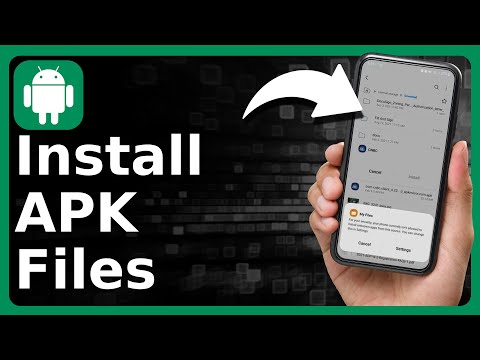 0:01:31
0:01:31
 0:05:36
0:05:36
 0:08:18
0:08:18
 0:02:19
0:02:19
 0:06:49
0:06:49
 0:01:22
0:01:22
 0:01:31
0:01:31
 0:04:29
0:04:29
 0:07:38
0:07:38
 0:03:17
0:03:17
 0:03:21
0:03:21
 0:03:32
0:03:32
 0:09:35
0:09:35
 0:02:13
0:02:13
 0:03:23
0:03:23
 0:12:18
0:12:18
 0:03:23
0:03:23
 0:05:14
0:05:14
 0:04:54
0:04:54
 0:04:20
0:04:20
 0:04:29
0:04:29
 0:05:19
0:05:19