filmov
tv
Swap Faces In Photoshop (FAST & EASY!)
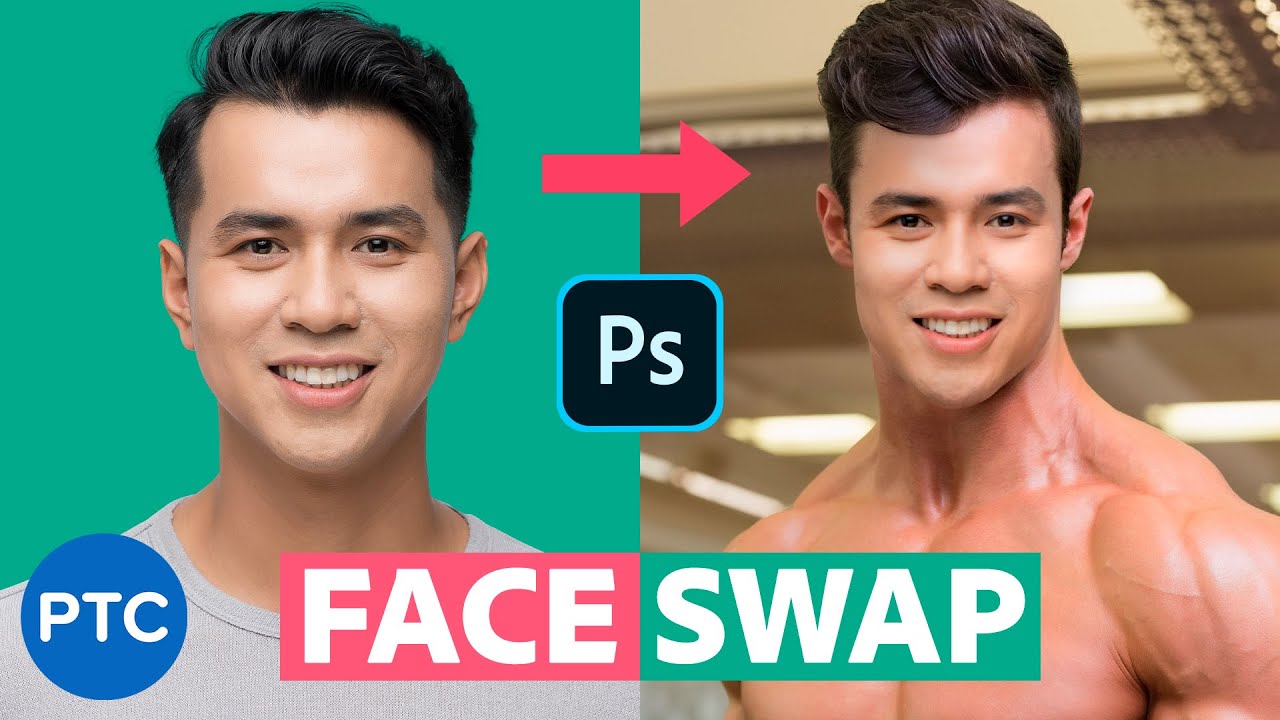
Показать описание
FAST and EASY method for Swapping Faces in Photoshop! Automatically match brightness and skin tones.
In this tutorial, you will learn to Swap faces In Photoshop. Swapping faces or swapping heads is perhaps what Photoshop is most commonly used for. Almost every magazine cover or movie poster that you see has had a head or face replaced.
There are many methods that allow you to swap faces in Photoshop but one of the quickest and most effective techniques is to use the Auto-Blend Layers option under the Edit menu.
Auto-Blend Layers was designed to stitch panoramas together in Photoshop. It automatically matches tones and colors, and it fills transparent pixels with Content-Aware. We will use this technology to quickly and easily swap a face in a photo.
Swapping faces in Photoshop can be a ton of fun, and it is not just for professionals anymore! After watching this Photoshop tutorial you will now be able to easily combine pictures and put a face on different bodies with just a few clicks. I'm sure you'll impress your friends with your new acquired Photoshop skills!
INDEX - Swapping Faces in Photoshop, The Easy Way!
00:00 - Introduction
01:15 - Select the Face
02:10 - Place and Position the Face
04:28 - Distort the Face
05:12 - Use The New Warp to Match Size, Shape, and Angle
07:42 - Mask Areas that You Don't Want To Blend
09:00 - Select the Face Mask, and Delete Original Face
10:45 - Use the Auto-Blend Layers to Make a Face Swap
12:04 - Fine-Tune the Face Swap
LINKS:
Swap Hair in Photoshop
Original Swap Head Tutorial
Tutorial Images
Become an Adobe Stock Contributor:
PTC Newsletter:
Premium Tutorials:
Website:
FOLLOW ME
CREDITS
● Photoshop video tutorials by Jesus Ramirez
#PhotoshopTutorial #Photoshop #PTCvids
In this tutorial, you will learn to Swap faces In Photoshop. Swapping faces or swapping heads is perhaps what Photoshop is most commonly used for. Almost every magazine cover or movie poster that you see has had a head or face replaced.
There are many methods that allow you to swap faces in Photoshop but one of the quickest and most effective techniques is to use the Auto-Blend Layers option under the Edit menu.
Auto-Blend Layers was designed to stitch panoramas together in Photoshop. It automatically matches tones and colors, and it fills transparent pixels with Content-Aware. We will use this technology to quickly and easily swap a face in a photo.
Swapping faces in Photoshop can be a ton of fun, and it is not just for professionals anymore! After watching this Photoshop tutorial you will now be able to easily combine pictures and put a face on different bodies with just a few clicks. I'm sure you'll impress your friends with your new acquired Photoshop skills!
INDEX - Swapping Faces in Photoshop, The Easy Way!
00:00 - Introduction
01:15 - Select the Face
02:10 - Place and Position the Face
04:28 - Distort the Face
05:12 - Use The New Warp to Match Size, Shape, and Angle
07:42 - Mask Areas that You Don't Want To Blend
09:00 - Select the Face Mask, and Delete Original Face
10:45 - Use the Auto-Blend Layers to Make a Face Swap
12:04 - Fine-Tune the Face Swap
LINKS:
Swap Hair in Photoshop
Original Swap Head Tutorial
Tutorial Images
Become an Adobe Stock Contributor:
PTC Newsletter:
Premium Tutorials:
Website:
FOLLOW ME
CREDITS
● Photoshop video tutorials by Jesus Ramirez
#PhotoshopTutorial #Photoshop #PTCvids
Комментарии
 0:01:32
0:01:32
 0:13:58
0:13:58
 0:00:38
0:00:38
 0:02:45
0:02:45
 0:01:01
0:01:01
 0:14:29
0:14:29
 0:10:18
0:10:18
 0:12:57
0:12:57
 0:18:19
0:18:19
 0:08:58
0:08:58
 0:09:23
0:09:23
 0:00:59
0:00:59
 0:15:00
0:15:00
 0:05:45
0:05:45
 0:04:05
0:04:05
 0:14:40
0:14:40
 0:02:13
0:02:13
 0:00:49
0:00:49
 0:03:28
0:03:28
 0:18:23
0:18:23
 0:05:32
0:05:32
 0:11:30
0:11:30
 0:08:09
0:08:09
 0:13:25
0:13:25