filmov
tv
Fix: Operation Could Not Be Completed Error 0x00000bc4 or 0x00000709 in Windows 11 22H2|
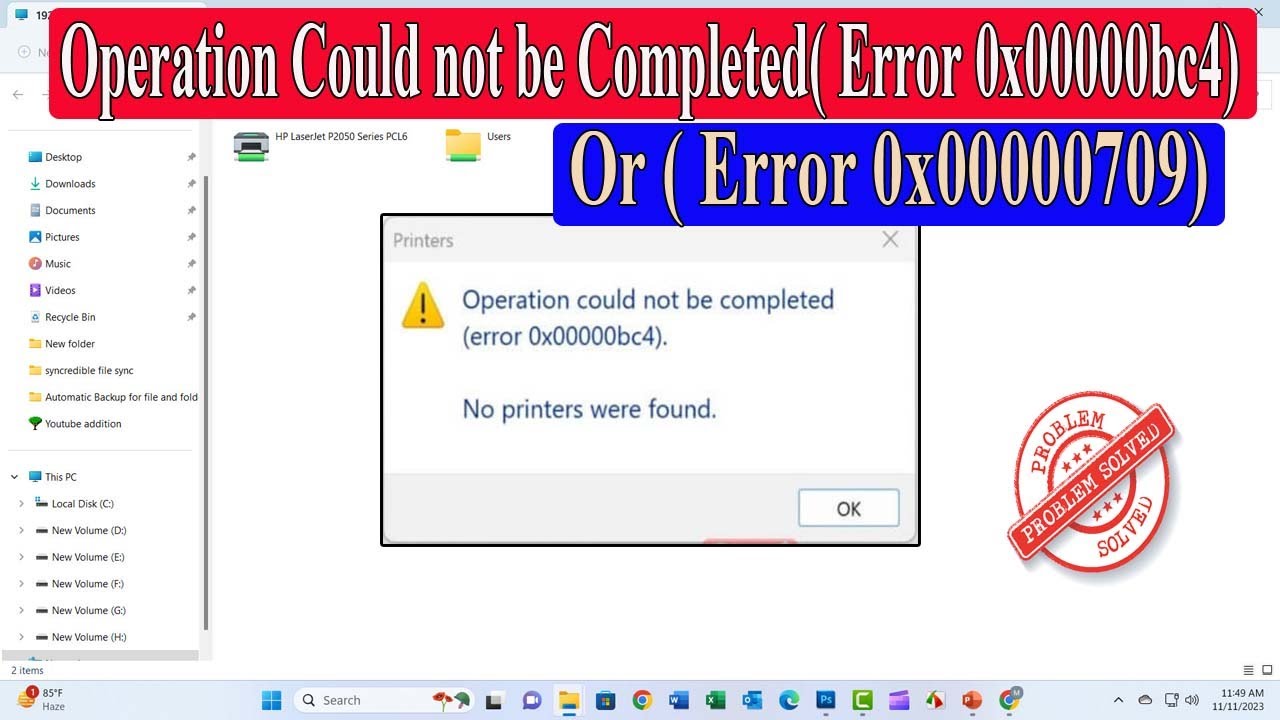
Показать описание
Thanks for watching the video.
Fix: Operation Could Not Be Completed Error 0x00000bc4 or 0x00000709 in Windows 11 22H2|
Please give a like and comment down below if it worked. DON’T FORGET TO SUBSCRIDE MY CHANNEL.
................
Visit our Facebook page.
Visit Our other YouTube channel.
................
This post features solutions to fix 0x00000bc4, No printers were found error. It’s a common error user face while trying to print from their Windows 11/10 computers. Fortunately, you can fix this by following some simple steps. The error message reads:
Client PC
------------
Step-1
32 bit\ 3\ paste.
(a) C- WINDOWS - SYSTEM32 -(SEARCH - MSCMS.DLL) COPY
(b) C- WINDOWS - SYSTEM32- SPOOL - DRIVERS (FOR 64 BIT SYSTEM "X64" / FOR 32 BIT SYSTEM "W32X86) PASTE UNDER FOLDER NAME 3
Step-2
Administrative Templates → Printers → Configure RPC connection settings
Select "RPC over named pipes"
Group policy editor\administrative tamplate\printers\configure rpc connection settings\enabled and (rpc over named pipes)\ apply and ok
Group policy editor\administrative tamplate\printers\configure rpc listener settings\enabled and (rpc over named pipes and TCP)\ apply and ok
Step-3
Registry
[HKEY_LOCAL_MACHINE\Software\Policies\Microsoft\Windows NT\Printers\RPC]
There are 2 values that can be configured:
0: RpcOverTcp (default)
1: RpcOverNamedPipes
Step-4
windows \service\ print spooler\ select automatic \restart \ok
#Services - print spooler - Start automatic
---------
Server PC
----------
Step-5
control panel\network and sharing center\ change advanced sharing settings\ check all setting \ Now click on Network and Internet. After clicking on the Network and Sharing Center. open the option on the left side to Change Advanced Sharing settings, Open the option on the left side to Turn Windows features on or off. See the new window and click on the tab Private Networks Click turn on Network Discovery and torn file and printer sharing. click on the tab All Networks click Turn on sharing so anyone with access can read and write files in public folders, turn off password-protected sharing, and save close.
step-6
group policy editor\current user\software\Microsoft\windows nt\currentversion\windows\permission\everyone or current user\ permission full control access
restart pc
----------
Additional tag
Error 0×00000709, Operation Could Not be Completed, Printer, Default printer, 0x00000709 printer, 0x709, 0x00000709, Share Printer Problem, error 0x00000709, Share Printer error 709, the operation could not be completed, error 709 printer network windows 10, error 709 default printer, error 709 printer network, error 709 printer sharing, error 709 adding printer, operation could not be completed error 0x709, share printer error 709,Double check the Printer Name, printer sharing error 709 windows 11,
How to Fix Operation Could Not Be Completed Error 0x00000709 Windows 11, FIX operation could not be completed (error 0x00000709) on Windows 11, How To FIX Operation Could Not Be Completed Error 0x00000709 Windows 11, Operation Could not be Completed 0x00000709,printer error 0x00000bcb,how to fix printer error 0x00000bcb in windows 10,
printer error, error 0x0000011b,connect to printer error windows 10,
sharing printer error 0x00000bc4,printer,
how to fix printer error 0x00000bcb in windows10,
operation could not be completed error 0x00000709,
windows cannot connect to the printer error 0x00000002,
error 0x00000bcb windows cannot connect to printer,
operation failed with error 0x0000011b,printer error,
Fix Error 0x00000bc4 No Printers Were Found,
Fix Error 0x00000bc4 Printer 0x00000709 in Windows 11,
How To Fix Error 0x00000bc4 No Printer Were Found Errors,
0x00000bc4 Error: No Printers Were Found [Solved],
#Printer
#0x00000bc4
#0x00000709
#OperationCouldNotBeCompleted0x00000709
#OperationCouldNotBeCompleted0x00000bc4
#Windows11
#windows10
#NoPrintersWereFound
#Windows1122H2
Fix: Operation Could Not Be Completed Error 0x00000bc4 or 0x00000709 in Windows 11 22H2|
Please give a like and comment down below if it worked. DON’T FORGET TO SUBSCRIDE MY CHANNEL.
................
Visit our Facebook page.
Visit Our other YouTube channel.
................
This post features solutions to fix 0x00000bc4, No printers were found error. It’s a common error user face while trying to print from their Windows 11/10 computers. Fortunately, you can fix this by following some simple steps. The error message reads:
Client PC
------------
Step-1
32 bit\ 3\ paste.
(a) C- WINDOWS - SYSTEM32 -(SEARCH - MSCMS.DLL) COPY
(b) C- WINDOWS - SYSTEM32- SPOOL - DRIVERS (FOR 64 BIT SYSTEM "X64" / FOR 32 BIT SYSTEM "W32X86) PASTE UNDER FOLDER NAME 3
Step-2
Administrative Templates → Printers → Configure RPC connection settings
Select "RPC over named pipes"
Group policy editor\administrative tamplate\printers\configure rpc connection settings\enabled and (rpc over named pipes)\ apply and ok
Group policy editor\administrative tamplate\printers\configure rpc listener settings\enabled and (rpc over named pipes and TCP)\ apply and ok
Step-3
Registry
[HKEY_LOCAL_MACHINE\Software\Policies\Microsoft\Windows NT\Printers\RPC]
There are 2 values that can be configured:
0: RpcOverTcp (default)
1: RpcOverNamedPipes
Step-4
windows \service\ print spooler\ select automatic \restart \ok
#Services - print spooler - Start automatic
---------
Server PC
----------
Step-5
control panel\network and sharing center\ change advanced sharing settings\ check all setting \ Now click on Network and Internet. After clicking on the Network and Sharing Center. open the option on the left side to Change Advanced Sharing settings, Open the option on the left side to Turn Windows features on or off. See the new window and click on the tab Private Networks Click turn on Network Discovery and torn file and printer sharing. click on the tab All Networks click Turn on sharing so anyone with access can read and write files in public folders, turn off password-protected sharing, and save close.
step-6
group policy editor\current user\software\Microsoft\windows nt\currentversion\windows\permission\everyone or current user\ permission full control access
restart pc
----------
Additional tag
Error 0×00000709, Operation Could Not be Completed, Printer, Default printer, 0x00000709 printer, 0x709, 0x00000709, Share Printer Problem, error 0x00000709, Share Printer error 709, the operation could not be completed, error 709 printer network windows 10, error 709 default printer, error 709 printer network, error 709 printer sharing, error 709 adding printer, operation could not be completed error 0x709, share printer error 709,Double check the Printer Name, printer sharing error 709 windows 11,
How to Fix Operation Could Not Be Completed Error 0x00000709 Windows 11, FIX operation could not be completed (error 0x00000709) on Windows 11, How To FIX Operation Could Not Be Completed Error 0x00000709 Windows 11, Operation Could not be Completed 0x00000709,printer error 0x00000bcb,how to fix printer error 0x00000bcb in windows 10,
printer error, error 0x0000011b,connect to printer error windows 10,
sharing printer error 0x00000bc4,printer,
how to fix printer error 0x00000bcb in windows10,
operation could not be completed error 0x00000709,
windows cannot connect to the printer error 0x00000002,
error 0x00000bcb windows cannot connect to printer,
operation failed with error 0x0000011b,printer error,
Fix Error 0x00000bc4 No Printers Were Found,
Fix Error 0x00000bc4 Printer 0x00000709 in Windows 11,
How To Fix Error 0x00000bc4 No Printer Were Found Errors,
0x00000bc4 Error: No Printers Were Found [Solved],
#Printer
#0x00000bc4
#0x00000709
#OperationCouldNotBeCompleted0x00000709
#OperationCouldNotBeCompleted0x00000bc4
#Windows11
#windows10
#NoPrintersWereFound
#Windows1122H2
 0:02:57
0:02:57
 0:02:14
0:02:14
 0:02:31
0:02:31
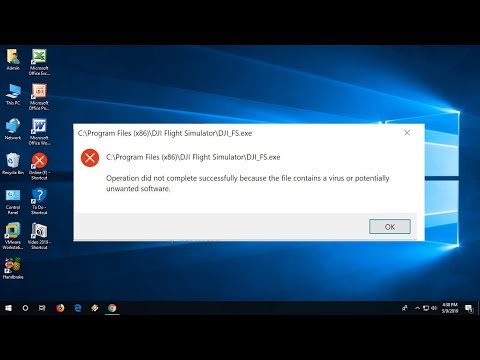 0:02:04
0:02:04
 0:06:18
0:06:18
 0:05:12
0:05:12
 0:05:53
0:05:53
 0:01:33
0:01:33
 2:17:28
2:17:28
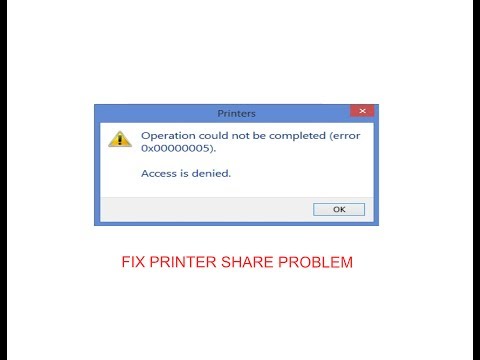 0:01:26
0:01:26
 0:01:36
0:01:36
 0:03:38
0:03:38
 0:01:21
0:01:21
 0:02:34
0:02:34
 0:03:24
0:03:24
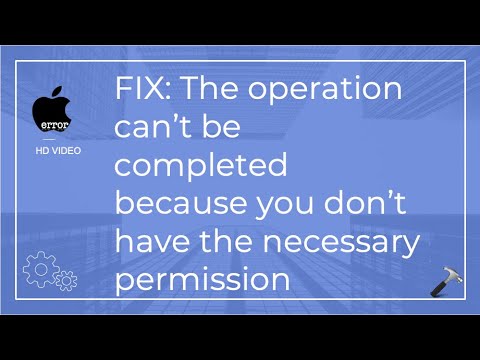 0:02:20
0:02:20
 0:03:49
0:03:49
 0:04:47
0:04:47
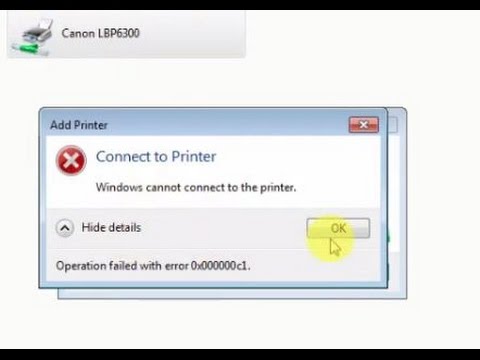 0:02:23
0:02:23
 0:01:00
0:01:00
 0:02:34
0:02:34
 0:01:14
0:01:14
 0:01:19
0:01:19
 0:02:25
0:02:25