filmov
tv
Hp Printer cancels print job by Itself

Показать описание
HP LaserJet Pro M404/M405dn/M404/M405n/M404m Printer Troubleshooting and Full Software Solution. In this video, we address a common issue faced by HP printer users: the printer canceling print jobs by itself. We provide a comprehensive troubleshooting guide to help you resolve this problem.
If you own an HP printer and have experienced automatic print job cancellations, this video is for you. We walk you through step-by-step methods to fix this issue, including resetting the printer to factory settings, updating firmware, checking printer connections, running the HP Print and Scan Doctor utility, restarting the print spooler, temporarily disabling antivirus software, updating the HP printer driver, setting the printer as default, and running an SFC scan to repair corrupted Windows files.
Before diving into the troubleshooting methods, we recommend restarting your HP printer by turning it off, unplugging it from the power source and computer, and reconnecting it after a few minutes. Once you've attempted this, we proceed with the troubleshooting steps.
Each method is explained in detail, with clear instructions and visuals. We guide you through resetting the printer to factory settings, updating firmware via USB or network cable connection, checking printer connections for USB or network setups, running the HP Print and Scan Doctor utility to address printing issues, and restarting the print spooler to resolve potential glitches.
If none of these methods work, we introduce the SFC scan, a Windows tool designed to identify and repair corrupted system files. We provide instructions on how to run the SFC scan and resolve any underlying issues within Windows 10 or Windows 11.
By following the troubleshooting steps outlined in this video, you can overcome the frustrating issue of your HP printer canceling print jobs on its own. We aim to help you regain control over your printing process and ensure a smooth experience.
Thank you for watching, and we hope this video helps you resolve your HP printer issues. Don't forget to like, comment, and subscribe for more helpful troubleshooting guides.
HP LaserJet Pro M404
HP LaserJet Pro M405dn
HP LaserJet Pro M405n
If you own an HP printer and have experienced automatic print job cancellations, this video is for you. We walk you through step-by-step methods to fix this issue, including resetting the printer to factory settings, updating firmware, checking printer connections, running the HP Print and Scan Doctor utility, restarting the print spooler, temporarily disabling antivirus software, updating the HP printer driver, setting the printer as default, and running an SFC scan to repair corrupted Windows files.
Before diving into the troubleshooting methods, we recommend restarting your HP printer by turning it off, unplugging it from the power source and computer, and reconnecting it after a few minutes. Once you've attempted this, we proceed with the troubleshooting steps.
Each method is explained in detail, with clear instructions and visuals. We guide you through resetting the printer to factory settings, updating firmware via USB or network cable connection, checking printer connections for USB or network setups, running the HP Print and Scan Doctor utility to address printing issues, and restarting the print spooler to resolve potential glitches.
If none of these methods work, we introduce the SFC scan, a Windows tool designed to identify and repair corrupted system files. We provide instructions on how to run the SFC scan and resolve any underlying issues within Windows 10 or Windows 11.
By following the troubleshooting steps outlined in this video, you can overcome the frustrating issue of your HP printer canceling print jobs on its own. We aim to help you regain control over your printing process and ensure a smooth experience.
Thank you for watching, and we hope this video helps you resolve your HP printer issues. Don't forget to like, comment, and subscribe for more helpful troubleshooting guides.
HP LaserJet Pro M404
HP LaserJet Pro M405dn
HP LaserJet Pro M405n
Комментарии
 0:01:37
0:01:37
 0:02:10
0:02:10
 0:09:55
0:09:55
 0:00:53
0:00:53
 0:03:08
0:03:08
 0:00:57
0:00:57
 0:00:27
0:00:27
 0:00:22
0:00:22
 0:00:14
0:00:14
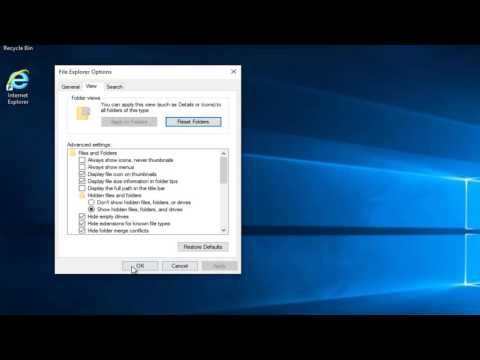 0:04:01
0:04:01
 0:01:14
0:01:14
 0:00:44
0:00:44
 0:01:00
0:01:00
 0:06:39
0:06:39
 0:02:06
0:02:06
 0:00:54
0:00:54
 0:00:42
0:00:42
 0:00:50
0:00:50
 0:01:47
0:01:47
 0:02:57
0:02:57
 0:01:29
0:01:29
 0:00:38
0:00:38
 0:00:30
0:00:30
 0:00:16
0:00:16