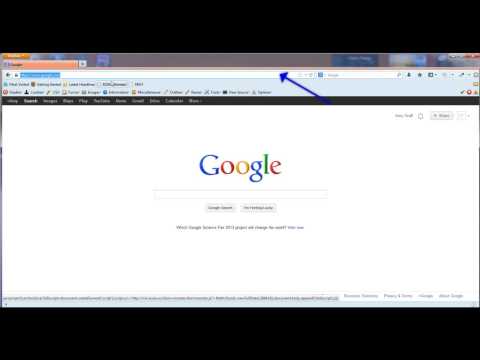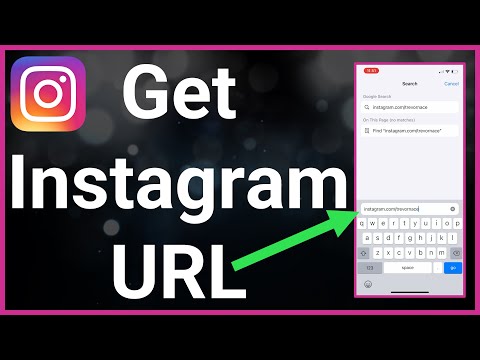filmov
tv
How to Get the URL for Pictures

Показать описание
Suppose, you liked an online image and want to use the link of this image in your presentation. Then you need a URL of that picture but do not know how to get it.
This video will help you to find the URL of any online picture.
Follow the easy steps as shown in this video.
1. Open Google Chrome web browser.
2. At the top right, click on the images.
3. In the google images search bar, enter your image search query and press the Enter key on your keyboard.
4. You will see the many images in Google images search results.
5. Click on an image that you liked, and it will open on the right side.
6. Click on the three vertical dots of the menu.
7. Click on the Share option from the dropdown list.
8. Click on the Image URL to copy it, and close the share window.
9. In the Windows search bar at the bottom left of the taskbar.
10. Type Notepad, and from the search result, click on the Notepad app to open it.
11. Press the Control+V command on your keyboard to paste the copied URL of an image.
12. You can save this URL and use it in your presentation or wherever you want.
13. Let’s see another way to get the URL of a picture.
14. Right-click on the opened image in the web browser.
15. Click on the Copy image address from the dropdown list.
16. Open the Notepad application, and press the Ctrl+V command to paste the copied URL.
See, this wasn’t hard at all. Thanks for watching!
Please subscribe to our channel.
Content in this video is provided on an "as is" basis with no express or implied warranties whatsoever. Any reference of any third party logos, brand names, trademarks, services marks, trade names, trade dress and copyrights shall not imply any affiliation to such third parties, unless expressly specified.
This video will help you to find the URL of any online picture.
Follow the easy steps as shown in this video.
1. Open Google Chrome web browser.
2. At the top right, click on the images.
3. In the google images search bar, enter your image search query and press the Enter key on your keyboard.
4. You will see the many images in Google images search results.
5. Click on an image that you liked, and it will open on the right side.
6. Click on the three vertical dots of the menu.
7. Click on the Share option from the dropdown list.
8. Click on the Image URL to copy it, and close the share window.
9. In the Windows search bar at the bottom left of the taskbar.
10. Type Notepad, and from the search result, click on the Notepad app to open it.
11. Press the Control+V command on your keyboard to paste the copied URL of an image.
12. You can save this URL and use it in your presentation or wherever you want.
13. Let’s see another way to get the URL of a picture.
14. Right-click on the opened image in the web browser.
15. Click on the Copy image address from the dropdown list.
16. Open the Notepad application, and press the Ctrl+V command to paste the copied URL.
See, this wasn’t hard at all. Thanks for watching!
Please subscribe to our channel.
Content in this video is provided on an "as is" basis with no express or implied warranties whatsoever. Any reference of any third party logos, brand names, trademarks, services marks, trade names, trade dress and copyrights shall not imply any affiliation to such third parties, unless expressly specified.
Комментарии