filmov
tv
How to make audio sound like a phone call in Premiere Pro
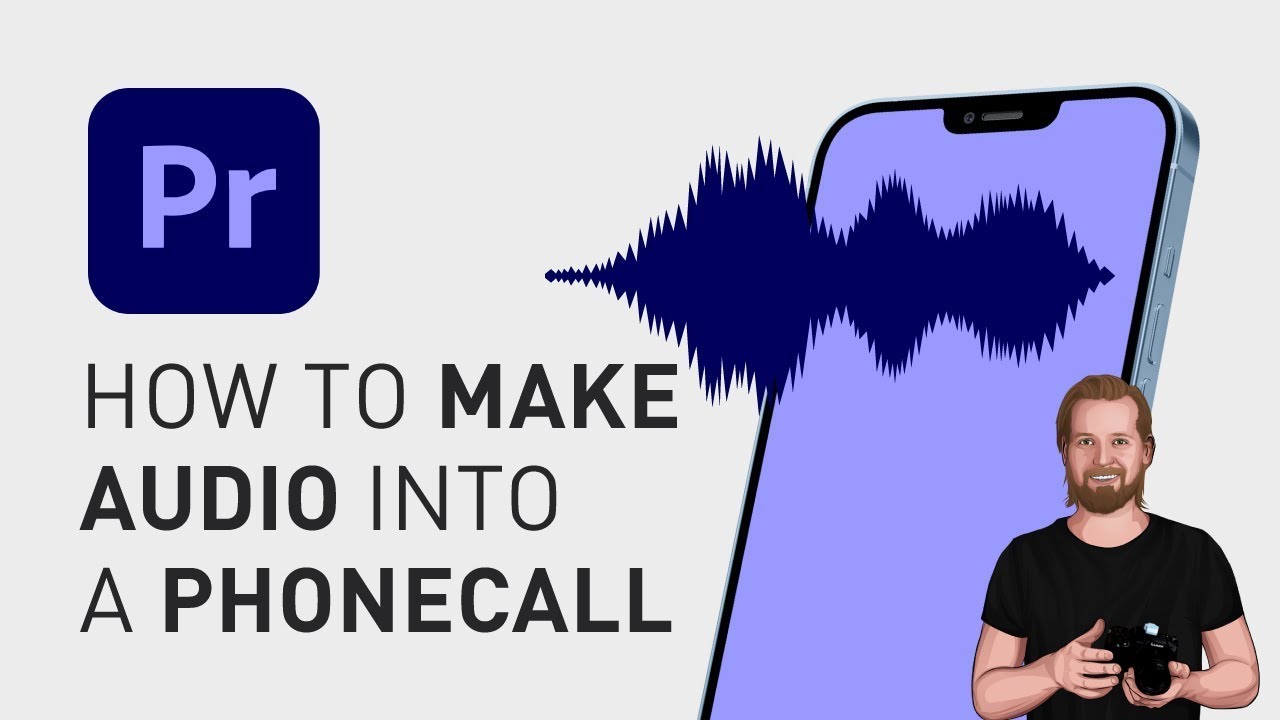
Показать описание
Hi, it’s David! I just wanted to show you how you can make your voice sound like a phonecall in Adobe Premiere Pro.
I’m gonna show you 3 different methods and play them after each other so you can pick the method you like the most.
First, go to the “Effects” window, search for “Parametric Equalizer”. Drag-and-drop that effect onto your clip, go to the “Effect Controls”-window, down to Edit and in the Preset-dropdown at the top, select “Old Time Radio”.
The second method is to go back to the “Effects” window, search for “Highpass”, drag and drop that effect onto your clip, go to the “Effect Controls”-window, down to Cutoff, and change it to… let’s say… 700 in this case.
The third method, which is my personal favourite, is to first select the clip, go to the “Essential Sound” window and change the “Preset” to “From the Telephone”.
Now, let’s adjust the volume on these 3 clips so it’s roughly on the same level and then see what it sounds like.
If you want learn more about audio editing in Premiere Pro, I will link a playlist to my audio-tutorials at the Endscreen of this video together with link to my Free motion graphic templates.
Hope this video helped you, stay creative, and have a nice day!
**********
EXCLUSIVE RESOURCES FOR VIDEO CREATORS:
🎞 FREE (and paid) digital products for video creators:
🎁 FREE plugins for Premiere Pro & After Effects:
🎁 FREE browser extension for YouTube Growth:
🎵 2 extra months of music library "Artlist" for FREE:
🧠 Learn more about Adobe Premiere Pro:
🧠 Learn more about Adobe After Effects:
**********
📲 CONNECT WITH ME HERE:
**********
DISCLAIMER: This video and description might contain affiliate links, which means that if you click on one of the product links, I'll receive a small commission. This helps support the channel and allows me to continue to make videos like this. Thank You for your support! 🙏
(All links are my genuine recommendations.)
#PremierePro #Tutorials #HowTo #AdobePremiere
I’m gonna show you 3 different methods and play them after each other so you can pick the method you like the most.
First, go to the “Effects” window, search for “Parametric Equalizer”. Drag-and-drop that effect onto your clip, go to the “Effect Controls”-window, down to Edit and in the Preset-dropdown at the top, select “Old Time Radio”.
The second method is to go back to the “Effects” window, search for “Highpass”, drag and drop that effect onto your clip, go to the “Effect Controls”-window, down to Cutoff, and change it to… let’s say… 700 in this case.
The third method, which is my personal favourite, is to first select the clip, go to the “Essential Sound” window and change the “Preset” to “From the Telephone”.
Now, let’s adjust the volume on these 3 clips so it’s roughly on the same level and then see what it sounds like.
If you want learn more about audio editing in Premiere Pro, I will link a playlist to my audio-tutorials at the Endscreen of this video together with link to my Free motion graphic templates.
Hope this video helped you, stay creative, and have a nice day!
**********
EXCLUSIVE RESOURCES FOR VIDEO CREATORS:
🎞 FREE (and paid) digital products for video creators:
🎁 FREE plugins for Premiere Pro & After Effects:
🎁 FREE browser extension for YouTube Growth:
🎵 2 extra months of music library "Artlist" for FREE:
🧠 Learn more about Adobe Premiere Pro:
🧠 Learn more about Adobe After Effects:
**********
📲 CONNECT WITH ME HERE:
**********
DISCLAIMER: This video and description might contain affiliate links, which means that if you click on one of the product links, I'll receive a small commission. This helps support the channel and allows me to continue to make videos like this. Thank You for your support! 🙏
(All links are my genuine recommendations.)
#PremierePro #Tutorials #HowTo #AdobePremiere
Комментарии
 0:03:23
0:03:23
 0:00:28
0:00:28
 0:02:09
0:02:09
 0:03:32
0:03:32
 0:06:17
0:06:17
 0:03:57
0:03:57
 0:06:55
0:06:55
 0:14:10
0:14:10
 0:04:08
0:04:08
 0:17:06
0:17:06
 0:04:26
0:04:26
 0:38:27
0:38:27
 0:11:46
0:11:46
 0:07:02
0:07:02
 0:03:03
0:03:03
 0:00:57
0:00:57
 0:07:36
0:07:36
 0:04:19
0:04:19
 0:13:38
0:13:38
 0:11:59
0:11:59
 0:02:31
0:02:31
 0:00:59
0:00:59
 0:12:54
0:12:54
 0:15:16
0:15:16