filmov
tv
How to Use 2 Audio Outputs at the Same Time on Windows

Показать описание
How to Use 2 Audio Outputs at the Same Time on Windows
Click on the Start, type Sound into the search space and select same from the list.
Select Speakers as the default playback device.
Go to the "Recording" tab, right-click and enable "Show Disabled Devices"
A recording device called "Wave Out Mix", "Mono Mix" or "Stereo Mix" should appear.
Right click on the new device and click "Enable"
Right click on the new device and click "Set as Default Device"
Double click on the new device to open the Properties window
Go to the "Listen" tab
Click on the "Listen to this device" checkbox
Select your HDMI device from the "Playback through this device" list
Now check if you're able to use the both device at same time.
topic cover
sound through speakers and headphones
sound through speakers and headphones windows 10
how to play sound through headphones and speakers
how to play sound through speakers and headphones at the same time
how to play sound over headphones and speakers at the same time
playing sound through speakers and headphones without splitter
play sound through headphones and speakers windows 10
pc me headphone mic use kaise kare
how to use mobile meadphone mic In PC
My Channel
Follow me on
Instagram :-
Facebook
My Gear's
Description
Copyright Disclaimer Under Section 107 of the Copyright Act 1976, allowance is made for "fair use" for purposes such as criticism, comment, news reporting, teaching, scholarship, and research. Fair use is a use permitted by copyright statute that might otherwise be infringing. Non-profit, educational or personal use tips the balance in favor of fair use.
#PanvelkarAkshay
#Windows10Audioplayback
#Windo102audiooutputs
#windows10audioissues
Click on the Start, type Sound into the search space and select same from the list.
Select Speakers as the default playback device.
Go to the "Recording" tab, right-click and enable "Show Disabled Devices"
A recording device called "Wave Out Mix", "Mono Mix" or "Stereo Mix" should appear.
Right click on the new device and click "Enable"
Right click on the new device and click "Set as Default Device"
Double click on the new device to open the Properties window
Go to the "Listen" tab
Click on the "Listen to this device" checkbox
Select your HDMI device from the "Playback through this device" list
Now check if you're able to use the both device at same time.
topic cover
sound through speakers and headphones
sound through speakers and headphones windows 10
how to play sound through headphones and speakers
how to play sound through speakers and headphones at the same time
how to play sound over headphones and speakers at the same time
playing sound through speakers and headphones without splitter
play sound through headphones and speakers windows 10
pc me headphone mic use kaise kare
how to use mobile meadphone mic In PC
My Channel
Follow me on
Instagram :-
My Gear's
Description
Copyright Disclaimer Under Section 107 of the Copyright Act 1976, allowance is made for "fair use" for purposes such as criticism, comment, news reporting, teaching, scholarship, and research. Fair use is a use permitted by copyright statute that might otherwise be infringing. Non-profit, educational or personal use tips the balance in favor of fair use.
#PanvelkarAkshay
#Windows10Audioplayback
#Windo102audiooutputs
#windows10audioissues
Комментарии
 0:01:47
0:01:47
 0:03:11
0:03:11
 0:01:00
0:01:00
 0:07:49
0:07:49
 0:01:28
0:01:28
 0:01:43
0:01:43
 0:03:10
0:03:10
 0:02:23
0:02:23
 0:00:52
0:00:52
 0:02:29
0:02:29
 0:00:59
0:00:59
 0:08:50
0:08:50
 0:03:20
0:03:20
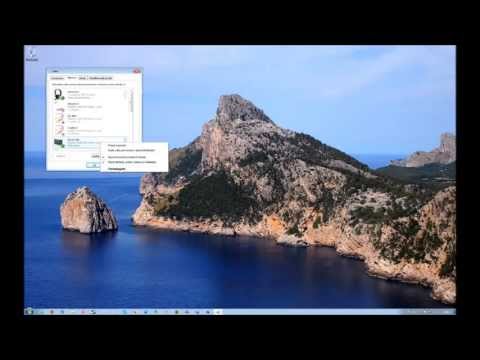 0:01:25
0:01:25
 0:08:58
0:08:58
 0:03:52
0:03:52
 0:00:36
0:00:36
 0:01:38
0:01:38
 0:06:17
0:06:17
 0:04:42
0:04:42
 0:02:45
0:02:45
 0:03:46
0:03:46
 0:03:50
0:03:50
 0:05:33
0:05:33