filmov
tv
Excel Background Image - Find the Perfect Background Picture for Excel

Показать описание
🎯 Background images that give dull spreadsheets a burst of fun. Choosing a perfect background image for your Excel report will give it the stand out wow factor it deserves.
📒 Make a Disney Frozen II office theme using Excel and this video. This Frozen II Excel theme works across all of MS Office so can also be used as a Disney Frozen II Powerpoint theme or Word theme. You will learn how to change office theme , change theme colors in Excel, and define color in Excel in the process to create a Disney Frozen II office theme. You can get this Excel theme download for free but will need to add the Disney Frozen font that I show you to get the full Disney Frozen 2 office theme. In order to make this workbook theme I will explain what Excel themes are and go through the Excel default template. This frozen office theme is available as an Excel themes download free of charge on the link above. So get started and make a Disney Frozen II office theme in Excel now to ensure you have a great workbook theme to use at any time you want.
Once created this theme is accessible across all Microsoft Office Applications (Excel, Word, PowerPoint etc).
======================================================================================
🕑 Video Timings:
0:00 Adding Background Images
0:38 Checking Screen Dimensions
1:51 Creating an Image Canvas
2:57 Finding Your Image
3:53 Adjusting Image Colour Tone
4:45 Get Your Image into Excel
======================================================================================
#Up4Excel
#Up4ExcelTips
#Up4ExcelIntermediate
======================================================================================
======================================================================================
📖 i'm going to show you how you can create and add the perfect complementary background to your spreadsheet report
so putting your background picture into excel is relatively straightforward you literally on the page layout you click on background uh you select from a file and you put it in okay now there are quite a lot of subtleties around doing this because if you get a background picture that is the wrong size it can look pretty awful if there's too much going on it's the wrong color so these are my tips on finding the ideal background picture tip one find your screen size you open a brand new sheet and you widen the column as far as you can widen it
until you hit the edge of the screen and then you record the number of pixels which in that case is one seven eight nine okay you then widen the next one to the edge of the screen
and you catch how wide that is and so you can do that by clicking up here and you can see that's 83 so we know we have one seven eight nine plus eighty three one eight seven two you then do exactly the same thing for the height which i've done and i've recorded that so i need an image that is going to encompass 1872 by 767 if i wanted to fill the whole screen otherwise it's going to be repeating and you'll get like borders and lines appearing on screen okay once i've got the size of my visible screen area i'm now going to set up a powerpoint slide that is of that dimension or slightly larger than that dimension
set up a a new blanks presentation call it blank again sorry layout blank and then i'm gonna click on the design and slide size okay custom size now it's asking me in centimeters or it might be in inches or something but you can actually type in pixels so back here i had 1872 so i'm going to round that up to 1 900. okay so i'm going to put in one nine zero zero then a space and p x and that will give me the actual amount of pixels i need then in the height 767 i'll round that up to 800 i think so i'll put 800 px and click ok and it doesn't matter which one you pick because you're on a blank sheet so you now have the exact right canvas size for your image
so then go to the internet and do an image search i'm going to use this uh public domain ice b
======================================================================================
Here at Up4Excel we’re on a mission to help YOU:
» Get your Excel skills UP and your task time DOWN
» Focus on shortcuts and fast impressive results
» Improve your productivity and free up your time
Everyone will assume you work 24 hours a day to produce the kind of output you’ll be producing in no time…. with the help of Up4Excel training.
You get new video releases every week, packed full of ways to save time and impress those around you.
💎 Don't miss out and fall behind.....
======================================================================================
🎁 Your small gift will help me make better videos for you and others.
📒 Make a Disney Frozen II office theme using Excel and this video. This Frozen II Excel theme works across all of MS Office so can also be used as a Disney Frozen II Powerpoint theme or Word theme. You will learn how to change office theme , change theme colors in Excel, and define color in Excel in the process to create a Disney Frozen II office theme. You can get this Excel theme download for free but will need to add the Disney Frozen font that I show you to get the full Disney Frozen 2 office theme. In order to make this workbook theme I will explain what Excel themes are and go through the Excel default template. This frozen office theme is available as an Excel themes download free of charge on the link above. So get started and make a Disney Frozen II office theme in Excel now to ensure you have a great workbook theme to use at any time you want.
Once created this theme is accessible across all Microsoft Office Applications (Excel, Word, PowerPoint etc).
======================================================================================
🕑 Video Timings:
0:00 Adding Background Images
0:38 Checking Screen Dimensions
1:51 Creating an Image Canvas
2:57 Finding Your Image
3:53 Adjusting Image Colour Tone
4:45 Get Your Image into Excel
======================================================================================
#Up4Excel
#Up4ExcelTips
#Up4ExcelIntermediate
======================================================================================
======================================================================================
📖 i'm going to show you how you can create and add the perfect complementary background to your spreadsheet report
so putting your background picture into excel is relatively straightforward you literally on the page layout you click on background uh you select from a file and you put it in okay now there are quite a lot of subtleties around doing this because if you get a background picture that is the wrong size it can look pretty awful if there's too much going on it's the wrong color so these are my tips on finding the ideal background picture tip one find your screen size you open a brand new sheet and you widen the column as far as you can widen it
until you hit the edge of the screen and then you record the number of pixels which in that case is one seven eight nine okay you then widen the next one to the edge of the screen
and you catch how wide that is and so you can do that by clicking up here and you can see that's 83 so we know we have one seven eight nine plus eighty three one eight seven two you then do exactly the same thing for the height which i've done and i've recorded that so i need an image that is going to encompass 1872 by 767 if i wanted to fill the whole screen otherwise it's going to be repeating and you'll get like borders and lines appearing on screen okay once i've got the size of my visible screen area i'm now going to set up a powerpoint slide that is of that dimension or slightly larger than that dimension
set up a a new blanks presentation call it blank again sorry layout blank and then i'm gonna click on the design and slide size okay custom size now it's asking me in centimeters or it might be in inches or something but you can actually type in pixels so back here i had 1872 so i'm going to round that up to 1 900. okay so i'm going to put in one nine zero zero then a space and p x and that will give me the actual amount of pixels i need then in the height 767 i'll round that up to 800 i think so i'll put 800 px and click ok and it doesn't matter which one you pick because you're on a blank sheet so you now have the exact right canvas size for your image
so then go to the internet and do an image search i'm going to use this uh public domain ice b
======================================================================================
Here at Up4Excel we’re on a mission to help YOU:
» Get your Excel skills UP and your task time DOWN
» Focus on shortcuts and fast impressive results
» Improve your productivity and free up your time
Everyone will assume you work 24 hours a day to produce the kind of output you’ll be producing in no time…. with the help of Up4Excel training.
You get new video releases every week, packed full of ways to save time and impress those around you.
💎 Don't miss out and fall behind.....
======================================================================================
🎁 Your small gift will help me make better videos for you and others.
Комментарии
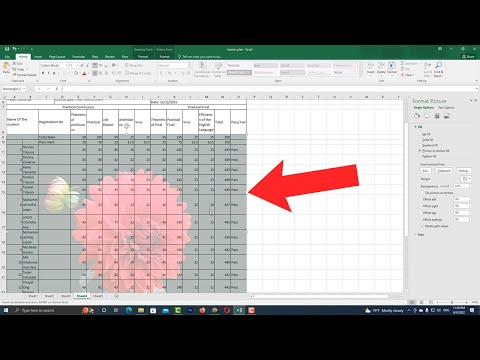 0:01:34
0:01:34
 0:06:10
0:06:10
 0:08:16
0:08:16
 0:00:27
0:00:27
 0:00:58
0:00:58
 0:07:07
0:07:07
 0:00:46
0:00:46
 0:00:57
0:00:57
 0:00:45
0:00:45
 0:01:47
0:01:47
 0:03:47
0:03:47
 0:06:10
0:06:10
 0:00:28
0:00:28
 0:00:49
0:00:49
 0:03:02
0:03:02
 0:06:26
0:06:26
 0:01:20
0:01:20
 0:06:20
0:06:20
 0:01:51
0:01:51
 0:05:05
0:05:05
 0:02:41
0:02:41
 0:04:55
0:04:55
 0:01:35
0:01:35
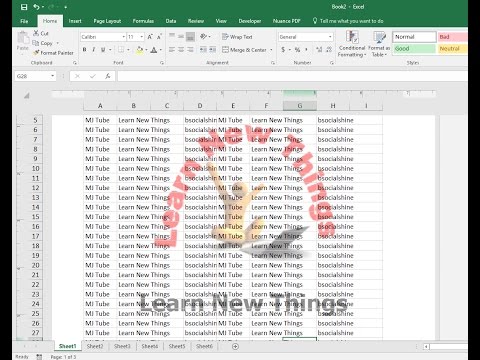 0:03:11
0:03:11