filmov
tv
How to Add a Virtual Directory to Your Website using IIS Web Server for Enhanced Data Availability
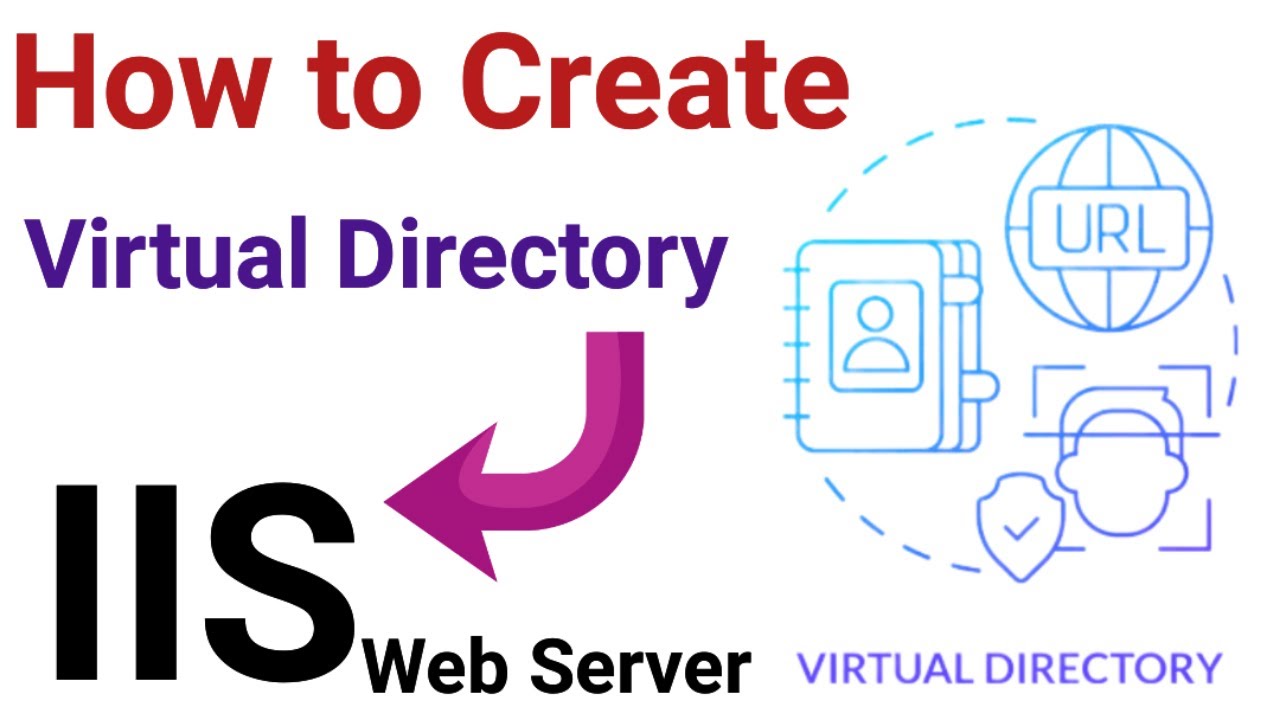
Показать описание
#ITAdda #itadda0 🎥 Tutorial: Adding a Virtual Directory to Your Main Website using IIS Web Server for Enhanced Data Availability**
In this step-by-step tutorial, we'll guide you through the process of setting up a virtual directory within your main website using the IIS (Internet Information Services) Web Server. This technique is incredibly useful for optimizing data availability and organization, making your web content more accessible to users. Whether you're managing a business website, an e-commerce platform, or any other web-based application, this tutorial will empower you to streamline data access.
🔗 Useful Links:
📋 Tutorial Outline:
1. Introduction
- Brief overview of the importance of virtual directories in enhancing data availability on your website.
2. Prerequisites
- Ensure you have the IIS Web Server installed on your machine.
- Have access to the main website for which you want to add a virtual directory.
3. Accessing IIS Manager
- Navigate to the IIS Manager on your machine.
4. Creating the Virtual Directory
- Select your main website in the IIS Manager.
- Right-click on your website and choose "Add Virtual Directory."
- Configure the alias and physical path for the virtual directory.
5. Configuring Permissions
- Set appropriate permissions for the virtual directory to ensure secure data access.
6. Testing
- Open a web browser and access your virtual directory's URL.
- Ensure that data and content within the virtual directory are accessible.
7. Benefits of Virtual Directories
- Discuss the advantages of using virtual directories, such as improved data organization, easy content updates, and enhanced user experience.
8. Troubleshooting
- Address common issues you might encounter during the virtual directory setup process.
9. Conclusion
- Summarize the tutorial's key points.
- Encourage viewers to implement virtual directories for their websites to boost data availability.
🚀 By the end of this tutorial, you'll have the confidence to implement virtual directories on your main website using the IIS Web Server, effectively improving data availability and providing a seamless experience for your website's users. Don't forget to like, comment, and subscribe for more insightful tutorials! If you have any questions, feel free to ask in the comments section. Happy coding! 💻🌐
#IISWebServer
#VirtualDirectory
#MainWebsite
#DataAvailability
#WebDevelopment
#ServerManagement
#WebHosting
#WebsiteConfiguration
#ServerAdministration
#WebServerSetup
#DataIntegration
#WebServerTutorial
#IISConfiguration
#VirtualPath
#ServerMaintenance
#WebsiteManagement
#IISTips
#DataSharing
#WebServerSolutions
#WebsiteDevelopment
Useful Videos Links are below
Say Goodbye to Hard Drives: The Ultimate Guide to Diskless Computers I A Computer without HDD or SSD
Mastering Windows 10: Ultimate Desktop Customization Guide
Windows 10 Essentials: Mastering the Basics of Microsoft's Operating System
Step-by-Step Guide: Assigning IP in Graphic and CMD Mode I How to change IP address in Windows 10
Advanced Windows Tips and Tricks | Windows Hacks.
How to Create a Bootable USB or Pen drive.
Step-by-Step Guide: How to Configure Outlook for Your Gmail Account | How to Set Up Gmail in Outlook
How to Add Signature in Gmail
How to configure Gmail account in Outlook 2016 - Tutorial
How to install Hyper-V in Windows 10
Hyper-V Virtualization: Step-by-Step Guide to Creating a Virtual Machine
Unlock Hidden Features: Windows Registry Hacks You Need to Know
Step-by-Step Guide: Installing Windows via Network Boot for Easy Deployment I WDS Server
Social Media & Web
In this step-by-step tutorial, we'll guide you through the process of setting up a virtual directory within your main website using the IIS (Internet Information Services) Web Server. This technique is incredibly useful for optimizing data availability and organization, making your web content more accessible to users. Whether you're managing a business website, an e-commerce platform, or any other web-based application, this tutorial will empower you to streamline data access.
🔗 Useful Links:
📋 Tutorial Outline:
1. Introduction
- Brief overview of the importance of virtual directories in enhancing data availability on your website.
2. Prerequisites
- Ensure you have the IIS Web Server installed on your machine.
- Have access to the main website for which you want to add a virtual directory.
3. Accessing IIS Manager
- Navigate to the IIS Manager on your machine.
4. Creating the Virtual Directory
- Select your main website in the IIS Manager.
- Right-click on your website and choose "Add Virtual Directory."
- Configure the alias and physical path for the virtual directory.
5. Configuring Permissions
- Set appropriate permissions for the virtual directory to ensure secure data access.
6. Testing
- Open a web browser and access your virtual directory's URL.
- Ensure that data and content within the virtual directory are accessible.
7. Benefits of Virtual Directories
- Discuss the advantages of using virtual directories, such as improved data organization, easy content updates, and enhanced user experience.
8. Troubleshooting
- Address common issues you might encounter during the virtual directory setup process.
9. Conclusion
- Summarize the tutorial's key points.
- Encourage viewers to implement virtual directories for their websites to boost data availability.
🚀 By the end of this tutorial, you'll have the confidence to implement virtual directories on your main website using the IIS Web Server, effectively improving data availability and providing a seamless experience for your website's users. Don't forget to like, comment, and subscribe for more insightful tutorials! If you have any questions, feel free to ask in the comments section. Happy coding! 💻🌐
#IISWebServer
#VirtualDirectory
#MainWebsite
#DataAvailability
#WebDevelopment
#ServerManagement
#WebHosting
#WebsiteConfiguration
#ServerAdministration
#WebServerSetup
#DataIntegration
#WebServerTutorial
#IISConfiguration
#VirtualPath
#ServerMaintenance
#WebsiteManagement
#IISTips
#DataSharing
#WebServerSolutions
#WebsiteDevelopment
Useful Videos Links are below
Say Goodbye to Hard Drives: The Ultimate Guide to Diskless Computers I A Computer without HDD or SSD
Mastering Windows 10: Ultimate Desktop Customization Guide
Windows 10 Essentials: Mastering the Basics of Microsoft's Operating System
Step-by-Step Guide: Assigning IP in Graphic and CMD Mode I How to change IP address in Windows 10
Advanced Windows Tips and Tricks | Windows Hacks.
How to Create a Bootable USB or Pen drive.
Step-by-Step Guide: How to Configure Outlook for Your Gmail Account | How to Set Up Gmail in Outlook
How to Add Signature in Gmail
How to configure Gmail account in Outlook 2016 - Tutorial
How to install Hyper-V in Windows 10
Hyper-V Virtualization: Step-by-Step Guide to Creating a Virtual Machine
Unlock Hidden Features: Windows Registry Hacks You Need to Know
Step-by-Step Guide: Installing Windows via Network Boot for Easy Deployment I WDS Server
Social Media & Web
Комментарии
 0:27:41
0:27:41
 0:03:06
0:03:06
 0:06:23
0:06:23
 0:04:13
0:04:13
 0:02:21
0:02:21
 0:04:59
0:04:59
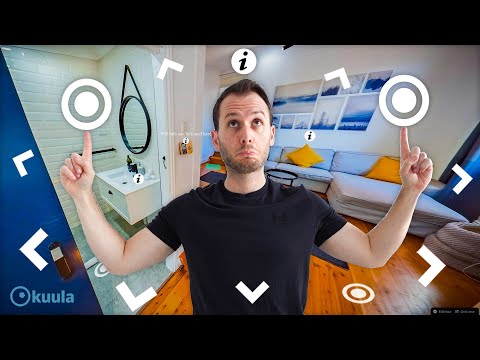 0:15:22
0:15:22
 0:07:35
0:07:35
 0:01:31
0:01:31
 0:01:32
0:01:32
 0:02:54
0:02:54
 0:09:04
0:09:04
 0:08:53
0:08:53
 0:01:22
0:01:22
 0:04:56
0:04:56
 0:04:11
0:04:11
 0:13:10
0:13:10
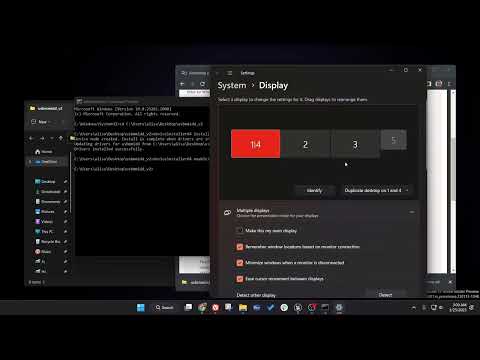 0:03:02
0:03:02
 0:04:00
0:04:00
 0:04:25
0:04:25
 0:04:22
0:04:22
 0:00:40
0:00:40
 0:02:57
0:02:57
 0:13:35
0:13:35