filmov
tv
How To Remove / Disable USB Write Protection

Показать описание
Remove / Disable USB Write Protection : Resolve USB Write Protection issue in Windows OS.
After Trying this method if your Pendrive is still write Protected kindly use low level formatting tool even after format if your Pendrive does not work YOUR Pendrive is corrupt and having BAD Sector.
KINDLY GET IT REPLACED IF IT'S UNDER WARRANTY. Searching google and YouTube will waste your time only.
This is not 100% Pendrive Repair Solution it will only work for drives which is having soft write protection.
Data Recovery Software
***********************************************************************************************************
Method 1
Follow below steps
1) Run CMD as administrator
3) Type LIST DISK
4) Type SELECT DISK and select your pendrive
5) Type DETAIL DISK
6) Type ATTR DISK CLEAR READONLY
***********************************************************************************************************
Method 2
Steps
1) To remove the write protection, simply open your Start menu, and click on Run. Type in regedit and press Enter. This will open the registry editor.
2) The next step is to navigate to the following path:
HKEY_LOCAL_MACHINE\SYSTEM\CurrentControlSet\Control\StorageDevicePolicies
3) Double-click the WriteProtect key located in the right side pane and set the value to 0. Go to the Data Value box and press OK.
To finish, simply restart your system, and then reconnect your USB pen drive to the computer.
***********************************************************************************************************
Method 3
***********************************************************************************************************
Formatter Silicon Power download link
***********************************************************************************************************
How To Remove / Disable USB Write Protection
usb write protect,
pendrive repair,
sd card repair,
External HDD Repair,
HDD Repair,harddisk,
seagate,
WD,
USB flash drives
SD card
internal or external HDD/SSD
How to Disable Write Protection from a USB Key,
remove Write protection from USB,
How to Remove / Disable USB Write Protection
How to remove write protection from Micro SD card
The disk is write-protected. Remove the write-protection or use another disk
OS Used for this Tutorial: Microsoft Window 10 Professional 64bit
System Used for this Tutorial: Lenovo ThinkPad T460
Pendrive Used for this Tutorial: sandisk cruzer 16GB
***********************************************************************************************************
Please Like, Share, Support, Subscribe.
Your subscription will motivate us to create good quality Technical Videos that will help users to resolve their problems.
About TechNV:
Tech NV is a YouTube Channel, where you will find technical videos. This YouTube channel is created to share Technical Videos on various technology such as Microsoft Windows, VMware, Hardware, Servers, Desktop, Cloud Computing, Office 365, Microsoft Azure, Mobile Application and many more....
After Trying this method if your Pendrive is still write Protected kindly use low level formatting tool even after format if your Pendrive does not work YOUR Pendrive is corrupt and having BAD Sector.
KINDLY GET IT REPLACED IF IT'S UNDER WARRANTY. Searching google and YouTube will waste your time only.
This is not 100% Pendrive Repair Solution it will only work for drives which is having soft write protection.
Data Recovery Software
***********************************************************************************************************
Method 1
Follow below steps
1) Run CMD as administrator
3) Type LIST DISK
4) Type SELECT DISK and select your pendrive
5) Type DETAIL DISK
6) Type ATTR DISK CLEAR READONLY
***********************************************************************************************************
Method 2
Steps
1) To remove the write protection, simply open your Start menu, and click on Run. Type in regedit and press Enter. This will open the registry editor.
2) The next step is to navigate to the following path:
HKEY_LOCAL_MACHINE\SYSTEM\CurrentControlSet\Control\StorageDevicePolicies
3) Double-click the WriteProtect key located in the right side pane and set the value to 0. Go to the Data Value box and press OK.
To finish, simply restart your system, and then reconnect your USB pen drive to the computer.
***********************************************************************************************************
Method 3
***********************************************************************************************************
Formatter Silicon Power download link
***********************************************************************************************************
How To Remove / Disable USB Write Protection
usb write protect,
pendrive repair,
sd card repair,
External HDD Repair,
HDD Repair,harddisk,
seagate,
WD,
USB flash drives
SD card
internal or external HDD/SSD
How to Disable Write Protection from a USB Key,
remove Write protection from USB,
How to Remove / Disable USB Write Protection
How to remove write protection from Micro SD card
The disk is write-protected. Remove the write-protection or use another disk
OS Used for this Tutorial: Microsoft Window 10 Professional 64bit
System Used for this Tutorial: Lenovo ThinkPad T460
Pendrive Used for this Tutorial: sandisk cruzer 16GB
***********************************************************************************************************
Please Like, Share, Support, Subscribe.
Your subscription will motivate us to create good quality Technical Videos that will help users to resolve their problems.
About TechNV:
Tech NV is a YouTube Channel, where you will find technical videos. This YouTube channel is created to share Technical Videos on various technology such as Microsoft Windows, VMware, Hardware, Servers, Desktop, Cloud Computing, Office 365, Microsoft Azure, Mobile Application and many more....
Комментарии
 0:00:48
0:00:48
 0:00:23
0:00:23
 0:01:37
0:01:37
 0:00:40
0:00:40
 0:05:25
0:05:25
 0:02:10
0:02:10
 0:01:25
0:01:25
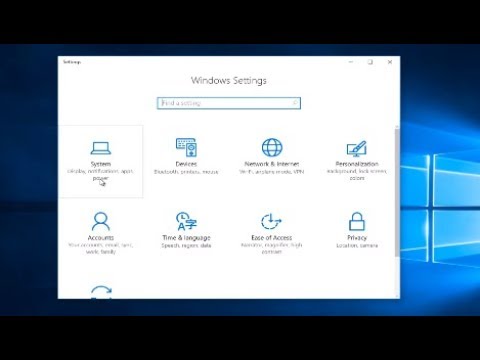 0:02:21
0:02:21
 0:01:15
0:01:15
 0:00:49
0:00:49
 0:03:17
0:03:17
 0:01:31
0:01:31
 0:00:48
0:00:48
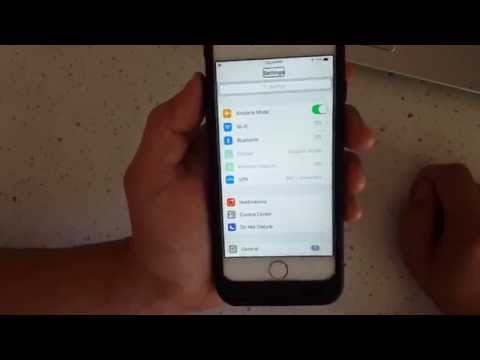 0:02:10
0:02:10
 0:00:29
0:00:29
 0:02:30
0:02:30
 0:00:56
0:00:56
 0:00:21
0:00:21
 0:01:40
0:01:40
 0:01:29
0:01:29
 0:02:12
0:02:12
 0:09:52
0:09:52
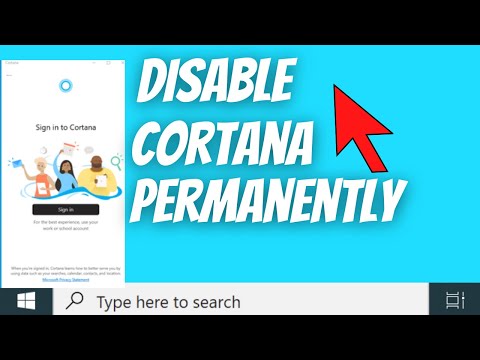 0:04:23
0:04:23
 0:00:41
0:00:41