filmov
tv
How to use Google Gemini in Google Sheets

Показать описание
Collaborate with Gemini in Google Sheets (Workspace Labs) #googlegemini
How to Use Google Gemini in Google Sheets
*Google Gemini* is a powerful AI tool that can be directly integrated into Google Sheets to streamline your work. Here's how you can leverage its capabilities:
*1. Generating Formulas:*
Access Gemini: Click the "Ask Gemini" button in the top right corner of your Google Sheet.
Provide a Prompt: Give Gemini a clear instruction, such as "Create a formula to calculate the average sales for the past 6 months."
Insert the Formula: Gemini will generate the formula and suggest inserting it into the desired cell.
*2. Creating Tables and Charts:*
Prompt Gemini: Give Gemini a prompt like "Create a table summarizing sales data by region."
Customize the Output: Refine the table or chart by providing additional instructions or data.
Insert into Sheet: Gemini will generate the table or chart and allow you to insert it directly into your spreadsheet.
*3. Data Analysis and Insights:*
Ask Questions: Pose questions about your data, such as "What are the top 5 products by sales?" or "Identify trends in customer spending over time."
Get Insights: Gemini will analyze your data and provide insights, often visualized in charts or graphs.
*4. Summarizing Text:*
Paste Text: Paste a long text into a Google Sheet cell.
Prompt Gemini: Ask Gemini to summarize the text or extract key points.
*5. Translating Text:*
Select Text: Select the text you want to translate.
Use Gemini: Ask Gemini to translate the text into your desired language.
*Tips for Effective Use:*
1. Be Specific: The more specific your prompt, the more accurate Gemini's response will be.
Iterate and Refine: If Gemini's initial response isn't quite right, provide additional context or ask follow-up questions.
2. Experiment: Don't be afraid to experiment with different prompts and approaches to find the best way to use Gemini for your specific needs.
How to Use Google Gemini in Google Sheets
*Google Gemini* is a powerful AI tool that can be directly integrated into Google Sheets to streamline your work. Here's how you can leverage its capabilities:
*1. Generating Formulas:*
Access Gemini: Click the "Ask Gemini" button in the top right corner of your Google Sheet.
Provide a Prompt: Give Gemini a clear instruction, such as "Create a formula to calculate the average sales for the past 6 months."
Insert the Formula: Gemini will generate the formula and suggest inserting it into the desired cell.
*2. Creating Tables and Charts:*
Prompt Gemini: Give Gemini a prompt like "Create a table summarizing sales data by region."
Customize the Output: Refine the table or chart by providing additional instructions or data.
Insert into Sheet: Gemini will generate the table or chart and allow you to insert it directly into your spreadsheet.
*3. Data Analysis and Insights:*
Ask Questions: Pose questions about your data, such as "What are the top 5 products by sales?" or "Identify trends in customer spending over time."
Get Insights: Gemini will analyze your data and provide insights, often visualized in charts or graphs.
*4. Summarizing Text:*
Paste Text: Paste a long text into a Google Sheet cell.
Prompt Gemini: Ask Gemini to summarize the text or extract key points.
*5. Translating Text:*
Select Text: Select the text you want to translate.
Use Gemini: Ask Gemini to translate the text into your desired language.
*Tips for Effective Use:*
1. Be Specific: The more specific your prompt, the more accurate Gemini's response will be.
Iterate and Refine: If Gemini's initial response isn't quite right, provide additional context or ask follow-up questions.
2. Experiment: Don't be afraid to experiment with different prompts and approaches to find the best way to use Gemini for your specific needs.
Комментарии
 0:16:53
0:16:53
 0:05:13
0:05:13
 0:24:42
0:24:42
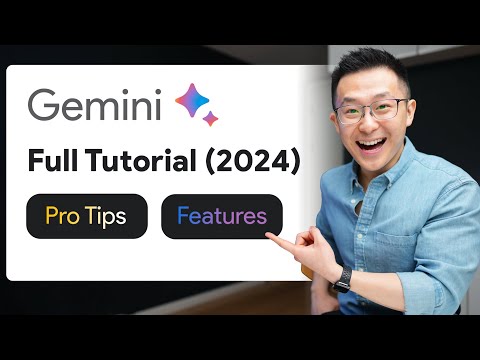 0:09:57
0:09:57
 0:07:03
0:07:03
 0:15:07
0:15:07
 0:11:50
0:11:50
 0:09:00
0:09:00
 0:00:36
0:00:36
 0:06:28
0:06:28
 0:05:17
0:05:17
 0:00:22
0:00:22
 0:00:39
0:00:39
 0:00:20
0:00:20
 0:09:27
0:09:27
 0:01:24
0:01:24
 0:01:52
0:01:52
 0:00:36
0:00:36
 0:00:32
0:00:32
 0:00:20
0:00:20
 0:00:20
0:00:20
 0:06:55
0:06:55
 0:00:38
0:00:38
 0:09:38
0:09:38