filmov
tv
How to Enable/Disable Remote Desktop Using PowerShell
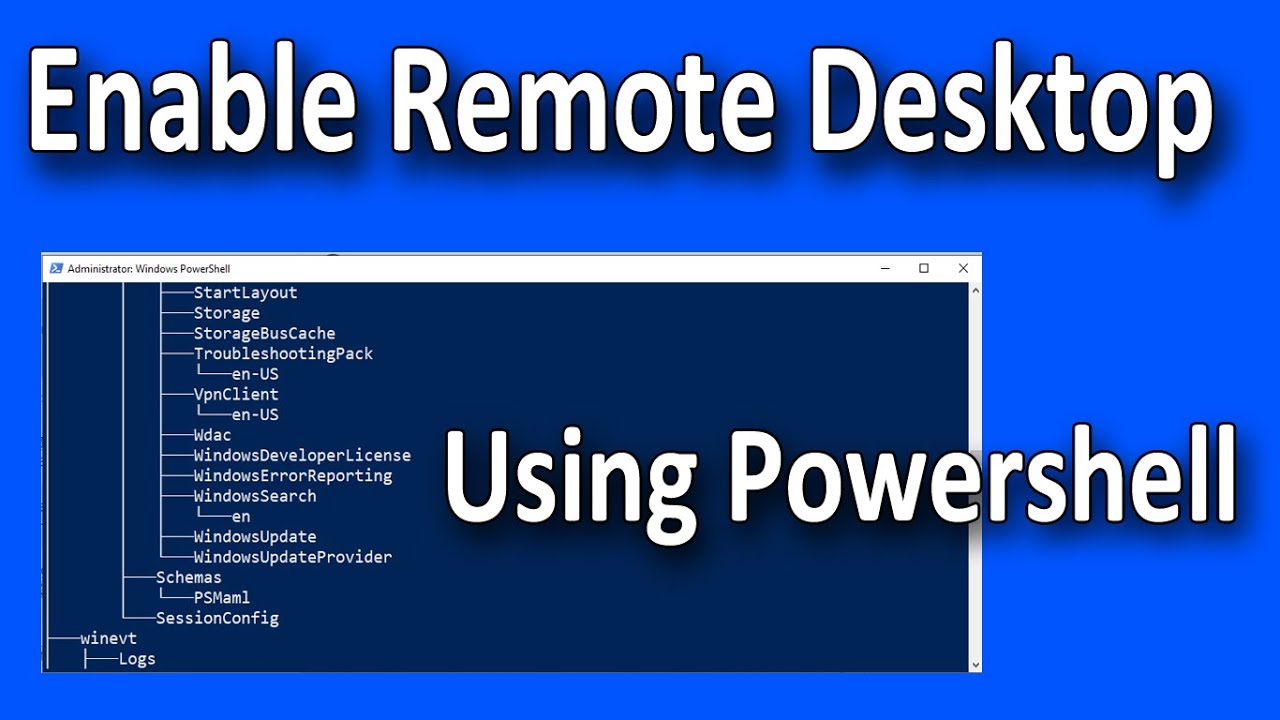
Показать описание
In this video I will show you guys how to Enable or disable Windows 10 Remote Desktop using PowerShell. You can also try this method on your other Windows OS like Windows 7, Windows 8.1 or Windows Server OS.
Enable Remote Desktop: Set-ItemProperty -Path 'HKLM:\System\CurrentControlSet\Control\Terminal Server' -name "fDenyTSConnections" -value 0
Disable Remote Desktop: Set-ItemProperty -Path 'HKLM:\System\CurrentControlSet\Control\Terminal Server' -name "fDenyTSConnections" -value 1
Enable Remote Desktop From Firewall: Enable-NetFirewallRule -DisplayGroup "Remote Desktop"
Disable Remote Desktop From Firewall: Disable-NetFirewallRule -DisplayGroup "Remote Desktop"
Note:- This video has followed all the YouTube community guideline rules. The purpose of this video is to share my knowledge with everyone that is totally Legal, Informational and for Educational purpose. I totally do not support any types of illegal acts or videos. The videos are completely for legal purposes.
✅ ✅ ✅ My YouTube Parts -✅ ✅ ✅
___________________________________
Please Do Like, Share & Subscribe -Need Your Support
#RemoteDesktop #Powershell
Enable Remote Desktop: Set-ItemProperty -Path 'HKLM:\System\CurrentControlSet\Control\Terminal Server' -name "fDenyTSConnections" -value 0
Disable Remote Desktop: Set-ItemProperty -Path 'HKLM:\System\CurrentControlSet\Control\Terminal Server' -name "fDenyTSConnections" -value 1
Enable Remote Desktop From Firewall: Enable-NetFirewallRule -DisplayGroup "Remote Desktop"
Disable Remote Desktop From Firewall: Disable-NetFirewallRule -DisplayGroup "Remote Desktop"
Note:- This video has followed all the YouTube community guideline rules. The purpose of this video is to share my knowledge with everyone that is totally Legal, Informational and for Educational purpose. I totally do not support any types of illegal acts or videos. The videos are completely for legal purposes.
✅ ✅ ✅ My YouTube Parts -✅ ✅ ✅
___________________________________
Please Do Like, Share & Subscribe -Need Your Support
#RemoteDesktop #Powershell
How To Disable Remote Desktop In Windows 10
How to Enable or Disable Remote Desktop Connections in Windows 10 PC
Windows 10 : How to enable or disable remote desktop
How to Disable Remote Desktop and Remote Assistance in Windows 10
How to Enable/Disable Remote Desktop Using PowerShell
How to Disable Remote Desktop in Windows 10/11 in 2024
How to Disable Remote Desktop Connections in Windows 11 [Tutorial]
How To Enable or Disable Remote Desktop For Windows XP [Tutorial]
Securing Your Grandstream PBX - UCM & GCC Series
How to Enable and Disable Remote Desktop connection in Windows Computer
How to Turn off Remote Desktop in Windows 10 [Tutorial]
How to Stop Remote Control to My Computer | Windows 10
How to Disable Remote Desktop Connection via Group Policy | Disable Remote Desktop Connections
How to Turn off Remote Desktop in Windows 10 | How to Disable Remote Desktop in Windows 10
Enable/Disable Remote Desktop Connection #shorts
How to Disable Remote Desktop in Windows 10
How to enable remote desktop connections in Windows 10
✅ How To Disable Remote Desktop Connections In Windows 11 PC/Laptop Easily
Enable or Disable Saving of Credentials for Remote Desktop Connection (RDP) in Windows 11/10 [Guide]
How To Enable/Disable Remote Play Steam
How to disable firewall and enable remote (Finacle Users)
Windows remote desktop options greyed out/disabled and set to allow remote desktop connections
HOW TO ENABLE OR DISABLE REMOTE DESKTOP CONNECTION IN WINDOWS 7
How to Add or Remove Remote Desktop Users in Windows 11/10 [Tutorial]
Комментарии
 0:01:36
0:01:36
 0:00:32
0:00:32
 0:01:55
0:01:55
 0:01:29
0:01:29
 0:02:59
0:02:59
 0:01:48
0:01:48
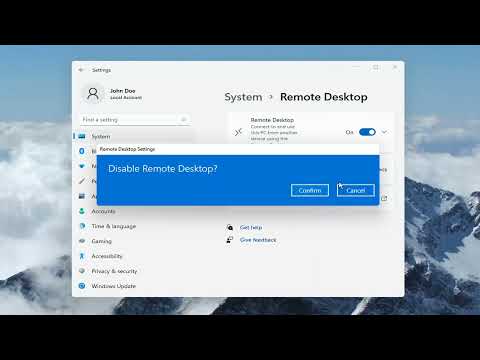 0:01:05
0:01:05
 0:00:52
0:00:52
 0:18:53
0:18:53
 0:03:33
0:03:33
 0:01:25
0:01:25
 0:04:52
0:04:52
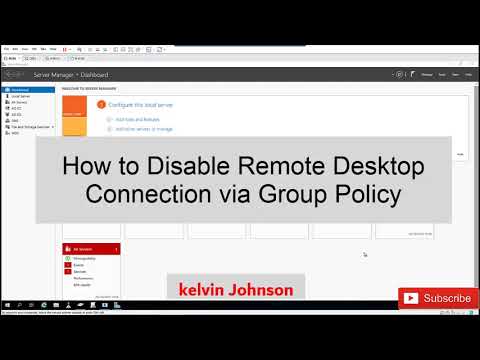 0:06:54
0:06:54
 0:01:28
0:01:28
 0:00:21
0:00:21
 0:00:53
0:00:53
 0:02:38
0:02:38
 0:01:17
0:01:17
 0:03:49
0:03:49
 0:00:31
0:00:31
 0:00:40
0:00:40
 0:02:07
0:02:07
 0:01:04
0:01:04
 0:01:14
0:01:14