filmov
tv
How to Install KVM on Ubuntu 24.04 Step-by-Step
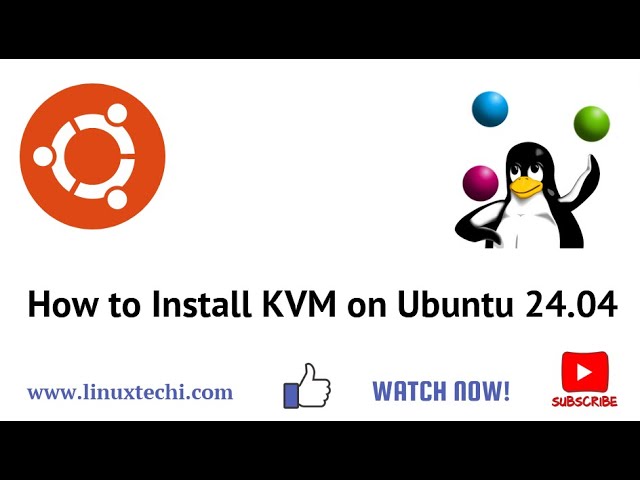
Показать описание
In this video tutorial, we will cover how to install KVM (Kernel-based Virtual Machine) on Ubuntu 24.04 LTS system and demonstrate creating a virtual machine using the virt-manager application.
########## KVM Installation Steps on Ubuntu 24.04 ##############
1) Package Apt Repository Packages Index
sudo apt update
2) Check if Virtualization is enabled
egrep -c '(vmx|svm)' /proc/cpuinfo
Install the cpu-checker package
sudo apt install -y cpu-checker
Another way to check if KVM virtualization is enabled
kvm-ok
3) Install KVM on Ubuntu 24.04
sudo apt install -y qemu-kvm virt-manager libvirt-daemon-system virtinst libvirt-clients bridge-utils
4) Enable and start virtualization daemon
sudo systemctl enable --now libvirtd
sudo systemctl start libvirtd
Check virtualization daemon is running
sudo systemctl status libvirtd
5) Add Your Local User to the KVM and Libvirt Group
sudo usermod -aG kvm $USER
sudo usermod -aG libvirt $USER
6) Create Network Bridge using netplan
Create a file with following content
network:
version: 2
renderer: NetworkManager
ethernets:
ens33:
dhcp4: false
dhcp6: false
bridges:
br0:
interfaces: [ens33]
dhcp4: false
addresses: [192.168.2.120/24]
routes:
- to: default
via: 192.168.2.1
metric: 100
nameservers:
addresses: [8.8.8.8]
save and close the file.
sudo chmod 600 /etc/netplan/*.yaml
Now, run following command to apply above network changes
sudo netplan apply
7) Launch KVM Virt-Manager and Create Virtual Machines
#howto #kvm #virtualization #ubuntu
If you have found this tutorial informative and useful, kindly do subscribe our channel and like the video.
######################################
Thank you for Watching!!
######################################
########## KVM Installation Steps on Ubuntu 24.04 ##############
1) Package Apt Repository Packages Index
sudo apt update
2) Check if Virtualization is enabled
egrep -c '(vmx|svm)' /proc/cpuinfo
Install the cpu-checker package
sudo apt install -y cpu-checker
Another way to check if KVM virtualization is enabled
kvm-ok
3) Install KVM on Ubuntu 24.04
sudo apt install -y qemu-kvm virt-manager libvirt-daemon-system virtinst libvirt-clients bridge-utils
4) Enable and start virtualization daemon
sudo systemctl enable --now libvirtd
sudo systemctl start libvirtd
Check virtualization daemon is running
sudo systemctl status libvirtd
5) Add Your Local User to the KVM and Libvirt Group
sudo usermod -aG kvm $USER
sudo usermod -aG libvirt $USER
6) Create Network Bridge using netplan
Create a file with following content
network:
version: 2
renderer: NetworkManager
ethernets:
ens33:
dhcp4: false
dhcp6: false
bridges:
br0:
interfaces: [ens33]
dhcp4: false
addresses: [192.168.2.120/24]
routes:
- to: default
via: 192.168.2.1
metric: 100
nameservers:
addresses: [8.8.8.8]
save and close the file.
sudo chmod 600 /etc/netplan/*.yaml
Now, run following command to apply above network changes
sudo netplan apply
7) Launch KVM Virt-Manager and Create Virtual Machines
#howto #kvm #virtualization #ubuntu
If you have found this tutorial informative and useful, kindly do subscribe our channel and like the video.
######################################
Thank you for Watching!!
######################################
Комментарии
 0:09:10
0:09:10
 0:32:09
0:32:09
 0:17:50
0:17:50
 0:10:40
0:10:40
 0:07:41
0:07:41
 0:04:37
0:04:37
 0:24:56
0:24:56
 0:04:17
0:04:17
 0:11:26
0:11:26
 0:06:38
0:06:38
 0:13:21
0:13:21
 0:06:23
0:06:23
 0:02:26
0:02:26
 0:04:10
0:04:10
 0:02:33
0:02:33
 0:11:50
0:11:50
 0:01:53
0:01:53
 0:08:54
0:08:54
 0:38:31
0:38:31
 0:08:42
0:08:42
 0:05:47
0:05:47
 0:04:27
0:04:27
 0:01:53
0:01:53
 0:07:06
0:07:06