filmov
tv
How to 'Virus-Proof' Your Computer With Windows AppLocker (Ultimate Guide)

Показать описание
Well, at least as close to virus-proof as you can get... 🤔
(Current resource pack version = 6, Updated 2/14/2024)
📝Additional Notes:
• To get AppLocker policies to actually work, you might have to enable the "Application Identity" service and set it to start automatically if it isn't already. This requires a special command because it is a protect process (as opposed to just opening the services menu). To do this, run the command in command prompt as admin:
• I figured this went without saying, but obviously if you download something malicious and add a rule to allow it, you will be infected. You still must ALWAYS be vigilant. And you should still also use an Antivirus, it’s not a replacement for that.
▼ Time Stamps: ▼
0:00 - Intro
2:21 - Video Chapters Outline
3:37 - Creating a Shortcut to AppLocker
5:17 - AppLocker Initial Setup
6:17 - Creating AppLocker Log in Event Viewer
9:02 - AppLocker Default Rules
10:44 - File Types For Different Rule "Collections"
12:26 - Adding Rules & How They Work
26:10 - Deny Rules
27:22 - More Rules I Added
31:17 - Allowing Specific Signed Files
32:30 - Why Add Rules Blocking PowerShell?
35:27 - Importing the Policy
36:10 - Note About "Policy Test" Files
36:52 - Note If You Don't Have PowerShell 7
37:41 - AppLocker With Powershell (IMPORTANT)
40:33 - Disabling PowerShell 2.0
40:59 - Setting PowerShell Execution Policy
43:54 - Blocking Bypass of Execution Policy
46:05 - PowerShell Script Block Logging
46:57 - PowerShell 7 Has Separate Execution Policies
47:36 - Setting Up PowerShell 7 Execution Policies
49:46 - Which PowerShell MachinePolicy Should You Use?
50:30 - How to Determine if a File is Signed
51:38 - Wrapping Up
Corrections:
@ 47:52 - If you don't have PowerShell 7 installed, you actually still can add the settings to Group Policy Editor. See instructions in the 'ReadMe' file in the resource pack in the description.
▬▬▬▬▬▬▬▬▬▬▬▬▬▬▬▬▬▬▬▬▬▬▬▬▬▬
▬▬▬▬▬▬▬▬▬▬▬▬▬▬▬▬▬▬▬▬▬▬▬▬▬▬
(Current resource pack version = 6, Updated 2/14/2024)
📝Additional Notes:
• To get AppLocker policies to actually work, you might have to enable the "Application Identity" service and set it to start automatically if it isn't already. This requires a special command because it is a protect process (as opposed to just opening the services menu). To do this, run the command in command prompt as admin:
• I figured this went without saying, but obviously if you download something malicious and add a rule to allow it, you will be infected. You still must ALWAYS be vigilant. And you should still also use an Antivirus, it’s not a replacement for that.
▼ Time Stamps: ▼
0:00 - Intro
2:21 - Video Chapters Outline
3:37 - Creating a Shortcut to AppLocker
5:17 - AppLocker Initial Setup
6:17 - Creating AppLocker Log in Event Viewer
9:02 - AppLocker Default Rules
10:44 - File Types For Different Rule "Collections"
12:26 - Adding Rules & How They Work
26:10 - Deny Rules
27:22 - More Rules I Added
31:17 - Allowing Specific Signed Files
32:30 - Why Add Rules Blocking PowerShell?
35:27 - Importing the Policy
36:10 - Note About "Policy Test" Files
36:52 - Note If You Don't Have PowerShell 7
37:41 - AppLocker With Powershell (IMPORTANT)
40:33 - Disabling PowerShell 2.0
40:59 - Setting PowerShell Execution Policy
43:54 - Blocking Bypass of Execution Policy
46:05 - PowerShell Script Block Logging
46:57 - PowerShell 7 Has Separate Execution Policies
47:36 - Setting Up PowerShell 7 Execution Policies
49:46 - Which PowerShell MachinePolicy Should You Use?
50:30 - How to Determine if a File is Signed
51:38 - Wrapping Up
Corrections:
@ 47:52 - If you don't have PowerShell 7 installed, you actually still can add the settings to Group Policy Editor. See instructions in the 'ReadMe' file in the resource pack in the description.
▬▬▬▬▬▬▬▬▬▬▬▬▬▬▬▬▬▬▬▬▬▬▬▬▬▬
▬▬▬▬▬▬▬▬▬▬▬▬▬▬▬▬▬▬▬▬▬▬▬▬▬▬
Комментарии
 0:52:17
0:52:17
 0:00:15
0:00:15
 0:03:21
0:03:21
 0:00:18
0:00:18
 0:05:45
0:05:45
 0:03:57
0:03:57
 0:00:48
0:00:48
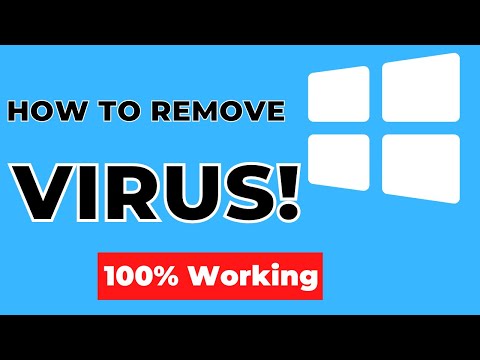 0:03:53
0:03:53
 0:03:34
0:03:34
 0:01:22
0:01:22
 0:00:19
0:00:19
 0:00:42
0:00:42
 0:00:23
0:00:23
 0:00:37
0:00:37
 0:00:31
0:00:31
 0:11:54
0:11:54
 0:00:29
0:00:29
 0:08:31
0:08:31
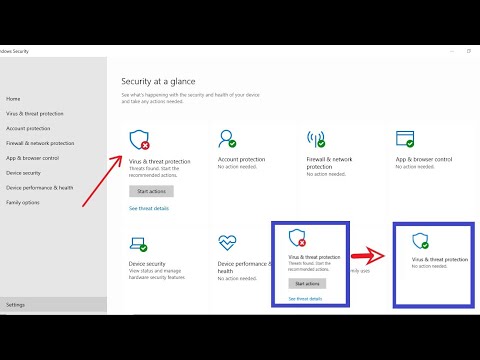 0:01:48
0:01:48
 0:05:21
0:05:21
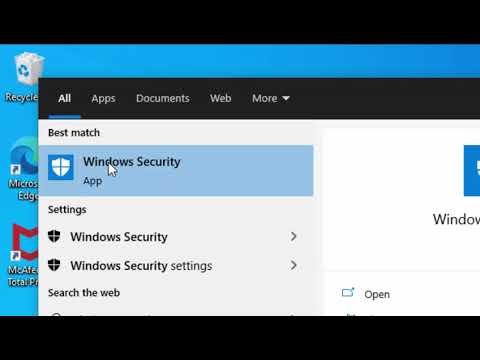 0:09:06
0:09:06
 0:16:44
0:16:44
 0:20:39
0:20:39
 0:00:45
0:00:45