filmov
tv
How to Backup iPhone to External Hard Drive on Mac (2024)

Показать описание
✅ Subscribe to get the most out of your Apple Devices:
@ArthurBrassart
📺 Enjoyed my video? Watch this next:
☕️ Support my work and buy me a coffee:
👋 Let‘s connect on Instagram:
💰Business:
🎥 The Kit & Tools I Use*:
*Affiliated links
In this video, i'm showing you how to backup your iPhone on an external hard drive to save space on your Mac. By default, you are not able to choose where to save your backup. It will be saved automatically on your local drive. Usually, iOS backups are quite big, and you don’t want to waste your SSD space on your Mac just to store your iPhone backup. It’s way more practical to keep your iOS backups on an external hard drive so you can access them only when there is such a need.
My method is very simple and does not require any special knowledge or any third-party applications. We will create a link between the backup folder on your Mac and your External Hard Drive where the actual data will be stored.
To perform backup on an external hard drive just follow 3 simple steps:
Step 1.
Plug your external Hard Drive into your MacBook and create a folder named Backup on your external Drive. It’s important to name the folder Backup with capital B ok. You can place this Backup folder in any other folder of your choice.
Step 2. Open Finder - Go to folder: ~/Library
Library stores all the most important system files of your Mac. In Library Search for Application Support. Open it and search for the MobileSync folder. In this place, MacOs save all backups of your iPhone or iPad.
Copy your existing Backups into the Backup folder just created on your external Hard drive and delete the backup folder in MobileSync on your Mac. If you don’t have any backups just simply delete the backup folder in MobileSync on your computer.
Step 3.
Now we will be linking your Backup folder on your external hard drive to the MobileSync folder on your Mac so your backup will be saved on your external hard drive and not on your computer.
Open the terminal app on your Mac and type this command:
ln -s (Drag Backup folder on External Drive) (Drag MobileSync folder) press ENTER.
In my case:
ln -s /Volumes/Master\ Data\ AFPS\ 4TB/iPhone\ 12\ Pro\ Max\ 256GB\ Backups/Backup /Users/arthurbrassart/Library/Application\ Support/MobileSync
Timecodes:
0:00 - Intro
1:09 - Step 1.
1:30 - Step 2.
2:09 - Step 3.
3:40 - End
#iPhone #howto #backup
how to backup Phone to external hard drive
how to backup iPhone to HDD
How to backup iPhone to SSD
How to backup iPhone in 2024
Комментарии
 0:07:06
0:07:06
 0:05:56
0:05:56
 0:02:41
0:02:41
 0:01:54
0:01:54
 0:01:42
0:01:42
 0:03:47
0:03:47
 0:02:36
0:02:36
 0:01:37
0:01:37
 0:04:35
0:04:35
 0:03:26
0:03:26
 0:04:31
0:04:31
 0:02:41
0:02:41
 0:06:59
0:06:59
 0:02:55
0:02:55
 0:10:38
0:10:38
 0:10:52
0:10:52
 0:00:41
0:00:41
 0:01:41
0:01:41
 0:30:16
0:30:16
 0:08:47
0:08:47
 0:02:21
0:02:21
 0:07:38
0:07:38
 0:03:27
0:03:27
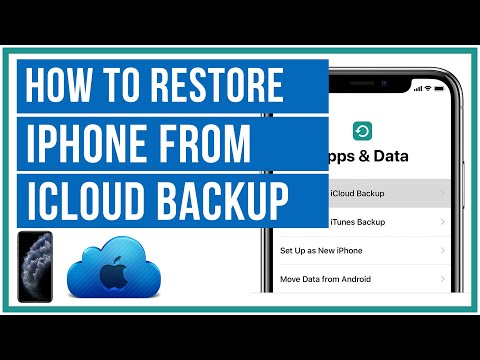 0:07:10
0:07:10