filmov
tv
Illustrator Tutorial: Create a Vector Logo from a Rough Sketch
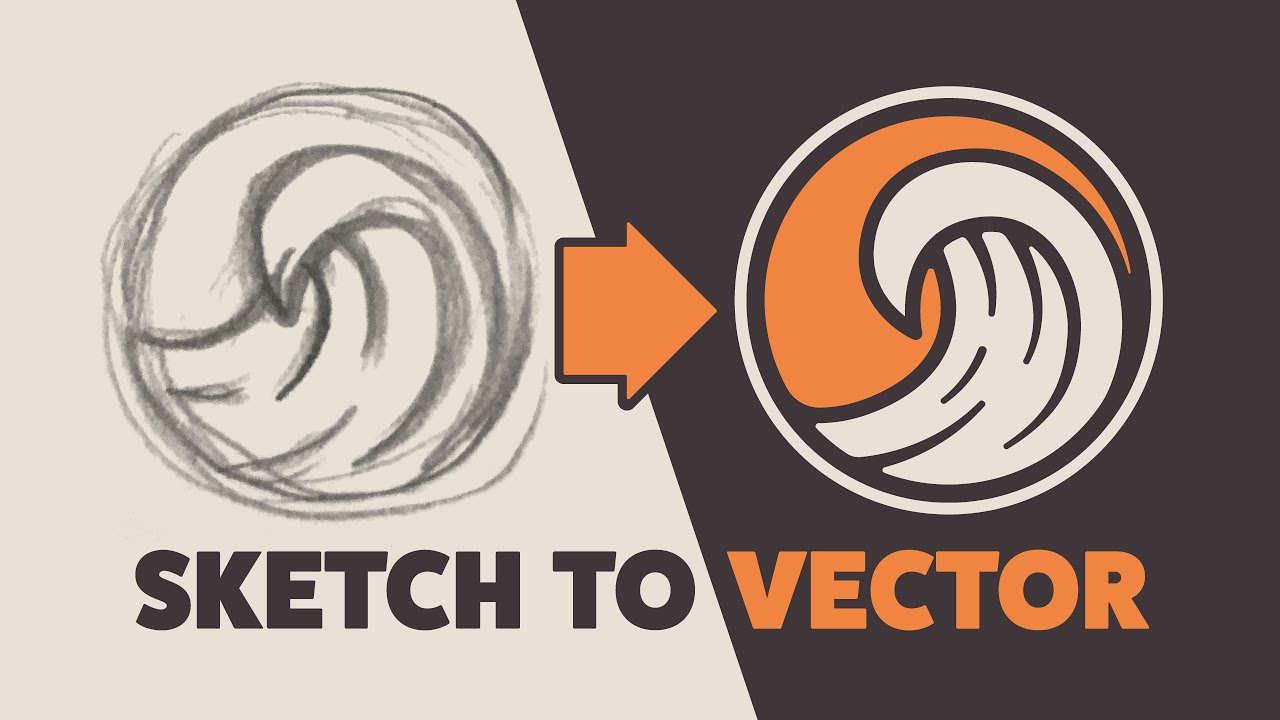
Показать описание
Learn about:
• A new way to use the Delete Anchor Point Tool
• The importance of line weights
• Why and how to use a low number of vector points
• Pro’s and cons of the Width Tool
• Why and how to round corners
• How to make smooth curves
• Using the Pen Tool
• Using the Scissors Tool
Adobe Illustrator Tutorial: Create a Vector Pizza from Sketch (HD)
Illustrator Tutorial: Create a Vector Logo from a Rough Sketch
Adobe Illustrator Beginner Tutorial: Create a Vector Pear from Sketch (HD)
Adobe Illustrator Tutorial: Create a Vector Logo from a Sketch in 2024!
Adobe Illustrator Tutorial- Create a Soda Can Vector (HD)
Adobe Illustrator Tutorial- Create a Bubble Tea Vector Step by Step
Adobe Illustrator Tutorial - Create a Banana Vector (HD)
Adobe Illustrator Beginner Tutorial: Create a Vector Peach from Sketch (HD)
Logo idea 01 in adobe illustrator #adobeillustrator #logo #tutorial2024 #shorts
Adobe Illustrator Tutorial: Create a Vector Logo Design from Sketch
Illustrator Tutorial : How To Create Beautiful Floral Vector in Illustrator Using Blend Tool
Adobe Illustrator for Beginners - Sketch to Vector Tutorial
How To Vector Any Photo With Illustrator (In 5 Minutes Or Less!)
Orange tutorial in Adobe Illustrator - 1 minute tutorial for beginner
Adobe Illustrator Tutorial: Create a Vector Hamburger from Sketch (HD)
Tips to Make Vector Art for Beginners | Adobe Illustrator
How to Create Vector Nike Sneaker Shoe | Illustrator Tutorial
Adobe Illustrator CC - Coffee vector art Flat design in Adobe illustrator
Adobe Illustrator Tutorial - Car illustration Vector (HD)
Any Circle Logo Design using Grid- Adobe Illustrator Tutorials
Adobe Illustrator for Beginners: Get Started in 10 Minutes
How to Create a Vector Eye in Adobe Illustrator
Glass Planet Vector Illustration – Adobe Illustrator Tutorial
How to Create A Donut From SKETCH to VECTOR - Adobe Illustrator TUTORIAL
Комментарии
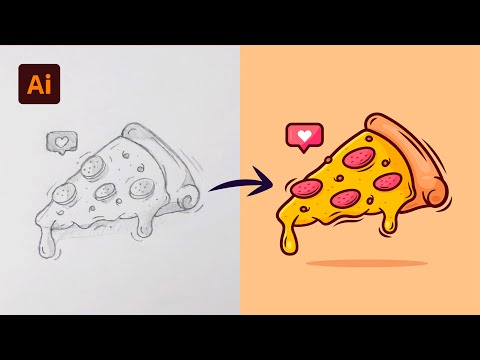 0:11:09
0:11:09
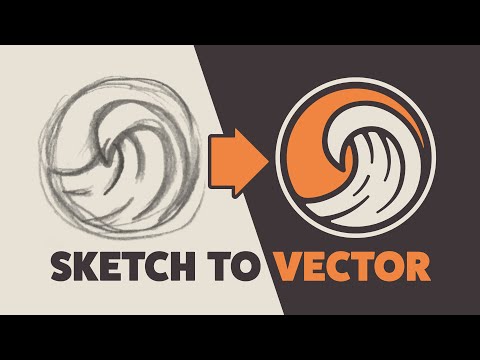 0:08:18
0:08:18
 0:07:52
0:07:52
 0:15:30
0:15:30
 0:07:32
0:07:32
 0:15:21
0:15:21
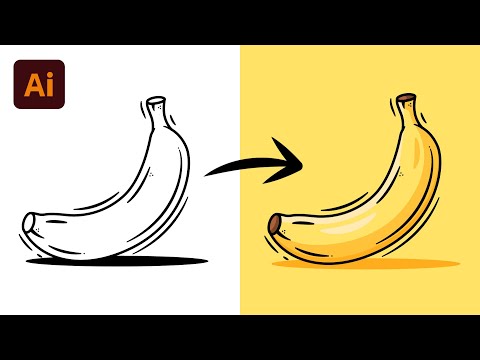 0:06:24
0:06:24
 0:09:35
0:09:35
 0:00:43
0:00:43
 0:08:12
0:08:12
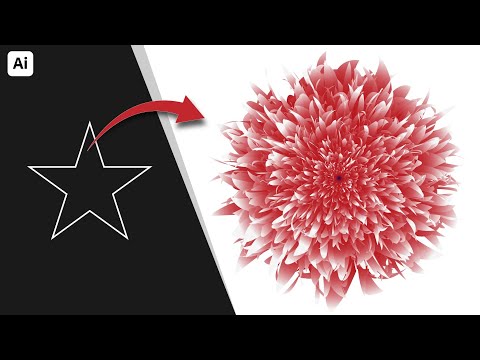 0:02:33
0:02:33
 0:31:04
0:31:04
 0:06:08
0:06:08
 0:00:58
0:00:58
 0:15:09
0:15:09
 0:05:36
0:05:36
 0:12:29
0:12:29
 0:13:29
0:13:29
 0:11:22
0:11:22
 0:01:00
0:01:00
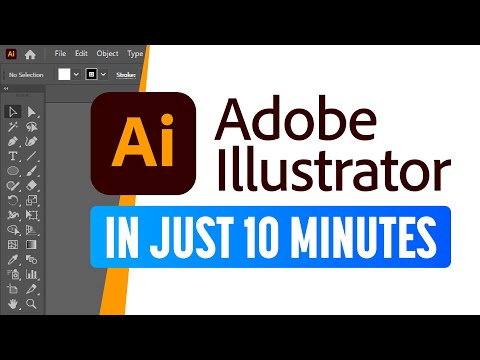 0:09:43
0:09:43
 0:10:51
0:10:51
 0:45:17
0:45:17
 0:12:03
0:12:03