filmov
tv
Combine Multiple PDFs Using the Goodreader App

Показать описание
In this video, I’ll show you how I use the Goodreader app to stitch together multiple PDF files.
Please subscribe and leave comments below!
Hi, everybody! This is Lara Hammock from the Marble Jar channel and in today's video, I’ll show you how I use the Goodreader app to stitch together multiple PDF files.
I have really resisted spending money on expensive PC apps when I can get the same thing done using much cheaper iPad apps. I frequently need to join two or more PDFs into a single document. The Adobe software that allows you to do this among other editing features is Adobe Acrobat DC. Last I checked, it costs $14.99 PER MONTH. That is nearly $180 per year and WAY too pricey for me. The good news is -- you can do many of the same things on an iPad using the Goodreader app, which is a one-time fee of $5 and TOTALLY worth every penny to me. I did a full tutorial on the GoodReader app if you want to check that out, but today I just want to point out one feature that I use all the time -- stitching multiple PDFs together.
I seem to have to do this a lot -- particularly for Graduate School. Here are some recent examples: I needed to submit 4 agenda PDFs for weekly meetings in one long document or I had to append my supervisor's scanned signature page onto a longer PDF. Both of these require joining multiple PDF documents into one. Here's how you do it:
*
Bring all of the PDFs into the Goodreader app. There are multiple ways to do this, but my go-to is to use the Share button from whereever I'm viewing the PDF. For example, if I have the PDF on email, I open the PDF, choose the Share button and then pick Copy to Goodreader. This automatically opens Goodreader and then opens the copy of the PDF inside it. Do the same for the second PDF. Make sure you know what each document is called. This share button is almost universal, so it’s an easy way to copy files between apps. Okay, now
*
Open the PDF that will appear first in your ultimate document. I've called my PDFs Document A and B. I'll open Document A.
*
Now hit the button down here which looks like multiple pages. You can do all kinds of things in here, but for now, just hit the Append button and choose the document to add. In my case, this will be Document B. Da dum! They are now together.
*
Okay -- now, you probably want to rename this new stitched together document, so hit Save and choose to edit this file, unless you want to preserve that file in which case you would create a copy to edit. Then go back to My Documents, choose Manage files, select the document you want to rename, his Rename, type in a new name and hit Okay and Done.
*
Now, export this out of Goodreader using email, upload, export, or Share -- which Goodreader calls Open In.
And that is it! A $180 a year feature in a $5 app. You may have to shuffle documents back and forth across devices a bit, but it's worth it to me. Let me know what you think! Comments are always appreciated and thanks for watching!
Please subscribe and leave comments below!
Hi, everybody! This is Lara Hammock from the Marble Jar channel and in today's video, I’ll show you how I use the Goodreader app to stitch together multiple PDF files.
I have really resisted spending money on expensive PC apps when I can get the same thing done using much cheaper iPad apps. I frequently need to join two or more PDFs into a single document. The Adobe software that allows you to do this among other editing features is Adobe Acrobat DC. Last I checked, it costs $14.99 PER MONTH. That is nearly $180 per year and WAY too pricey for me. The good news is -- you can do many of the same things on an iPad using the Goodreader app, which is a one-time fee of $5 and TOTALLY worth every penny to me. I did a full tutorial on the GoodReader app if you want to check that out, but today I just want to point out one feature that I use all the time -- stitching multiple PDFs together.
I seem to have to do this a lot -- particularly for Graduate School. Here are some recent examples: I needed to submit 4 agenda PDFs for weekly meetings in one long document or I had to append my supervisor's scanned signature page onto a longer PDF. Both of these require joining multiple PDF documents into one. Here's how you do it:
*
Bring all of the PDFs into the Goodreader app. There are multiple ways to do this, but my go-to is to use the Share button from whereever I'm viewing the PDF. For example, if I have the PDF on email, I open the PDF, choose the Share button and then pick Copy to Goodreader. This automatically opens Goodreader and then opens the copy of the PDF inside it. Do the same for the second PDF. Make sure you know what each document is called. This share button is almost universal, so it’s an easy way to copy files between apps. Okay, now
*
Open the PDF that will appear first in your ultimate document. I've called my PDFs Document A and B. I'll open Document A.
*
Now hit the button down here which looks like multiple pages. You can do all kinds of things in here, but for now, just hit the Append button and choose the document to add. In my case, this will be Document B. Da dum! They are now together.
*
Okay -- now, you probably want to rename this new stitched together document, so hit Save and choose to edit this file, unless you want to preserve that file in which case you would create a copy to edit. Then go back to My Documents, choose Manage files, select the document you want to rename, his Rename, type in a new name and hit Okay and Done.
*
Now, export this out of Goodreader using email, upload, export, or Share -- which Goodreader calls Open In.
And that is it! A $180 a year feature in a $5 app. You may have to shuffle documents back and forth across devices a bit, but it's worth it to me. Let me know what you think! Comments are always appreciated and thanks for watching!
Комментарии
 0:02:07
0:02:07
 0:00:49
0:00:49
 0:02:48
0:02:48
 0:03:11
0:03:11
 0:08:02
0:08:02
 0:09:27
0:09:27
 0:01:47
0:01:47
 0:04:46
0:04:46
 0:01:47
0:01:47
 0:06:24
0:06:24
 0:06:07
0:06:07
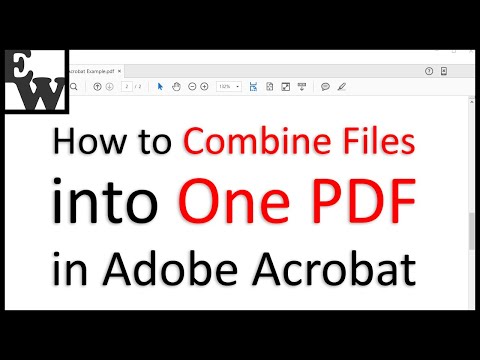 0:05:20
0:05:20
 0:04:40
0:04:40
 0:02:21
0:02:21
 0:02:01
0:02:01
 0:00:48
0:00:48
 0:10:55
0:10:55
 0:14:47
0:14:47
 0:24:04
0:24:04
 0:07:46
0:07:46
 0:01:46
0:01:46
 0:01:22
0:01:22
 0:01:04
0:01:04
 0:01:41
0:01:41