filmov
tv
How to combine files into one PDF | 4 Solutions with PDFelement
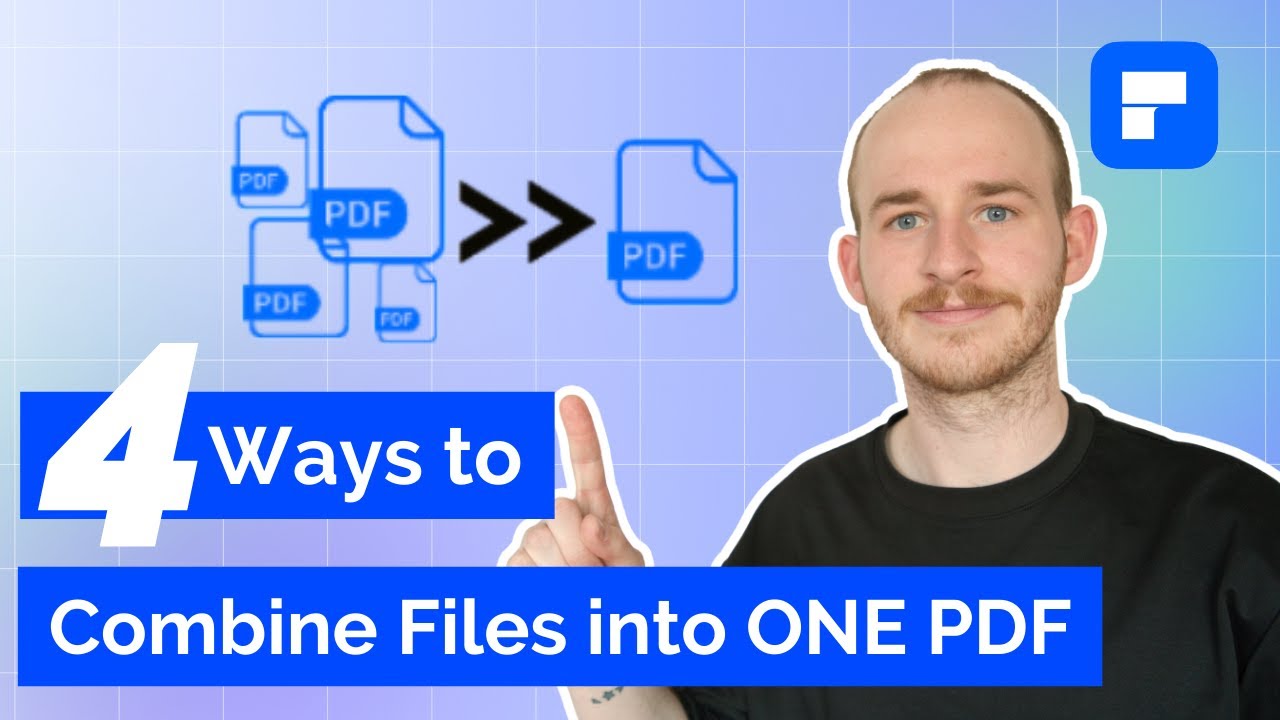
Показать описание
How to combine files into one PDF. In the video, there are 4 solutions to this situation. With PDFelement, it provides powerful PDF merge tool enables you to quickly combine PDFs, different files and images into one.
Solution 1 - Combine PDFs into one. You can add as many files as you want and combine PDF files into one single PDF that is easier to share and send. You can also arrange, reorder, and edit the combined PDF to make it look professional.
Solution 2 - Combine images into PDF. Combine JPG, JPEG, PNG, TIFF, and other images into one PDF. Just drag and drop all images to PDFelement and the images will be automatically merged into a beautiful PDF.
Solution 3 - Convert and merge different files. Need to combine word, ppt, or other files to PDF? Just add them to this PDF combiner and it will automatically convert and combine them into one PDF.
Solution 4 - Merge and compress PDF to make it smaller. After combining multiple files into one PDF, this PDF can be very large in size. PDFelement also provides PDF compressor to make the combined PDF smaller to share.
#combinepdf #pdftutorial #pdfelement
⌚ Timestamps
0:00 Introduction
1:09 How to combine multiple PDFs into a single document
2:19 How to combine and merge into a PDF
3:18 Covert multiple file types and merge them into a PDF
4:25 How to merge and compress PDFs to save more space
5:57 Wrap up
📌About Wondershare PDFelement:
PDFelement is the easiest way to create, edit, convert and sign PDF forms and documents across desktop, mobile, and web. Sold globally in 9 different languages, PDFelement is the all-in-one PDF solution for users of all types, and the only complete PDF solution next to Adobe® Acrobat® available on Windows, Mac, iOS, & Android.
👀Watch related playlists and videos
🚩 Connect with PDFelement on social
At last, if you found this video helpful! Please give us a thumbs up 👍or leave a comment 💬 below! Also, you can SUBSCRIBE to our channel for a more helpful video! 🙆Thank you for watching!
Solution 1 - Combine PDFs into one. You can add as many files as you want and combine PDF files into one single PDF that is easier to share and send. You can also arrange, reorder, and edit the combined PDF to make it look professional.
Solution 2 - Combine images into PDF. Combine JPG, JPEG, PNG, TIFF, and other images into one PDF. Just drag and drop all images to PDFelement and the images will be automatically merged into a beautiful PDF.
Solution 3 - Convert and merge different files. Need to combine word, ppt, or other files to PDF? Just add them to this PDF combiner and it will automatically convert and combine them into one PDF.
Solution 4 - Merge and compress PDF to make it smaller. After combining multiple files into one PDF, this PDF can be very large in size. PDFelement also provides PDF compressor to make the combined PDF smaller to share.
#combinepdf #pdftutorial #pdfelement
⌚ Timestamps
0:00 Introduction
1:09 How to combine multiple PDFs into a single document
2:19 How to combine and merge into a PDF
3:18 Covert multiple file types and merge them into a PDF
4:25 How to merge and compress PDFs to save more space
5:57 Wrap up
📌About Wondershare PDFelement:
PDFelement is the easiest way to create, edit, convert and sign PDF forms and documents across desktop, mobile, and web. Sold globally in 9 different languages, PDFelement is the all-in-one PDF solution for users of all types, and the only complete PDF solution next to Adobe® Acrobat® available on Windows, Mac, iOS, & Android.
👀Watch related playlists and videos
🚩 Connect with PDFelement on social
At last, if you found this video helpful! Please give us a thumbs up 👍or leave a comment 💬 below! Also, you can SUBSCRIBE to our channel for a more helpful video! 🙆Thank you for watching!
Комментарии
 0:02:48
0:02:48
 0:02:07
0:02:07
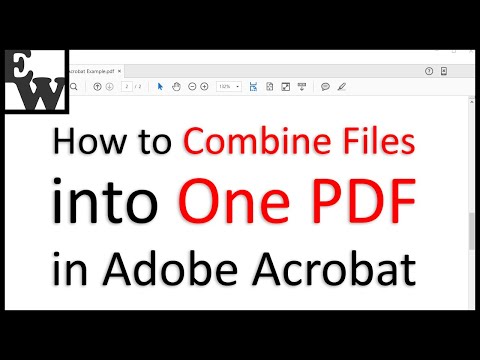 0:05:20
0:05:20
 0:08:02
0:08:02
 0:10:18
0:10:18
 0:10:29
0:10:29
 0:00:49
0:00:49
 0:03:32
0:03:32
 0:14:14
0:14:14
 0:06:24
0:06:24
 0:04:46
0:04:46
 0:02:11
0:02:11
 0:02:31
0:02:31
 0:02:18
0:02:18
 0:02:31
0:02:31
 0:00:37
0:00:37
 0:01:41
0:01:41
 0:00:48
0:00:48
 0:07:42
0:07:42
 0:14:17
0:14:17
 0:09:03
0:09:03
 0:02:01
0:02:01
 0:01:25
0:01:25
 0:08:43
0:08:43