filmov
tv
pfSense on Proxmox installation and configuration - Step-by-step

Показать описание
What is better than one open-source tool? How about two?! Proxmox and pfSense are two great open-source tools. The pfSense firewall is a well-known enterprise-grade firewall that has many features and capabilities. Proxmox is a great open-source hypervisor. In this video, we take a look at pfsense on Proxmox installation and configuration and see how we can easily get pfSense installed on Proxmox in the home lab environment.
_____________________________________________________
Introduction - 0:00
Looking at the network configuration on our Proxmox host - 0:37
Looking at the default bridge with the Proxmox server - 1:24
Creating another network bridge in Proxmox to use for the LAN network - 1:42
Uploading the pfSense installation media to Proxmox - 2:00
Uploading the pfSense CE ISO to Proxmox - 2:36
Creating the pfSense virtual machine in Proxmox - 3:03
Adding the network adapters to the pfSense Promox virtual machine - 4:16
Adding the WAN side connection for pfSense - 4:47
Adding another network adapter to pfSense for the LAN side - 5:22
Powering on the pfSense virtual machine in Proxmox and connecting to the console - 6:00
Running through the initial installation options - 6:10
Installation is finished manual modifications and reboot - 6:41
Text-based configuration allows verifying the network configuration - 7:00
Configuring a new LAN IP address for pfSense - 7:38
Reviewing the configuration changes - 8:13
Describing the high-level configuration most will have from an ISP for pfSense - 8:21
Using a computer on the same LAN segment to finish the web-based configuration wizard - 8:53
Signing into the web-based wizard - 9:15
Stepping through the configuration wizard process - 9:22
Another option to configure WAN and other DHCP configuration - 9:50
LAN configuration if you want - 10:12
Setting the admin password and reloading the configuration changes - 10:17
Looking at the main dashboard of pfSense after finishing the web-based configuration - 10:35
Concluding thoughts and wrapping up pfSense installation on Proxmox - 11:05
Take a look at the written form of this information here:
_____________________________________________________
Introduction - 0:00
Looking at the network configuration on our Proxmox host - 0:37
Looking at the default bridge with the Proxmox server - 1:24
Creating another network bridge in Proxmox to use for the LAN network - 1:42
Uploading the pfSense installation media to Proxmox - 2:00
Uploading the pfSense CE ISO to Proxmox - 2:36
Creating the pfSense virtual machine in Proxmox - 3:03
Adding the network adapters to the pfSense Promox virtual machine - 4:16
Adding the WAN side connection for pfSense - 4:47
Adding another network adapter to pfSense for the LAN side - 5:22
Powering on the pfSense virtual machine in Proxmox and connecting to the console - 6:00
Running through the initial installation options - 6:10
Installation is finished manual modifications and reboot - 6:41
Text-based configuration allows verifying the network configuration - 7:00
Configuring a new LAN IP address for pfSense - 7:38
Reviewing the configuration changes - 8:13
Describing the high-level configuration most will have from an ISP for pfSense - 8:21
Using a computer on the same LAN segment to finish the web-based configuration wizard - 8:53
Signing into the web-based wizard - 9:15
Stepping through the configuration wizard process - 9:22
Another option to configure WAN and other DHCP configuration - 9:50
LAN configuration if you want - 10:12
Setting the admin password and reloading the configuration changes - 10:17
Looking at the main dashboard of pfSense after finishing the web-based configuration - 10:35
Concluding thoughts and wrapping up pfSense installation on Proxmox - 11:05
Take a look at the written form of this information here:
Комментарии
 0:12:16
0:12:16
 0:16:23
0:16:23
 0:20:20
0:20:20
 0:06:20
0:06:20
 0:09:13
0:09:13
 0:16:59
0:16:59
 0:15:04
0:15:04
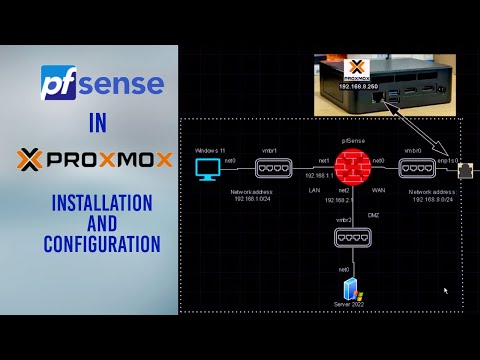 0:27:31
0:27:31
 0:02:22
0:02:22
 0:14:54
0:14:54
 0:14:34
0:14:34
 0:38:59
0:38:59
 0:08:11
0:08:11
 0:04:42
0:04:42
 0:14:56
0:14:56
 0:18:59
0:18:59
 0:06:02
0:06:02
 0:13:07
0:13:07
 0:05:11
0:05:11
 0:45:31
0:45:31
 0:01:58
0:01:58
 0:16:03
0:16:03
 0:26:42
0:26:42
 0:15:45
0:15:45